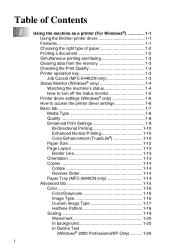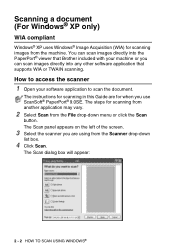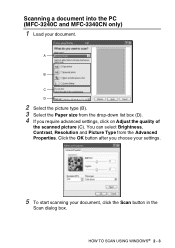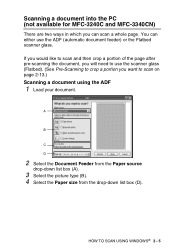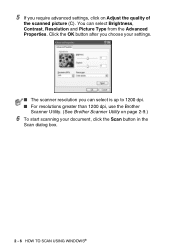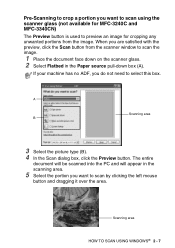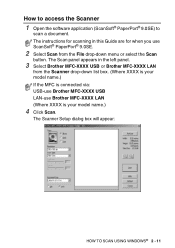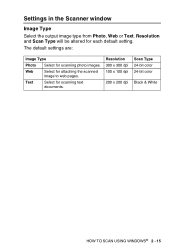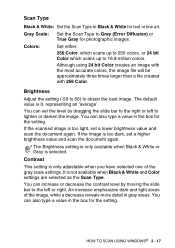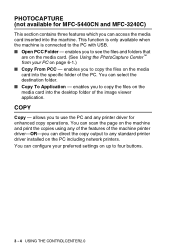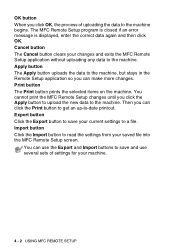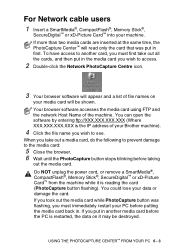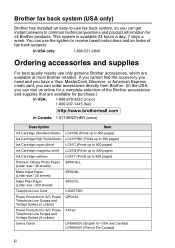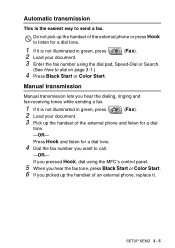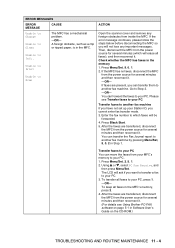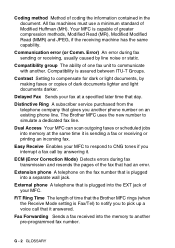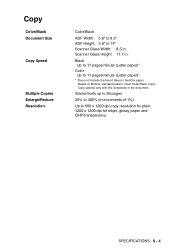Brother International MFC 5440CN Support Question
Find answers below for this question about Brother International MFC 5440CN - Color Inkjet - All-in-One.Need a Brother International MFC 5440CN manual? We have 2 online manuals for this item!
Question posted by mstein79447 on November 18th, 2013
Brother Mfc 5440-cn Just Blinks
I am trying to hook up my Brother MFC 5440cn printer and when I plug it in the display flashes between all black and "please wait". The fax, copy and scan buttons also flash on and off. Any ideas what the problem is. I have already installed the software on my Windows 8 computer.
Current Answers
Related Brother International MFC 5440CN Manual Pages
Similar Questions
How To Replace Brother Mfc 5440cn Replace Ink Absorber Box
(Posted by Ruddnlez 10 years ago)
In My Brother Mfc-j6710dw Printer When I Print Black The Color Inks Go Down,
why
why
(Posted by emaTJ 10 years ago)
Problem Installing Software For Mac 10.7.4. Software Update Won't Work
(Posted by claudiaceleste1 11 years ago)
How To Get To The Error Screen On The Brother Mfc 5440cn
i have tried to pruge the counter.i have gotten to the maintanence screen.i have tired to clean inkh...
i have tried to pruge the counter.i have gotten to the maintanence screen.i have tired to clean inkh...
(Posted by tsm1216 11 years ago)
Software Für Den Brother Mfc 5440cn
Hallo, mir fehlt die Software und Treiber vom Brother MFC 5440cn. für Windows 7. Meine original...
Hallo, mir fehlt die Software und Treiber vom Brother MFC 5440cn. für Windows 7. Meine original...
(Posted by rfromm2000 12 years ago)