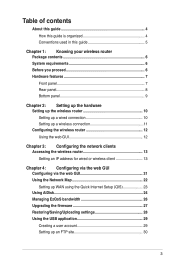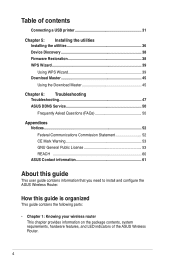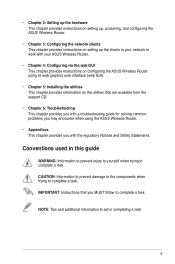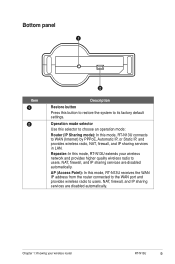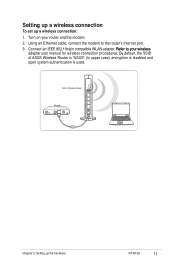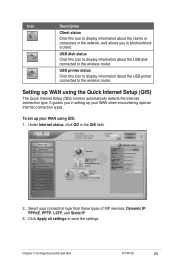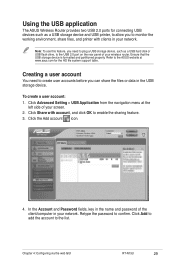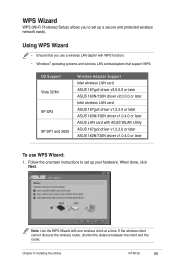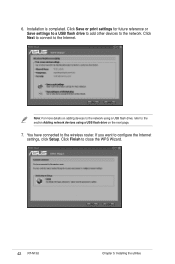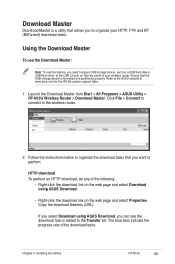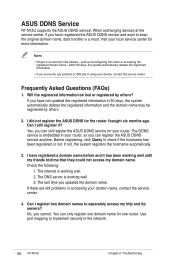Asus RT-N13U Support Question
Find answers below for this question about Asus RT-N13U - Wireless Router.Need a Asus RT-N13U manual? We have 1 online manual for this item!
Question posted by foreverprasad86 on April 7th, 2012
Frequently Disconnecting The Net Connection When We R Using Wifi
it was frequently disconnecting the connection, wats the reason behind this and to this router max how many no of persons can be connected inorder to avoid this problem
Current Answers
Related Asus RT-N13U Manual Pages
Similar Questions
Can I Use Asus Rt-n53 Dual Band Wireless N600 To Replace Actiontec M1000 Modem?
(Posted by pallaviandsubhash 11 years ago)
Can't Get Rt-n13u To Detect Connection Settings
disabled proxy, still not doing it
disabled proxy, still not doing it
(Posted by mamavalredondo 12 years ago)
Error 31 For Asus Rt-n11 Ez Wireless N Router?
Quick question: I've installed the EZ setup wizard for the EZ wireless N router RT-N11. However,...
Quick question: I've installed the EZ setup wizard for the EZ wireless N router RT-N11. However,...
(Posted by wongsuzanne 12 years ago)
Wireless Connection Security
how do i make my wireless connection secure?
how do i make my wireless connection secure?
(Posted by kayyoung4 13 years ago)
I Cant Find The Router!
i want to connect to the router through wireless... but i cant find the router .. and wireless is no...
i want to connect to the router through wireless... but i cant find the router .. and wireless is no...
(Posted by dennisrd 13 years ago)