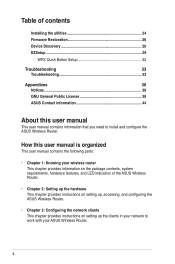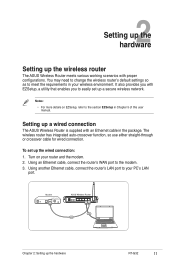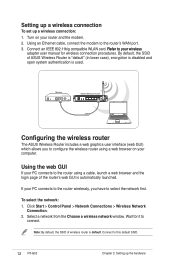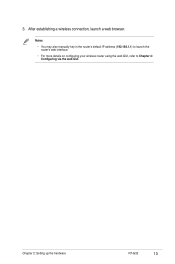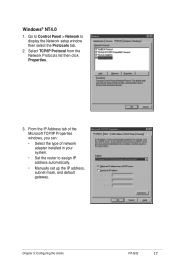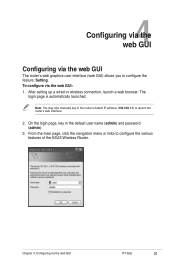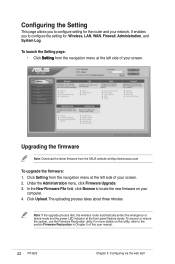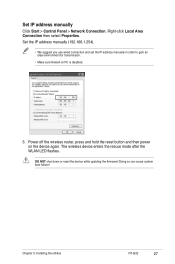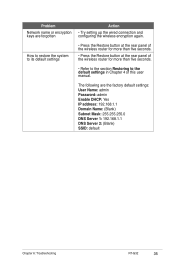Asus RT-G32 - Wireless Router Support and Manuals
Get Help and Manuals for this Asus item

Most Recent Asus RT-G32 Questions
Asus Rt-g32
how do i reset the password on the wireless network. i setup a new laptop and it setup security on m...
how do i reset the password on the wireless network. i setup a new laptop and it setup security on m...
(Posted by rango02 12 years ago)
About The Asus Rt G32
how much coverage range of the asus rt g32
how much coverage range of the asus rt g32
(Posted by parasashoka2007 13 years ago)
I Cant Find The Router!
i want to connect to the router through wireless... but i cant find the router .. and wireless is no...
i want to connect to the router through wireless... but i cant find the router .. and wireless is no...
(Posted by dennisrd 13 years ago)
How To Find What Revision Is? B1 Or A
How to find what revision is? B1 or A
How to find what revision is? B1 or A
(Posted by avgusto0 14 years ago)
Asus RT-G32 Videos
Popular Asus RT-G32 Manual Pages
Asus RT-G32 Reviews
We have not received any reviews for Asus yet.