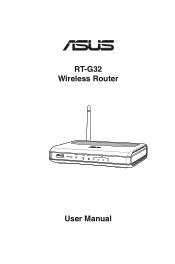Asus RT-G32 Support Question
Find answers below for this question about Asus RT-G32 - Wireless Router.Need a Asus RT-G32 manual? We have 1 online manual for this item!
Question posted by rango02 on June 1st, 2011
Asus Rt-g32
how do i reset the password on the wireless network. i setup a new laptop and it setup security on my wireless network and requires a password. i must have written down the wrong password becuse i am unable to get on to the wireless network now.
Current Answers
There are currently no answers that have been posted for this question.
Be the first to post an answer! Remember that you can earn up to 1,100 points for every answer you submit. The better the quality of your answer, the better chance it has to be accepted.
Be the first to post an answer! Remember that you can earn up to 1,100 points for every answer you submit. The better the quality of your answer, the better chance it has to be accepted.
Related Asus RT-G32 Manual Pages
User Manual - Page 3
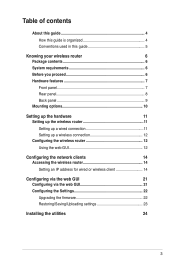
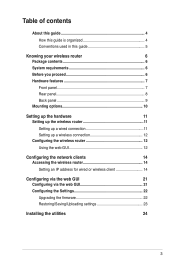
...System requirements 6
Before you proceed 6
Hardware features 7
Front panel 7
Rear panel 8
Back panel 9 Mounting options 10
Setting up the hardware
11
Setting up the wireless router 11
Setting up a wired connection 11
Setting up a wireless connection 12 Configuring the wireless router 12
Using the web GUI 12
Configuring the network clients
14
Accessing the wireless router...
User Manual - Page 6


RT-G32 Wireless Router Power adapter Support CD (manual, utilities) RJ45 cable Quick Start Guide
Note: If any of the Ethernet cable that your retailer. System requirements
Before installing the ASUS Wireless Router, ensure that connects the device to the network (hub,
ADSL/cable modem, router, wall patch) must not exceed 100 meters. • Place the device on a flat, stable surface...
User Manual - Page 7
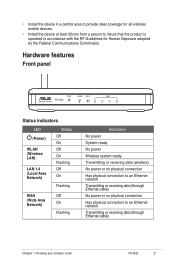
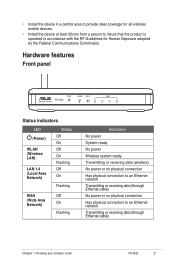
...)
Status Off On Off On Flashing Off On
Flashing
WAN (Wide Area Network)
Off On
Flashing
Indication No power System ready No power Wireless system ready Transmitting or receiving data (wireless) No power or no physical connection Has physical connection to an Ethernet network Transmitting or receiving data (through Ethernet cable)
Chapter 1: Knowing your wireless router RT-G32
User Manual - Page 8


...Ethernet cable to this button to launch the Wi-Fi Protected Setup (WPS). Press for three seconds to restore to establish LAN connection. Rear panel
Label ANTENNA WPS Reset
WAN
LAN1-LAN4
DC 12V
Description Adjust the antenna manually to ... default settings. Insert the DC adapter into this port to connect your router to a power source.
RT-G32 Chapter 1: Knowing your wireless router
User Manual - Page 9


... vents provide ventilation to your router on a wall or ceiling, refer to mount your wireless router RT-G32
Note: For details on mounting your router. Back panel
2
1
Item 1
2
Description
Mounting hooks Use the mounting hooks to the section Mounting options on the next page of this user manual. Chapter 1: Knowing your router on concrete or wooden surfaces...
User Manual - Page 10
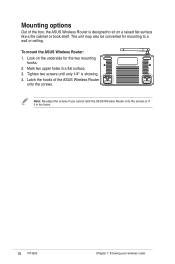
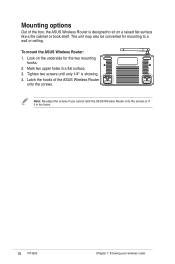
... in a flat surface. 3.
Note: Re-adjust the screws if you cannot latch the ASUS Wireless Router onto the screws or if it is showing. 4. To mount the ASUS Wireless Router: 1. Tighten two screws until only 1/4'' is too loose.
10 RT-G32 Chapter 1: Knowing your wireless router Look on the underside for mounting to sit on a raised flat surface like a file...
User Manual - Page 11
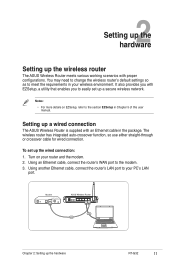
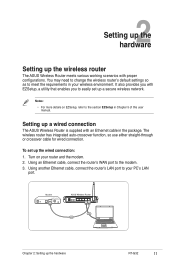
... connection: 1.
Turn on EZSetup, refer to meet the requirements in Chapter 5 of this user
manual. Notes: • For more details on your wireless environment. To set up the wireless router
The ASUS Wireless Router meets various working scenarios with EZSetup, a utility that enables you to easily set up a secure wireless network. It also provides you with proper configurations.
User Manual - Page 12
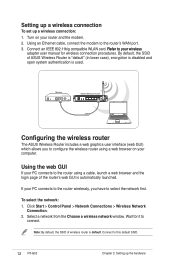
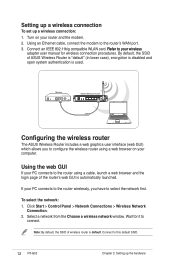
...router using a web browser on your computer. Click Start > Control Panel > Network Connections > Wireless Network
Connection. 2. Using the web GUI
If your PC connects to this default SSID.
12 RT-G32 Chapter 2: Setting up a wireless connection: 1. Select a network from the Choose a wireless network...the network first. Configuring the wireless router
The ASUS Wireless Router includes a ...
User Manual - Page 13
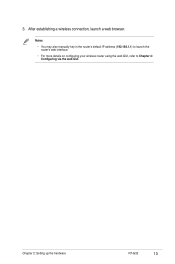
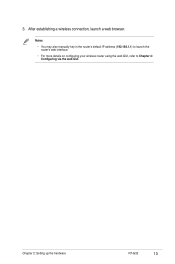
Chapter 2: Setting up the hardware RT-G32
13 Notes: • You may also manually key in the router's default IP address (192.168.1.1) to launch the
router's web interface. • For more details on configuring your wireless router using the web GUI, refer to Chapter 4:
Configuring via the web GUI. After establishing a wireless connection, launch a web browser. 3.
User Manual - Page 14


... another device)
• Subnet Mask: 255.255.255.0 (same as the ASUS Wireless Router. 3 Configuring the
network clients
Accessing the wireless router
Setting an IP address for wired or wireless client
To access the ASUS Wireless Router, you must have the correct TCP/IP settings on your network
14 RT-G32 Chapter 3: Configuring the clients Ensure that you use the following settings...
User Manual - Page 21
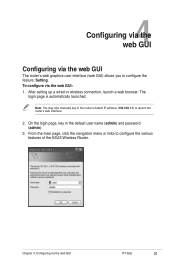
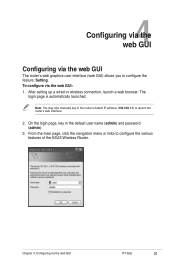
... web GUI
Configuring via the web GUI RT-G32
21 After setting up a wired or wireless connection, launch a web browser. The
login page is automatically launched. Note: You may also manually key in the default user name (admin) and password (admin).
3. Chapter 4: Configuring via the web GUI
The router's web graphics user interface (web GUI...
User Manual - Page 22
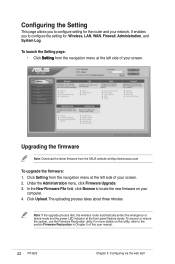
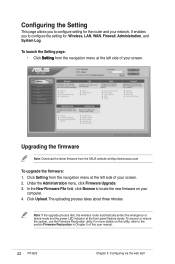
.... Click Upload.
In the New Firmware File field, click Browse to the section Firmware Restoration in Chapter 5 of your
computer. 4. Note: If the upgrade process fails, the wireless router automatically enters the emergency or failure mode and the power LED indicator at the left side of this user manual.
22 RT-G32 Chapter 4: Configuring via...
User Manual - Page 24


... in Microsoft® Windows, insert the support CD in the CD drive. Click Next.
24 RT-G32 Chapter 5: Installing the utilities If autorun is disabled, run setup.exe from the root directory of the support CD. Click Install ASUS Wireless
Router Utilities.
2. 5 Installing the utilities
Installing the utilities
The support CD contains the utilities for configuring...
User Manual - Page 26


.... DO NOT use this utility unless you encounter abnormal situations such as a corrupt firmware, upgrading failure, or system crash.
1.
Decompress the utility file, then run Setup.exe.
To launch the Device Discovery utility:
• From your computer's desktop, click Start > All Programs > ASUS Utility > RT-G32 Wireless Router > Device Discovery.
User Manual - Page 27
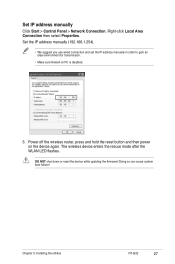
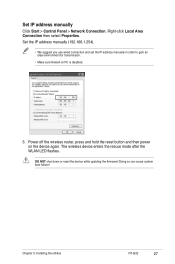
Power off the wireless router, press and hold the reset button and then power on PC is disabled.
3. Set the IP address ...! Set IP address manually
Click Start > Control Panel > Network Connection. The wireless device enters the rescue mode after the WLAN LED flashes. DO NOT shut down or reset the device while updating the firmware! Chapter 5: Installing the utilities RT-G32
27
User Manual - Page 28
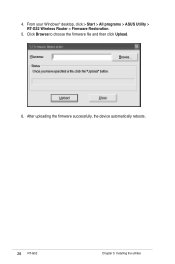
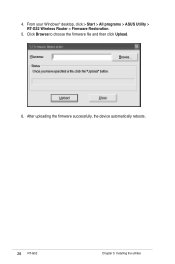
After uploading the firmware successfully, the device automatically reboots.
28 RT-G32 Chapter 5: Installing the utilities Click Browse to choose the firmware file and then click Upload. 6. 4. From your Windows® desktop, click > Start > All programs > ASUS Utility > RT-G32 Wireless Router > Firmware Restoration.
5.
User Manual - Page 29


... that allows you to configure the wireless router on the web. When done, click Next.
2. When done, click Next.
Chapter 5: Installing the utilities RT-G32
29 To use EZSetup: 1.
Key in the user name and password to easily set up your wireless network
Before you install the EZSetup, ensure that your RT-G32 is connected the modem or PC...
User Manual - Page 32


... the WPS button at the rear panel of wireless adapter (such as ASUS USB-N11 and PCIG31 adapter) with WPS function, please follow the instructions below to use WPS, ensure that
both RT-G32 wireless router and another computer's wireless software WPS function are enabled. 2.
WPS Quick Button Setup
When you connect a PC of RT-G32 wireless router. 3. 6. When done, click Finish.
User Manual - Page 33


... Support if you may encounter while installing or using the ASUS Wireless Router.
Cannot find the router: • Press the Reset button at the rear panel for configuring the router.
Authentication: • Use wired connection to connect to the router.
• Check the wireless security settings.
• Press the Reset button at the rear panel for more than five seconds...
Similar Questions
About The Asus Rt G32
how much coverage range of the asus rt g32
how much coverage range of the asus rt g32
(Posted by parasashoka2007 13 years ago)
I Cant Find The Router!
i want to connect to the router through wireless... but i cant find the router .. and wireless is no...
i want to connect to the router through wireless... but i cant find the router .. and wireless is no...
(Posted by dennisrd 13 years ago)