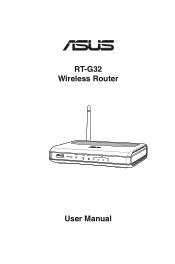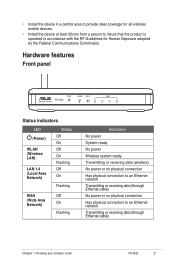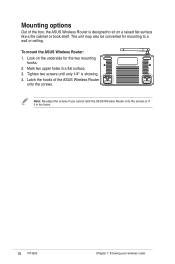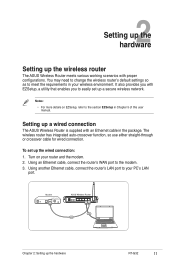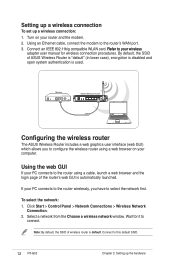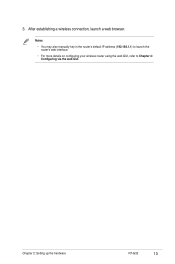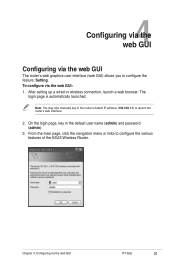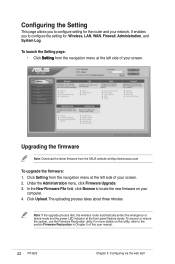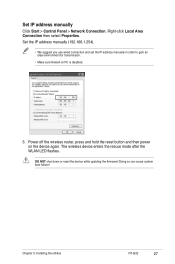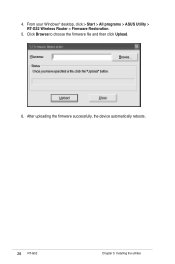Asus RT-G32 Support Question
Find answers below for this question about Asus RT-G32 - Wireless Router.Need a Asus RT-G32 manual? We have 1 online manual for this item!
Question posted by dennisrd on May 21st, 2010
I Cant Find The Router!
i want to connect to the router through wireless... but i cant find the router .. and wireless is no showing on the router.. it turns off after 2 seconds from turning the router on
Current Answers
Answer #1: Posted by popns on June 19th, 2010 11:36 AM
For the first connection you need to do it through wired ports. Then when you connect and gwt control over the router then enable the wireless, name the SSID and everything else needed for the wireless connection, and IP addressing. After thet your router is ready for the wireless con and use of teh router
Related Asus RT-G32 Manual Pages
Similar Questions
How Do I Reconfigure My Router So My Wireless Capability Is Always On??
I bought the RT-N53 a few months ago and have to manual turn on the wireless of the laptop. I cannot...
I bought the RT-N53 a few months ago and have to manual turn on the wireless of the laptop. I cannot...
(Posted by grenny23 11 years ago)
Error 31 For Asus Rt-n11 Ez Wireless N Router?
Quick question: I've installed the EZ setup wizard for the EZ wireless N router RT-N11. However,...
Quick question: I've installed the EZ setup wizard for the EZ wireless N router RT-N11. However,...
(Posted by wongsuzanne 12 years ago)
Asus Rt-g32
how do i reset the password on the wireless network. i setup a new laptop and it setup security on m...
how do i reset the password on the wireless network. i setup a new laptop and it setup security on m...
(Posted by rango02 12 years ago)
About The Asus Rt G32
how much coverage range of the asus rt g32
how much coverage range of the asus rt g32
(Posted by parasashoka2007 13 years ago)