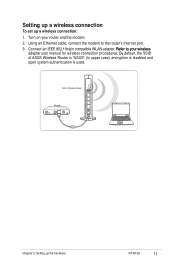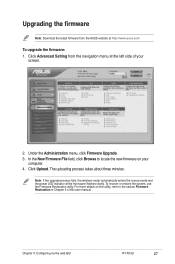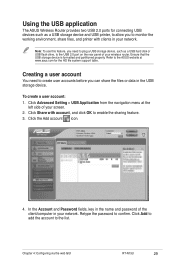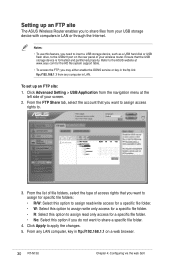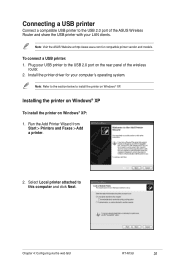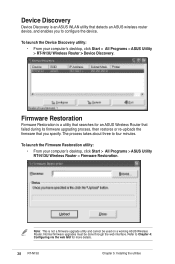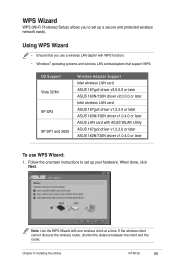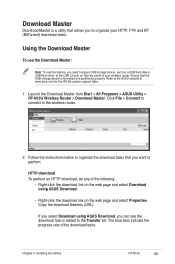Asus RT-N13U - Wireless Router Support and Manuals
Get Help and Manuals for this Asus item

View All Support Options Below
Free Asus RT-N13U manuals!
Problems with Asus RT-N13U?
Ask a Question
Free Asus RT-N13U manuals!
Problems with Asus RT-N13U?
Ask a Question
Most Recent Asus RT-N13U Questions
Can't Access Repeater Asus Rtn13u
(Posted by cwpep 9 years ago)
How To Add Premium Account In Download Master Rtn13u
(Posted by fullArun1 9 years ago)
How To Port Forward Asus Rt-n13u
(Posted by mikejdsabs 9 years ago)
How To Password Protect Asus Print Server Rt-n13u
(Posted by brianfpagn 9 years ago)
Asus Wireless N Router Rt-n13u How To Operate The Remote Control
(Posted by Melmateo31 9 years ago)
Asus RT-N13U Videos

03. Thiet lap USB 3G tren router ASUS RT-N13U (demo cho USB 3G c?a Viettel E173u)
Duration: 1:41
Total Views: 542
Duration: 1:41
Total Views: 542
Popular Asus RT-N13U Manual Pages
Asus RT-N13U Reviews
We have not received any reviews for Asus yet.