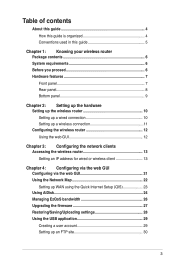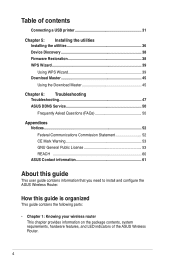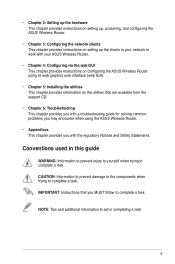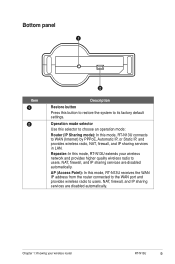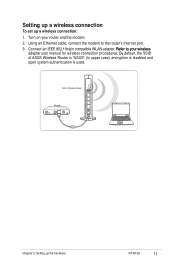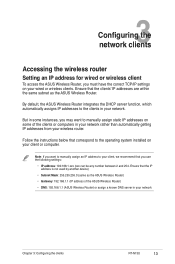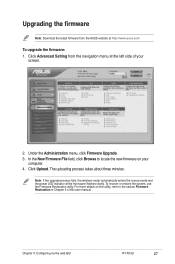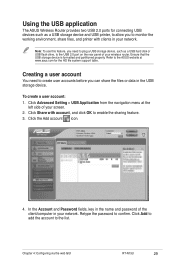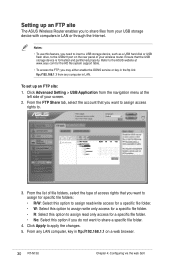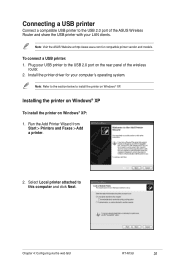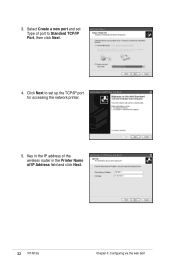Asus RT-N13U Support Question
Find answers below for this question about Asus RT-N13U - Wireless Router.Need a Asus RT-N13U manual? We have 1 online manual for this item!
Question posted by cwpep on September 12th, 2014
Can't Access Repeater Asus Rtn13u
The person who posted this question about this Asus product did not include a detailed explanation. Please use the "Request More Information" button to the right if more details would help you to answer this question.
Current Answers
Related Asus RT-N13U Manual Pages
Similar Questions
Asus Wireless N Router Rt-n13u How To Operate The Remote Control
(Posted by Melmateo31 9 years ago)
How To Setup Asus Rt N13u Router As A Repeater
(Posted by rpenrony 9 years ago)
How To Set Up Wireless Access Point To Do Dhcp Asus Rt-n66u
(Posted by PopeMsBe 10 years ago)
Error 31 For Asus Rt-n11 Ez Wireless N Router?
Quick question: I've installed the EZ setup wizard for the EZ wireless N router RT-N11. However,...
Quick question: I've installed the EZ setup wizard for the EZ wireless N router RT-N11. However,...
(Posted by wongsuzanne 12 years ago)