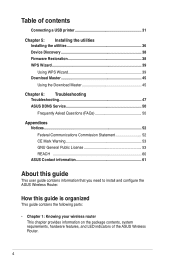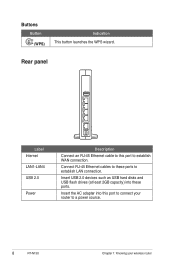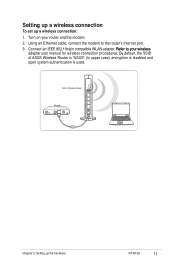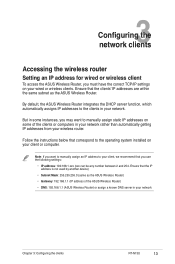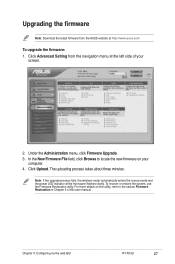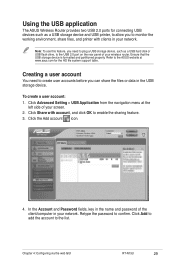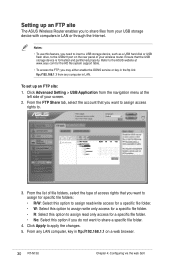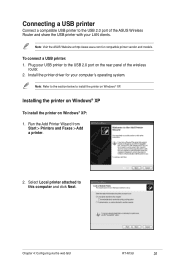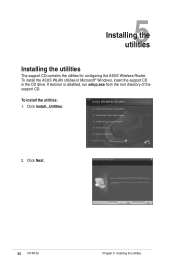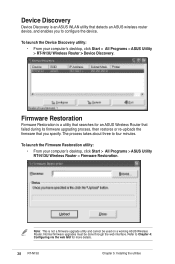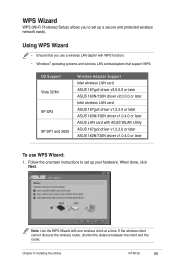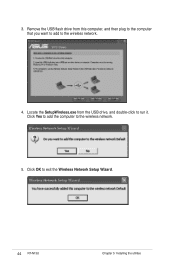Asus RT-N13U Support Question
Find answers below for this question about Asus RT-N13U - Wireless Router.Need a Asus RT-N13U manual? We have 1 online manual for this item!
Question posted by wongsuzanne on June 11th, 2011
Error 31 For Asus Rt-n11 Ez Wireless N Router?
Current Answers
Answer #1: Posted by kcmjr on June 11th, 2011 1:11 AM
I've been unable to locate that error code anywhere and you'd be surprised some of the places I wind up looking.
Honestly, if I were you I would dump the Asus stock firmware and load up DD-WRT instead. As long as you don't have the B1 version of the hardware you can use it. See here for details: http://www.dd-wrt.com/wiki/index.php/Asus_RT-N13U
This firmware adds so much additional functionality that it's hard to go back to factory firmware again. Both my Asus WL-500G and my Linksys WRT-54G use it and I love it.
Licenses & Certifications: Microsoft, Cisco, VMware, Novell, FCC RF & Amateur Radio licensed.