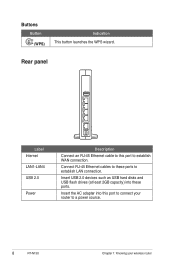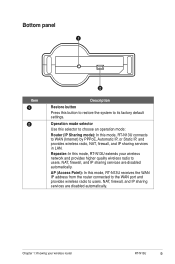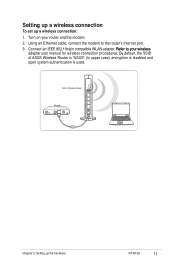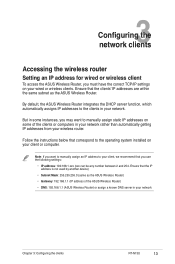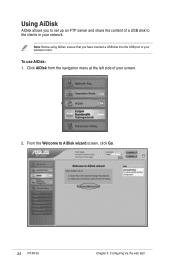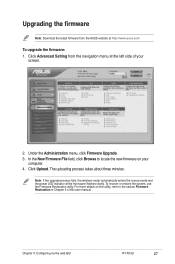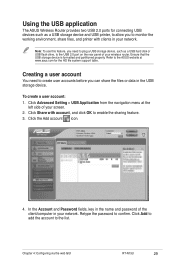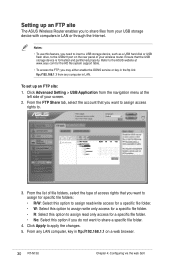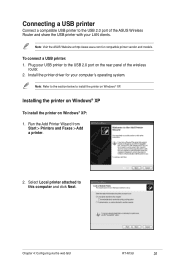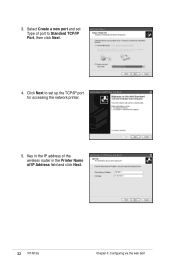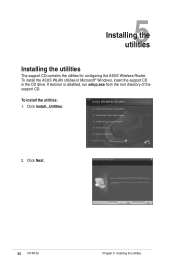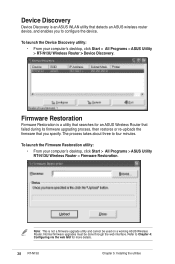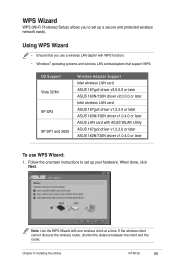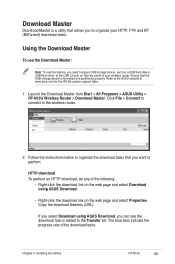Asus RT-N13U Support Question
Find answers below for this question about Asus RT-N13U - Wireless Router.Need a Asus RT-N13U manual? We have 1 online manual for this item!
Question posted by pallabdey on February 24th, 2014
How To Dvr System Asus Rt -n10 Port Forweding?
The person who posted this question about this Asus product did not include a detailed explanation. Please use the "Request More Information" button to the right if more details would help you to answer this question.
Current Answers
Related Asus RT-N13U Manual Pages
Similar Questions
How Do I Set Up Port Forwarding On A Rt-n10 Asus Router?
(Posted by yuuryTomLK 9 years ago)
Asus Wireless N Router Rt-n13u How To Operate The Remote Control
(Posted by Melmateo31 9 years ago)
Ausus Rt-n13u How To Set Port Forwarding
(Posted by nannowhsagr 10 years ago)
Asus Rt-n10 Ieee Wireless Router Ez N 802.11b/g/n How To Set Up As Repeater
(Posted by jameTJW65 10 years ago)
Error 31 For Asus Rt-n11 Ez Wireless N Router?
Quick question: I've installed the EZ setup wizard for the EZ wireless N router RT-N11. However,...
Quick question: I've installed the EZ setup wizard for the EZ wireless N router RT-N11. However,...
(Posted by wongsuzanne 12 years ago)