Asus RT-N13U Support Question
Find answers below for this question about Asus RT-N13U - Wireless Router.Need a Asus RT-N13U manual? We have 1 online manual for this item!
Question posted by mamavalredondo on August 19th, 2011
Can't Get Rt-n13u To Detect Connection Settings
disabled proxy, still not doing it
Current Answers
There are currently no answers that have been posted for this question.
Be the first to post an answer! Remember that you can earn up to 1,100 points for every answer you submit. The better the quality of your answer, the better chance it has to be accepted.
Be the first to post an answer! Remember that you can earn up to 1,100 points for every answer you submit. The better the quality of your answer, the better chance it has to be accepted.
Related Asus RT-N13U Manual Pages
User Guide - Page 6


... of the following items in a central area to provide ideal coverage for all wireless mobile devices.
RT-N13U Chapter 1: Knowing your ASUS Wireless Router package. System requirements
Before installing the ASUS Wireless Router, ensure that connects the device to the network (hub,
ADSL/cable modem, router, wall patch) must not exceed 100 meters. • Place the device on a flat...
User Guide - Page 7
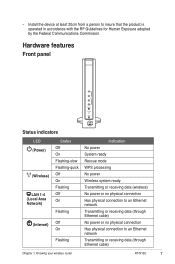
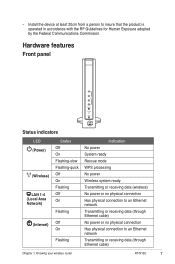
... or receiving data (through Ethernet cable) No power or no physical connection Has physical connection to an Ethernet network Transmitting or receiving data (through Ethernet cable)
Chapter 1: Knowing your wireless router RT-N13U
Hardware features
Front panel
Status indicators
LED (Power)
(Wireless) LAN 1-4 (Local Area Network) (Internet)
Status Off On Flashing-slow Flashing...
User Guide - Page 8
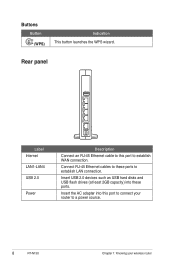
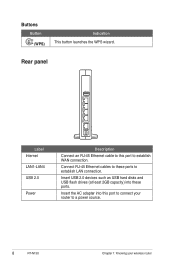
... to these ports. Insert the AC adapter into these ports to a power source.
RT-N13U Chapter 1: Knowing your router to establish LAN connection. Rear panel
Label Internet LAN1-LAN4 USB 2.0
Power
Description Connect an RJ-45 Ethernet cable to this port to connect your wireless router Buttons
Button (WPS)
Indication This button launches the WPS wizard. Insert USB...
User Guide - Page 9
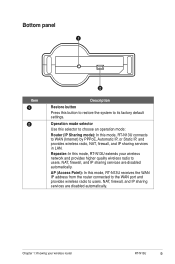
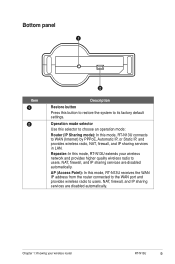
... the system to its factory default settings. NAT, firewall, and IP sharing services are disabled automatically. NAT, firewall, and IP sharing services are disabled automatically. Bottom panel
1
Item 1
2
2
Description Restore button Press this mode, RT-N13U receives the WAN IP address from the router connected to the WAN port and provides wireless radio to users. Operation mode selector...
User Guide - Page 10


... port to meet the requirements in your PC's LAN
port.
10 RT-N13U Chapter 2: Setting up the hardware To set up a wired connection
The ASUS Wireless Router is supplied with WPS, a utility that you use either straightthrough or crossover cable for initial configuration to avoid possible
setup problems due to the section ...
User Guide - Page 11
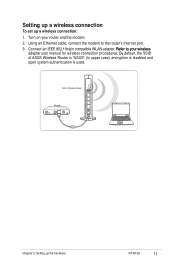
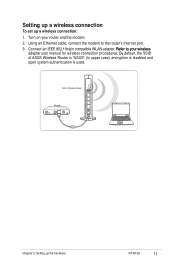
...65533;�ir�e�l�e�s�s�
adapter user manual for wireless connection procedures. Chapter 2: Setting up a wireless connection:
1. By default, the SSID of ASUS Wireless Router is "ASUS" (in upper case), encryption is disabled and open system authentication is used.
Setting up a wireless connection
To set up the hardware RT-N13U
11
User Guide - Page 12


... for it to this default SSID.
3. After establishing a wireless connection, launch a web browser. Configuring the wireless router
The ASUS Wireless Router includes a web graphics user interface (web GUI) that allows you have to Chapter 4:
Configuring via the web GUI.
12 RT-N13U Chapter 2: Setting up the hardware Connect to
connect. To select the network: 1.
Note: By default...
User Guide - Page 13
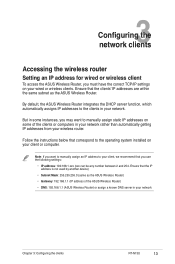
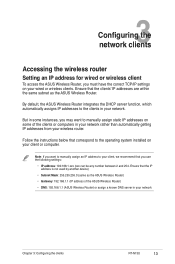
...Wireless Router) • DNS: 192.168.1.1 (ASUS Wireless Router) or assign a known DNS server in your wired or wireless clients. 3 Configuring the
network clients
Accessing the wireless router
Setting an IP address for wired or wireless client
To access the ASUS Wireless Router, you use the following settings... the clients RT-N13U
13 By default, the ASUS Wireless Router integrates the ...
User Guide - Page 16
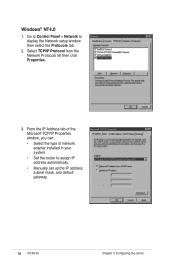
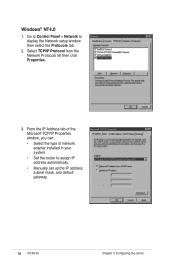
... the IP address, subnet mask, and default gateway.
16 RT-N13U Chapter 3: Configuring the clients From the IP Address tab of the Microsoft TCP/IP Properties window, you can: • Select the type of network adapter installed in your system. • Set the router to display the Network setup window then select the Protocols...
User Guide - Page 18
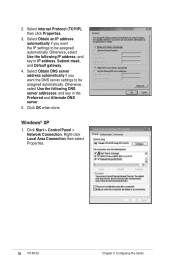
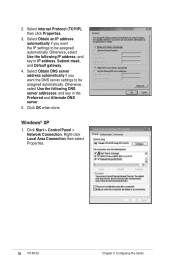
... if you want the DNS server settings to be assigned automatically. Windows® XP
1. Select Internet Protocol (TCP/IP), then click Properties.
3.
Otherwise, select Use the following IP address: and key in the Preferred and Alternate DNS server.
5. Right-click Local Area Connection then select Properties.
18 RT-N13U Chapter 3: Configuring the clients Otherwise...
User Guide - Page 21
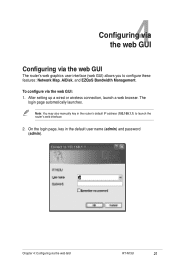
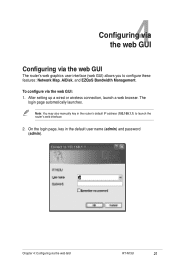
... launches. To configure via the web GUI RT-N13U
21
Chapter 4: Configuring via the web GUI: 1. Note: You may also manually key in the default user name (admin) and password (admin). After setting up a wired or wireless connection, launch a web browser.
On the login page, key in the router's default IP address (192.168.1.1) to configure...
User Guide - Page 22


... connection settings of the ASUS Wireless Router. Note: For more details on the Internet connection status, WAN IP address, DNS, connection type, and gateway address. It enables you to the section Setting up... System status screen.
22 RT-N13U Chapter 4: Configuring via the web GUI From the main page, click the navigation menu or links to quickly set up your Local Area Network...
User Guide - Page 23
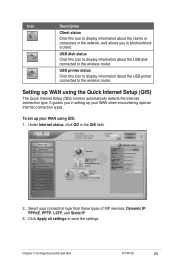
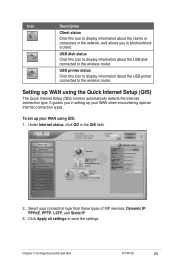
... the USB printer connected to the wireless router. Setting up your WAN when encountering special Internet connection types. Click Apply all settings to the wireless router.
Select your WAN using the Quick Internet Setup (QIS)
The Quick Internet Setup (QIS) function automatically detects the Internet connection type. Chapter 4: Configuring via the web GUI RT-N13U
23 USB disk...
User Guide - Page 29
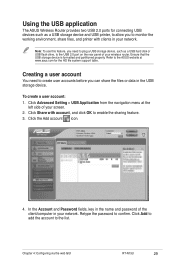
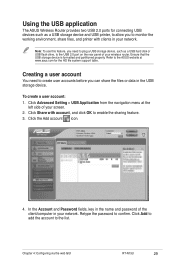
...RT-N13U
29 Creating a user account
You need to plug a USB storage device, such as a USB storage device and USB printer, to allow you can share the files or data in your wireless router....1. Click Share with clients in your screen. 2. Click Advanced Setting > USB Application from the navigation menu at www.asus.com for connecting USB devices such as a USB hard disk or USB flash drive...
User Guide - Page 35


...; 98 or ME which is complete. Click Next to steps 5-8 for setting procedures. After connecting your USB printer and installing the printer driver, you have already installed the printer locally on the wireless router's web GUI.
The installation is supported by the ASUS Wireless Router. Select Yes to quit the Add Printer Wizard.
14. Click Add...
User Guide - Page 38
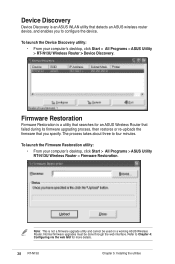
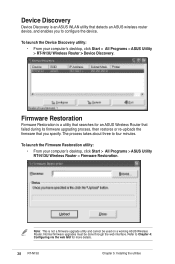
... upgrading process, then restores or re-uploads the firmware that detects an ASUS wireless router device, and enables you specify. Normal firmware upgrades must be used on a working ASUS Wireless Router. Firmware Restoration
Firmware Restoration is a utility that searches for more details.
38 RT-N13U Chapter 5: Installing the utilities
To launch the Firmware Restoration...
User Guide - Page 42
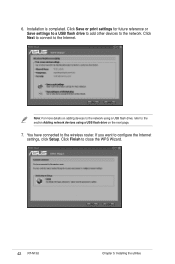
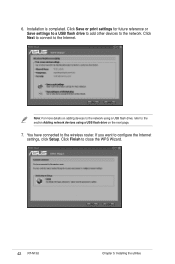
... RT-N13U Chapter 5: Installing the utilities Click Next to connect to the section Adding network devices using a USB flash drive on the next page.
7. Note: For more details on adding devices to the network using a USB flash drive, refer to the Internet. Installation is completed. If you want to the wireless router. You have connected to...
User Guide - Page 47


... setting in this chapter.
Action 1. Cannot find the router: • Press the Restore button at the bottom panel for configuring the router. Chapter 6: Troubleshooting RT-N13U
47 6 Troubleshooting
Troubleshooting
This troubleshooting guide provides solutions to some common problems that you can perform by yourself. The client cannot establish a wireless connection with the router...
User Guide - Page 48


... indicators on the wireless router is ON.
• Check the wireless encryption settings.
• Check if the computer can get the IP address (via wireless LAN adapter
Action • Move the router closer to the wireless client.
• Check whether the wireless adapter is connected to the channels available in use a proxy server.
48 RT-N13U Chapter 6: Troubleshooting
Internet...
User Guide - Page 49


....1.1 DNS Server 2: (Blank) SSID: ASUS
Chapter 6: Troubleshooting RT-N13U
49
How to restore the system to its default settings?
• Press the Restore button at the bottom panel of the wireless router for more than five seconds.
• Refer to establish a connection with the ADSL network.
configuring the wireless encryption again. The following are the factory default...
Similar Questions
Asus Wireless N Router Rt-n13u How To Operate The Remote Control
(Posted by Melmateo31 9 years ago)
Ausus Rt-n13u How To Set Port Forwarding
(Posted by nannowhsagr 9 years ago)
How Activate Dlna Rt-n13u B1
I have a RT-N13U b1 and i have too a TV SAMSUNG WITH DLNA how activate dlna ROUTER RT-N13U B1. The ...
I have a RT-N13U b1 and i have too a TV SAMSUNG WITH DLNA how activate dlna ROUTER RT-N13U B1. The ...
(Posted by jrcoachman 11 years ago)

