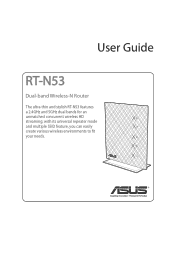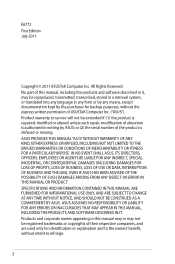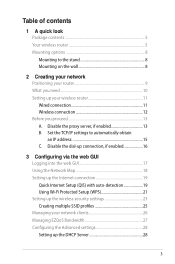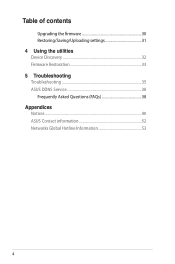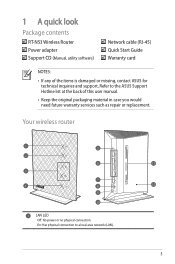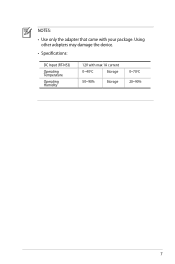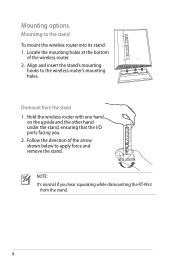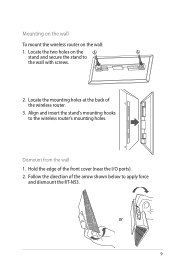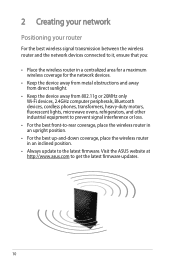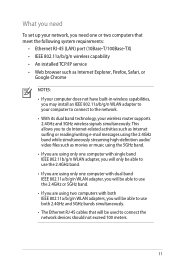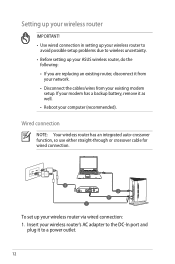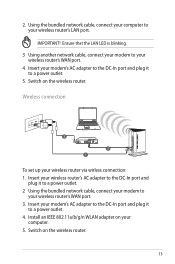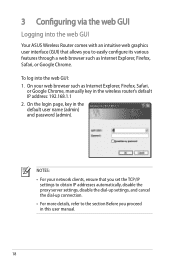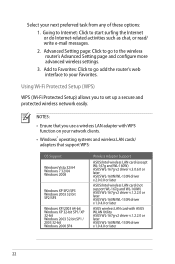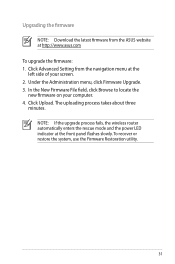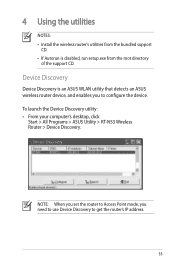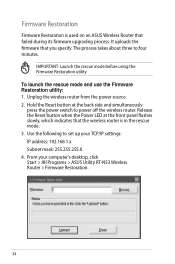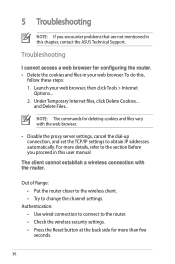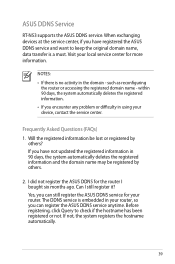Asus RT-N53 Support Question
Find answers below for this question about Asus RT-N53.Need a Asus RT-N53 manual? We have 1 online manual for this item!
Question posted by pallaviandsubhash on November 23rd, 2012
Can I Use Asus Rt-n53 Dual Band Wireless N600 To Replace Actiontec M1000 Modem?
The person who posted this question about this Asus product did not include a detailed explanation. Please use the "Request More Information" button to the right if more details would help you to answer this question.
Current Answers
Answer #1: Posted by cljeffrey on November 26th, 2012 5:45 PM
No, however you can use the wireless router with the model so you can have wireless access. This is a router and not a modem. We do have other models that is a modem and wireless.
Regarding about compatibility, you will have to call your cable provider.
If you have any questions or comments you can email me at [email protected] which I reside in the U.S
ASUS strives to meet and exceeds our customer expectations within our warranty policy.
Regards,
Jeffrey
ASUS Customer Loyalty
ASUS strives to meet and exceeds our customer expectations within our warranty policy.
Regards,
Jeffrey
ASUS Customer Loyalty
Related Asus RT-N53 Manual Pages
Similar Questions
How To Change Username And Password For Asus Router Rt-n53
(Posted by JamieNatej 9 years ago)
Unable To Log In To Web Gui With My Ip Add With Admin And Password Rt-n53
(Posted by gebmax 10 years ago)