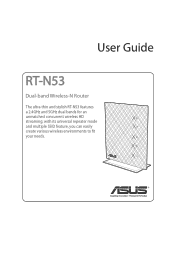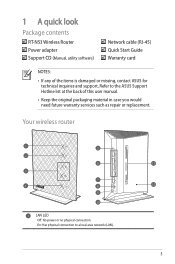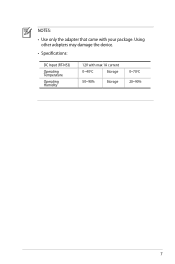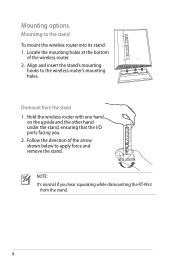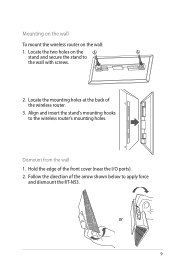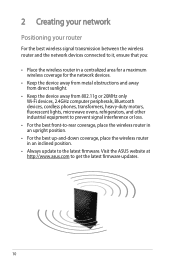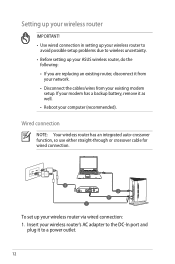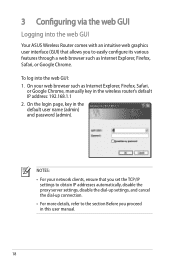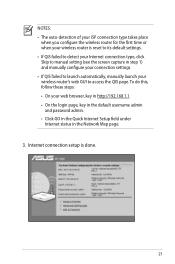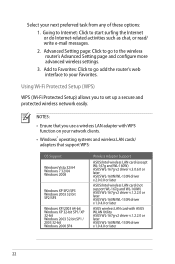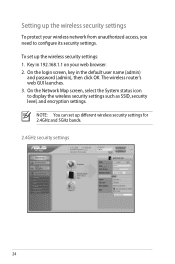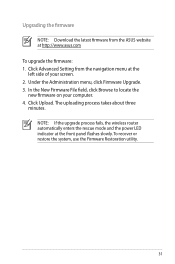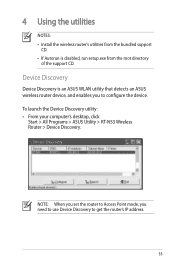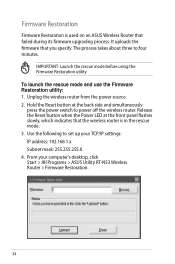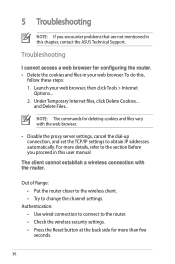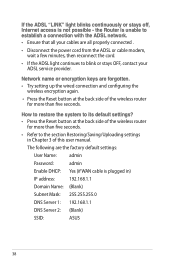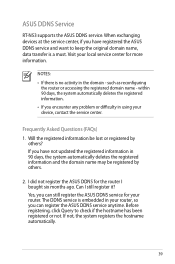Asus RT-N53 Support Question
Find answers below for this question about Asus RT-N53.Need a Asus RT-N53 manual? We have 1 online manual for this item!
Question posted by JamieNatej on October 8th, 2014
How To Change Username And Password For Asus Router Rt-n53
The person who posted this question about this Asus product did not include a detailed explanation. Please use the "Request More Information" button to the right if more details would help you to answer this question.
Current Answers
Answer #1: Posted by TechSupport101 on October 8th, 2014 5:07 AM
Hi. You need to reset it first, refer to the User Guide refered to on this very webpage.
Related Asus RT-N53 Manual Pages
Similar Questions
Asus Wireless N Router Rt-n13u How To Operate The Remote Control
(Posted by Melmateo31 9 years ago)
Unable To Log In To Web Gui With My Ip Add With Admin And Password Rt-n53
(Posted by gebmax 10 years ago)
How Do I Reconfigure My Router So My Wireless Capability Is Always On??
I bought the RT-N53 a few months ago and have to manual turn on the wireless of the laptop. I cannot...
I bought the RT-N53 a few months ago and have to manual turn on the wireless of the laptop. I cannot...
(Posted by grenny23 11 years ago)
Can I Use Asus Rt-n53 Dual Band Wireless N600 To Replace Actiontec M1000 Modem?
(Posted by pallaviandsubhash 11 years ago)