Asus RT-N13U Support Question
Find answers below for this question about Asus RT-N13U - Wireless Router.Need a Asus RT-N13U manual? We have 1 online manual for this item!
Question posted by kayyoung4 on September 15th, 2010
Wireless Connection Security
how do i make my wireless connection secure?
Current Answers
There are currently no answers that have been posted for this question.
Be the first to post an answer! Remember that you can earn up to 1,100 points for every answer you submit. The better the quality of your answer, the better chance it has to be accepted.
Be the first to post an answer! Remember that you can earn up to 1,100 points for every answer you submit. The better the quality of your answer, the better chance it has to be accepted.
Related Asus RT-N13U Manual Pages
User Guide - Page 6


... Knowing your retailer. RT-N13U Wireless Router Power adapter Support CD (manual, utilities) RJ45 cable Quick Start Guide
Note: If any of the items is damaged or missing, contact your wireless router 1 Knowing your
wireless router
Package contents
Check the following guidelines before installing the ASUS Wireless Router: • The length of the Ethernet cable that connects the device to the...
User Guide - Page 7
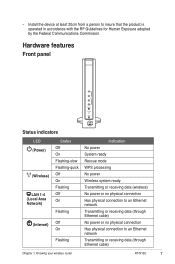
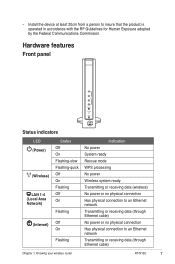
... Flashing-quick Off On Flashing Off On
Flashing
Off On
Flashing
Indication No power System ready Rescue mode WPS processing No power Wireless system ready Transmitting or receiving data (wireless) No power or no physical connection Has physical connection to an Ethernet network Transmitting or receiving data (through Ethernet cable)
Chapter 1: Knowing your wireless router RT-N13U
User Guide - Page 8
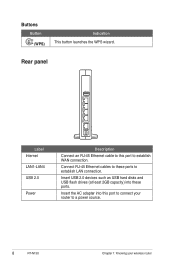
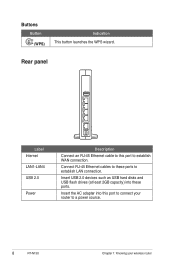
Rear panel
Label Internet LAN1-LAN4 USB 2.0
Power
Description Connect an RJ-45 Ethernet cable to this port to connect your router to these ports. Connect RJ-45 Ethernet cables to a power source.
RT-N13U Chapter 1: Knowing your wireless router Insert USB 2.0 devices such as USB hard disks and USB flash drives (at least 2GB capacity) into this port...
User Guide - Page 9
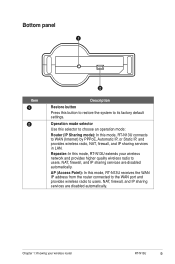
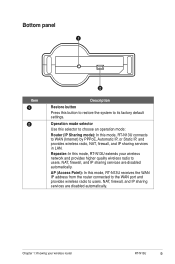
... IP, or Static IP, and provides wireless radio, NAT, firewall, and IP sharing services in LAN. NAT, firewall, and IP sharing services are disabled automatically. Operation mode selector Use this selector to choose an operation mode: Router (IP Sharing mode): In this mode, RT-N13U extends your wireless router RT-N13U
Repeater: In this mode, RT-N13U connects to users.
User Guide - Page 10


... set up the hardware The wireless router has integrated auto-crossover function, so use wired connection for wired connection. To set up a secure wireless network. Using another Ethernet cable, connect the router's LAN port to wireless uncertainty. • For more details on your PC's LAN
port.
10 RT-N13U Chapter 2: Setting up the wired connection: 1.
It also provides you...
User Guide - Page 11
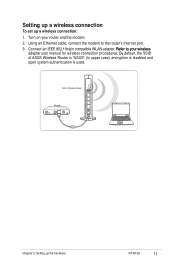
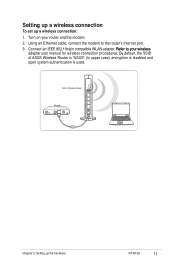
... an IEEE 802.11b/g/n compatible WLAN adapter. Using an Ethernet cable, connect the modem to the router's Internet port. 3.
Chapter 2: Setting up a wireless connection:
1. Setting up a wireless connection
To set up the hardware RT-N13U
11 By default, the SSID of ASUS Wireless Router is "ASUS" (in upper case), encryption is disabled and open system authentication is used...
User Guide - Page 12


...: By default, the SSID of the router's web GUI automatically launches. After establishing a wireless connection, launch a web browser. Connect to
connect.
To select the network: 1. Notes: • You may also manually key in the router's default IP address (192.168.1.1) to Chapter 4:
Configuring via the web GUI.
12 RT-N13U Chapter 2: Setting up the hardware Using...
User Guide - Page 21
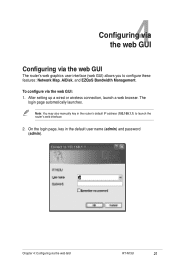
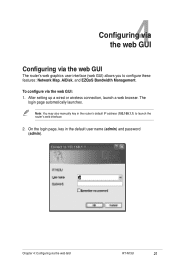
...or wireless connection, launch a web browser. Note: You may also manually key in the default user name (admin) and password (admin). On the login page, key in the router's ...default IP address (192.168.1.1) to configure these features: Network Map, AiDisk, and EZQoS Bandwidth Management. Chapter 4: Configuring via the web GUI: 1. To configure via the web GUI RT-N13U...
User Guide - Page 22


...you to view the status and configure the connection settings of these icons displayed on the Internet connection status, WAN IP address, DNS, connection type, and gateway address.
From the main ... system, and clients in Chapter 5 of the ASUS Wireless Router. Launch the WPS wizard from the System status screen.
22 RT-N13U Chapter 4: Configuring via the web GUI
Using the Network...
User Guide - Page 23
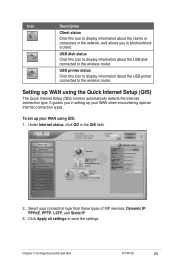
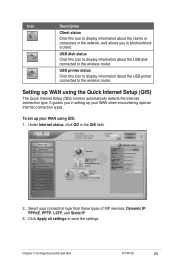
USB disk status Click this icon to display information about the USB printer connected to the wireless router. USB printer status Click this icon to display information about the USB disk connected to the wireless router.
Chapter 4: Configuring via the web GUI RT-N13U
23 It guides you to block/unblock a client. Click Apply all settings to save the...
User Guide - Page 29
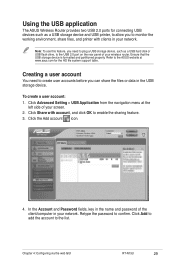
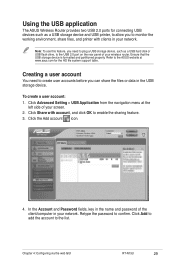
... USB 2.0 port on the rear panel of your wireless router. Click Advanced Setting > USB Application from the navigation menu at www.asus.com for connecting USB devices such as a USB hard disk or USB... to the list. Click Share with clients in your network. Chapter 4: Configuring via the web GUI RT-N13U
29 Click the Add account icon.
4. Note: To use this feature, you need to create user...
User Guide - Page 31
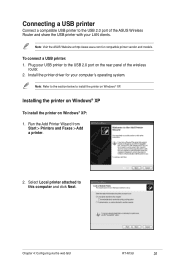
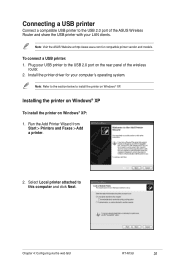
... of the wireless
router. 2.
Select Local printer attached to install the printer on Windows® XP: 1.
Run the Add Printer Wizard from
Start > Printers and Faxes > Add a printer.
2. To connect a USB printer: 1. Note: Visit the ASUS Website at http://www.asus.com for your LAN clients.
Chapter 4: Configuring via the web GUI RT-N13U
31...
User Guide - Page 35


..., you need to print a test page.
Select Yes to use Windows® 98 or ME which is complete. Chapter 4: Configuring via the web GUI RT-N13U
35 The installation is supported by the ASUS Wireless Router. After connecting your USB printer and installing the printer driver, you have already installed the printer locally on the...
User Guide - Page 39
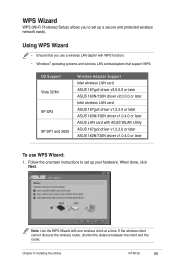
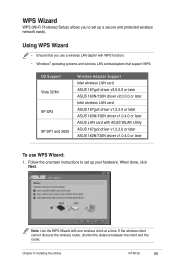
....2.2.0 or later ASUS 160N/130N driver v1.0.4.0 or later ASUS LAN card with one wireless client at a time. If the wireless client cannot discover the wireless router, shorten the distance between the client and the router. Chapter 5: Installing the utilities RT-N13U
39 Note: Use the WPS Wizard with ASUS WLAN Utility ASUS 167gv2 driver v1.2.2.0 or...
User Guide - Page 40
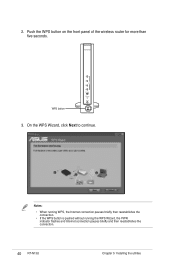
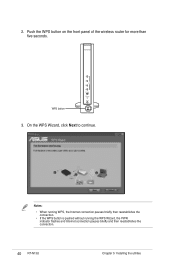
... pauses briefly then reestablishes the
connection. • If the WPS button is pushed without running the WPS Wizard, the PWR
indicator flashes and Internet connection pauses briefly and then reestablishes the connection.
40 RT-N13U Chapter 5: Installing the utilities WPS button
3.
Push the WPS button on the front panel of the wireless router for more than five...
User Guide - Page 42
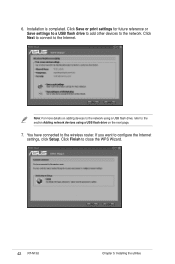
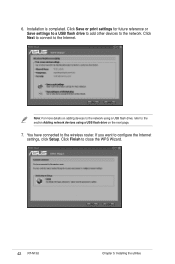
Installation is completed. Click Next to connect to the wireless router. You have connected to the Internet. If you want to the network. 6. Click Save or ...devices to the network using a USB flash drive, refer to close the WPS Wizard.
42 RT-N13U Chapter 5: Installing the utilities Click Finish to the section Adding network devices using a USB flash drive on the next page...
User Guide - Page 45
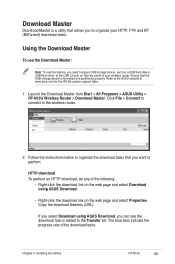
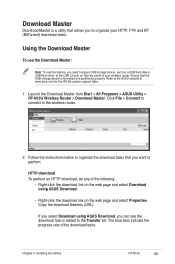
...web page and select Properties. Ensure that you want to perform. Click File > Connect to connect to the ASUS website at www.asus.com for the HD file system support table....Address (URL).
Launch the Download Master from Start > All Programs > ASUS Utility > RT-N13U Wireless Router > Download Master. Follow the instructions below to organize the download tasks that the USB storage...
User Guide - Page 47


... connection with the router. Launch a web browser, then click Tools >
Internet Options...
2. Out of Range: • Put the router closer to the wireless client.
• Try to the
router.
• Check the wireless security settings.
• Press the Restore button at the bottom
panel for configuring the router. Action 1.
and Delete Files... Chapter 6: Troubleshooting RT-N13U...
User Guide - Page 48


... the Internet LED on the wireless router is ON.
• Check the wireless encryption settings.
• Check if the computer can get the IP address (via wireless LAN adapter
Action • Move the router closer to the wireless client.
• Check whether the wireless adapter is connected to the channels available in use a proxy server.
48 RT-N13U Chapter 6: Troubleshooting
User Guide - Page 49


... Yes (if WAN cable is unable to establish a connection with the ADSL network.
How to restore the system to its default settings?
• Press the Restore button at the bottom panel of the wireless router for more than five seconds.
• Press the ...(Blank) Subnet Mask: 255.255.255.0 DNS Server 1: 192.168.1.1 DNS Server 2: (Blank) SSID: ASUS
Chapter 6: Troubleshooting RT-N13U
49
Similar Questions
Asus Wireless N Router Rt-n13u How To Operate The Remote Control
(Posted by Melmateo31 9 years ago)
Can't Get Rt-n13u To Detect Connection Settings
disabled proxy, still not doing it
disabled proxy, still not doing it
(Posted by mamavalredondo 12 years ago)
Error 31 For Asus Rt-n11 Ez Wireless N Router?
Quick question: I've installed the EZ setup wizard for the EZ wireless N router RT-N11. However,...
Quick question: I've installed the EZ setup wizard for the EZ wireless N router RT-N11. However,...
(Posted by wongsuzanne 12 years ago)

