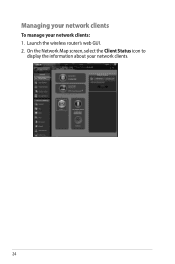Asus RT-N66U Support Question
Find answers below for this question about Asus RT-N66U.Need a Asus RT-N66U manual? We have 1 online manual for this item!
Question posted by jthrmich on March 1st, 2014
How To Reset Your Rt-n66u Wireless Router
The person who posted this question about this Asus product did not include a detailed explanation. Please use the "Request More Information" button to the right if more details would help you to answer this question.
Current Answers
Related Asus RT-N66U Manual Pages
Similar Questions
How Do I Set Up My External Hard Drive To Work With The Rt-n66u Asus Router
(Posted by GaCpudownz 10 years ago)