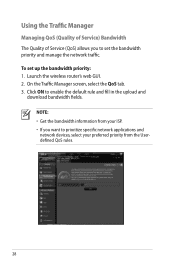Asus RT-N66U Support Question
Find answers below for this question about Asus RT-N66U.Need a Asus RT-N66U manual? We have 1 online manual for this item!
Question posted by Maxincwi on April 10th, 2014
How To Reset My Asus Rt N66u Router Back To Defaults
The person who posted this question about this Asus product did not include a detailed explanation. Please use the "Request More Information" button to the right if more details would help you to answer this question.
Current Answers
Answer #1: Posted by StLFanMan on April 10th, 2014 6:35 AM
There is a RESET button on the back of your router. Press the RESET button and hold it for more than 5 seconds. This will get your settings back to factory defaults.
In case you need it, you can download a copy of your User Manual here