Asus RT-N66U Support Question
Find answers below for this question about Asus RT-N66U.Need a Asus RT-N66U manual? We have 1 online manual for this item!
Question posted by rmrWillia on April 25th, 2014
Can You Change Asus Rt-n66u Router Default User And Password
The person who posted this question about this Asus product did not include a detailed explanation. Please use the "Request More Information" button to the right if more details would help you to answer this question.
Current Answers
There are currently no answers that have been posted for this question.
Be the first to post an answer! Remember that you can earn up to 1,100 points for every answer you submit. The better the quality of your answer, the better chance it has to be accepted.
Be the first to post an answer! Remember that you can earn up to 1,100 points for every answer you submit. The better the quality of your answer, the better chance it has to be accepted.
Related Asus RT-N66U Manual Pages
User Manual - Page 1


a capability to 70% powersaving solution. and the ASUS Green Network Technology, which provides up to handle 300,000 sessions; SMB server, UPnP AV server, and FTP server for an unmatched concurrent wireless HD streaming; User Guide
RT-N66U Dark Knight
Gigabit Router
Dual Band Wireless-N900
The ultra-thin and stylish RT-N66U features a 2.4GHz and 5GHz dual bands for 24/7 file sharing;
User Manual - Page 2
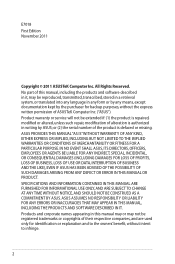
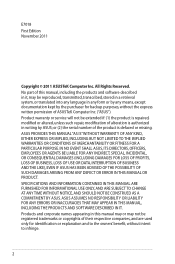
...repaired, modified or altered, unless such repair, modification of ASUSTeK Computer Inc. ("ASUS"). All Rights Reserved. IN NO EVENT SHALL ASUS, ITS DIRECTORS, OFFICERS, EMPLOYEES OR AGENTS BE LIABLE FOR ANY INDIRECT, SPECIAL,... FOR INFORMATIONAL USE ONLY, AND ARE SUBJECT TO CHANGE AT ANY TIME WITHOUT NOTICE, AND SHOULD NOT BE CONSTRUED AS A COMMITMENT BY ASUS. No part of this manual may or may...
User Manual - Page 5


... look
Package contents
RT-N66U Wireless Router Power adapter Support CD (Manual, utility software) Stand
Network cable (RJ-45) Quick Start Guide Warranty card
NOTES:
• If any of the items is damaged or missing, contact ASUS for technical inquiries and support, Refer to the ASUS Support Hotline list at the back of this user manual.
•...
User Manual - Page 6


...:Transmitting or receiving data via wireless connection.
5 USB LED O ff: No power or no physical connection. Insert your iPad's USB cable into one of these ports to charge your router to a power source.
7... connect your iPad.
9 Reset button This button resets or restores the system to its factory default settings.
10 WAN (Internet) port Connect a network cable into these ports to power on or...
User Manual - Page 8


...ASUS website at http://www.asus.com to get the latest firmware updates.
• To ensure the best wireless signal, orient the three detachable antennas as shown in a centralized area for a maximum wireless... or loss.
• Always update to it, ensure that you:
• Place the wireless router in the drawing below.
• For optimum performance, please switch on the cooling system.
...
User Manual - Page 10


... as well.
• Reboot your ASUS wireless router, do the following:
• If you are replacing an existing router, disconnect it to a power outlet.
10 Wired connection
NOTE: Your wireless router has an integrated auto-crossover function, so use either straight-through or crossover cable for wired connection.
Wall Power Outlet
RT-N66U
1 4
Power
Power Modem
3
WAN
LAN...
User Manual - Page 12


NOTES: • For details on connecting to a wireless network, refer to the
WLAN adapter's user manual. • To set up the security settings for your network, refer to the wireless
router's mounting holes.
12 Mounting to the stand
To mount to the stand: • Align and insert the stand's mounting hooks to the
section Setting up the wireless security settings in this user manual.
User Manual - Page 17


..., Firefox, Safari, or Google Chrome.
To log into the web GUI
Your ASUS Wireless Router comes with an intuitive web graphics user interface (GUI) that you set the TCP/IP
settings to obtain IP addresses automatically...,
or Google Chrome, manually key in the default user name (admin) and password (admin). On the login page, key in the wireless router's default IP address: 192.168.1.1 2.
User Manual - Page 18


Use the web GUI to its factory default settings.
3. Setting up your wireless router to reset it to configure various settings. Quick Internet Setup (QIS) with auto-detection: 1. Launch a web browser such as Internet Explorer, Firefox, Safari,
or Google Chrome.
18
The wireless router's web GUI launches. To use QIS with auto-detection The Quick Internet...
User Manual - Page 20


... the login page, key in the default username admin and
password admin. • Click the Quick Internet Setup icon from the upper left
corner of your ISP connection type takes place
when you configure the wireless router for the first time or when your wireless router is reset to its default settings. • If QIS failed to...
User Manual - Page 22


..., select the System status icon to configure its security settings. Key in the default user name (admin) and
password (admin), then click OK.The wireless router's web GUI launches. 3.
Setting up the wireless security settings
To protect your web browser. 2. To set up the wireless security settings: 1. On the login screen, key in 192.168.1.1 on your...
User Manual - Page 25


..., such as a USB storage device and USB printer, to allow you need to create a user account to allow other network clients to the USB 2.0 port on the rear panel of your wireless router. Monitoring your USB device
The ASUS Wireless Router provides two USB 2.0 ports for sharing files in your network. For more details, refer to...
User Manual - Page 35


...disk. Ensure that you have set up your wireless router. e. From the navigation menu, click USB ...b. In the Enable the DDNS Client? Refer to the ASUS website at http://www.asus com for FTP server access.To do this feature, you... Using the FTP Share service
Sharing files via the FTP server The ASUS Wireless Router enables you to share files from your host name. To share files via the ...
User Manual - Page 36
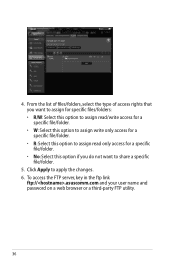
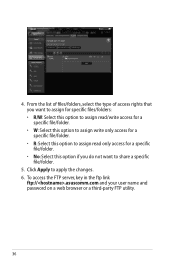
... this option to assign read only access for a specific file/folder. • No: Select this option if you do not want to apply the changes. 6. To access the FTP server, key in the ftp link
ftp://.asuscomm.com and your user name and password on a web browser or a third-party FTP utility.
36
User Manual - Page 46


... bundled support
CD. • If Autorun is an ASUS WLAN utility that detects an ASUS wireless router device, and enables you need to use Device Discovery to configure the device. To launch the Device Discovery utility: • From your computer's desktop, click
Start > All Programs > ASUS Utility > RT-N66U Wireless Router > Device Discovery.
4 Using the utilities
NOTES: • Install...
User Manual - Page 47


.... Firmware Restoration
Firmware Restoration is in the rescue mode. 3. Hold the Reset button at the front panel flashes slowly, which indicates that the wireless router is used on an ASUS Wireless Router that you specify. The process takes about three to set up your computer's desktop, click Start > All Programs > ASUS Utility RT-N66U Wireless Router > Firmware Restoration.
47
User Manual - Page 49


... the router. • Check the wireless security settings. • Press the Reset button at the rear panel for configuring the router. • Delete the cookies and files in this ,
follow these steps: 1. Launch your web browser. To do this chapter, contact the ASUS Technical Support.
Authentication: • Use wired connection to connect to change the...
User Manual - Page 50


... if the ADSL or Cable connection is correct. • Retry using another Ethernet cable. configure the settings. • Check if the WAN LED on the wireless router is
not ON, change the cable and try again.
Internet is not accessible. • Check the status indicators on the ADSL modem and the...
User Manual - Page 51


... your cables are the factory default settings:
User Name: admin
Password:
admin
Enable DHCP: Yes (if WAN cable is plugged in Chapter 3 of the wireless router for more than five seconds.
How to restore the system to its default settings?
• Press the... (Blank)
Subnet Mask: 255.255.255.0
DNS Server 1: 192.168.1.1
DNS Server 2: (Blank)
SSID:
ASUS
51
User Manual - Page 52


ASUS DDNS Service
RT-N66U supports the ASUS DDNS service.When exchanging devices at the service center, if you have not updated the registered information in using your device, contact the service center.
such as reconfiguring
the router...52 NOTES: • If there is a must.Visit your router, so you can register the ASUS DDNS service anytime. The DDNS service is embedded in the ...

