Asus RT-N66U Support Question
Find answers below for this question about Asus RT-N66U.Need a Asus RT-N66U manual? We have 1 online manual for this item!
Question posted by metterm on October 25th, 2013
Cannot Access Web Based Administration Page For Asus Rt-n66u Router
The person who posted this question about this Asus product did not include a detailed explanation. Please use the "Request More Information" button to the right if more details would help you to answer this question.
Current Answers
There are currently no answers that have been posted for this question.
Be the first to post an answer! Remember that you can earn up to 1,100 points for every answer you submit. The better the quality of your answer, the better chance it has to be accepted.
Be the first to post an answer! Remember that you can earn up to 1,100 points for every answer you submit. The better the quality of your answer, the better chance it has to be accepted.
Related Asus RT-N66U Manual Pages
User Manual - Page 1


a capability to 70% powersaving solution. SMB server, UPnP AV server, and FTP server for an unmatched concurrent wireless HD streaming; User Guide
RT-N66U Dark Knight
Gigabit Router
Dual Band Wireless-N900
The ultra-thin and stylish RT-N66U features a 2.4GHz and 5GHz dual bands for 24/7 file sharing; and the ASUS Green Network Technology, which provides up to handle 300,000 sessions;
User Manual - Page 5


... 11 12
1 A quick look
Package contents
RT-N66U Wireless Router Power adapter Support CD (Manual, utility software) Stand
Network cable (RJ-45) Quick Start Guide Warranty card
NOTES:
• If any of the items is damaged or missing, contact ASUS for technical inquiries and support, Refer to the ASUS Support Hotline list at the back of...
User Manual - Page 10


Wall Power Outlet
RT-N66U
1 4
Power
Power Modem
3
WAN
LAN
2
Computer
To set up your ASUS wireless router, do the following:
• If you are replacing an existing router, disconnect it from your network.
• Disconnect the cables/wires from your wireless router via wired connection:
1. If your computer (recommended). Insert your wireless router's AC adapter to the DC-In ...
User Manual - Page 17


On your network clients, ensure that allows you proceed in this user manual.
17 To log into the web GUI
Your ASUS Wireless Router comes with an intuitive web graphics user interface (GUI) that you set the TCP/IP
settings to obtain IP addresses automatically, disable the proxy server settings, disable the dial-up ...
User Manual - Page 20


...wireless router's web GUI to launch automatically, manually launch your web... browser, key in http://192.168.1.1 • On the login page, key in the default username admin and
password admin. • Click the Quick Internet Setup icon from the upper left
corner of your ISP connection type takes place
when you configure the wireless router for your 2.4GHz and 5 GHz wireless...wireless router...
User Manual - Page 22


... your wireless network from unauthorized access, you need to display the wireless security settings such as SSID, security level, and encryption settings.
NOTE: You can set up the wireless security settings.... Setting up different wireless security settings for 2.4GHz and 5GHz bands.
2.4GHz security settings
22 To set up the wireless security settings
To protect your web browser. 2. Key in...
User Manual - Page 25


... device and USB printer, to allow other network clients to access the USB device. To monitor your USB device.
25 Ensure that the USB storage device is formatted and partitioned properly. NOTE: To use this user manual. Monitoring your USB device
The ASUS Wireless Router provides two USB 2.0 ports for sharing files in this...
User Manual - Page 26
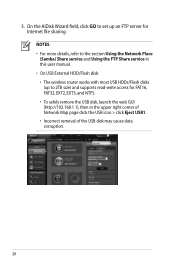
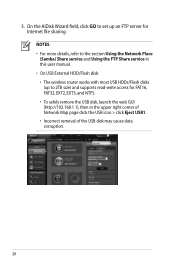
...access for Internet file sharing. On the AiDisk Wizard field, click GO to set up an FTP server for FAT16, FAT32, EXT2, EXT3, and NTFS. • To safely remove the USB disk, launch the web... GUI (http://192.168.1.1), then in this user manual. • On USB External HDD/Flash disk: • The wireless router works with most USB HDDs/Flash disks (...
User Manual - Page 27
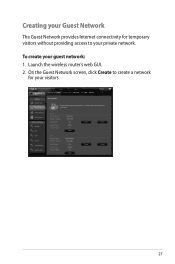
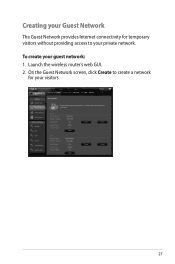
To create your guest network: 1. On the Guest Network screen, click Create to create a network
for temporary visitors without providing access to your private network. Launch the wireless router's web GUI. 2. Creating your Guest Network
The Guest Network provides Internet connectivity for your visitors.
27
User Manual - Page 35


...your host name. Using the FTP Share service
Sharing files via the FTP server The ASUS Wireless Router enables you to the USB2.0 port on the rear panel of the USB disk ...access rights to the ASUS website at http://www.asus com for FTP server access.To do this feature, you need to insert a USB storage device, such as a USB hard disk or USB flash drive, to share files from your wireless router...
User Manual - Page 40


... your screen. 2. NOTE: If the upgrade process fails, the wireless router automatically enters the rescue mode and the power LED indicator at the front panel flashes slowly. To recover or restore the system, use the Firmware Restoration utility.
40 Click Upload.
Under the Administration menu, click Firmware Upgrade. 3. The uploading process takes about...
User Manual - Page 42


To set up your USB Printer: 1. Click Download Now! in the ASUS EZ printer sharing mode to access the USB printer. Click USB Extension from the navigation menu at http://event.asus.com/networks/disksupport • The wireless router's printer server function is not supported on your screen, then click Network Printer Server. 2. Setting up your...
User Manual - Page 46


To launch the Device Discovery utility: • From your computer's desktop, click
Start > All Programs > ASUS Utility > RT-N66U Wireless Router > Device Discovery. NOTE: When you set the router to Access Point mode, you to get the router's IP address.
46 Device Discovery
Device Discovery is disabled, run setup.exe from the root directory
of the support CD. 4 Using...
User Manual - Page 47


... the Power LED at the rear panel and simultaneously
re-plug the wireless router into the power source. Unplug the wireless router from the power source. 2. The process takes about three to set up your computer's desktop, click Start > All Programs > ASUS Utility RT-N66U Wireless Router > Firmware Restoration.
47 From your TCP/IP settings: IP address: 192.168...
User Manual - Page 48


Normal firmware upgrades must be used on a working ASUS Wireless Router. NOTE: This is not a firmware upgrade utility and cannot be done through the web interface. 5. Refer to Chapter 3: Configuring via the web GUI for more details.
48 Specify a firmware file, then click Upload.
User Manual - Page 49


... and files vary with the router.
Troubleshooting
I cannot access a web browser for more details, refer to obtain IP addresses automatically.
Authentication: • Use wired connection to connect to change the channel settings. To do this chapter, contact the ASUS Technical Support. Out of Range:
• Put the router closer to the wireless client. • Try to...
User Manual - Page 50


...Internet is not accessible. • Check the status indicators on the ADSL modem and the
wireless router. • Check if the WAN LED on the wireless router is ON. • Check the wireless encryption settings. ...means Internet Access is ON.
Cannot find the router: • Press the Reset button at the rear panel for more than five seconds. • Check the setting in your web browser ...
User Manual - Page 51


...:
admin
Enable DHCP: Yes (if WAN cable is plugged in Chapter 3 of the wireless router for more than five seconds.
• Refer to the section Restoring/Saving/Uploading settings in... 1: 192.168.1.1
DNS Server 2: (Blank)
SSID:
ASUS
51
If the ADSL "LINK" light blinks continuously or stays off, Internet access is unable to establish a connection with the ADSL network....
User Manual - Page 52


...RT-N66U supports the ASUS DDNS service.When exchanging devices at the service center, if you have not updated the registered information in the domain - The DDNS service is embedded in using your router....Visit your router, so you have registered the ASUS DDNS service and want to check if the hostname has been registered or not. such as reconfiguring
the router or accessing the registered ...
User Manual - Page 53
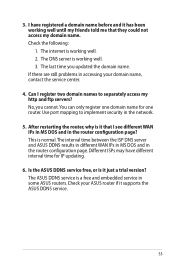
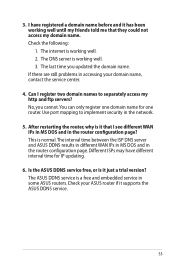
....The interval time between the ISP DNS server and ASUS DDNS results in different WAN IPs in MS DOS and in accessing your ASUS router if it that they could not access my domain name. If there are still problems in the router configuration page. After restarting the router, why is it has been working well until...

