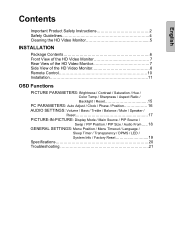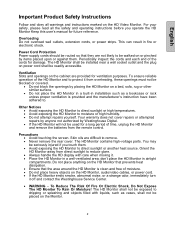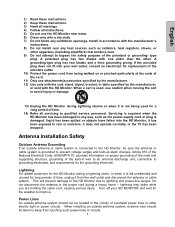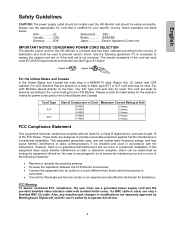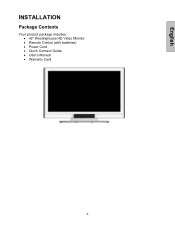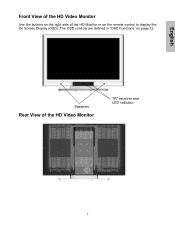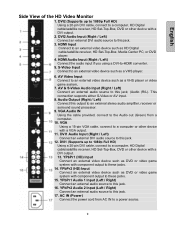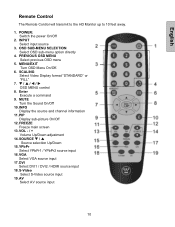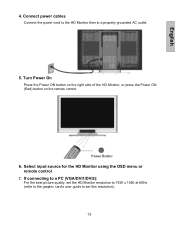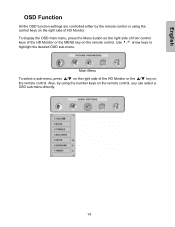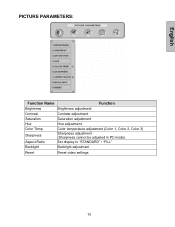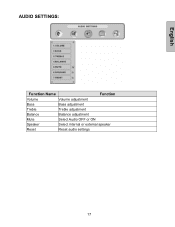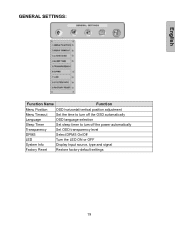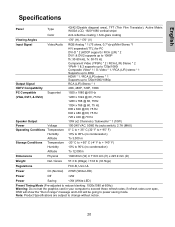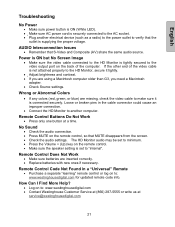Westinghouse LVM-42w2 - 42" LCD Flat Panel Display Support and Manuals
Get Help and Manuals for this Westinghouse item

View All Support Options Below
Free Westinghouse LVM-42w2 manuals!
Problems with Westinghouse LVM-42w2?
Ask a Question
Free Westinghouse LVM-42w2 manuals!
Problems with Westinghouse LVM-42w2?
Ask a Question
Most Recent Westinghouse LVM-42w2 Questions
How Do I Get Just Regular Digital Tv From An Antenna To Play On My 42inch Monito
(Posted by reddirtz70 11 years ago)
Set-up Guide
I need details of hooking up my LVM42W2 monitor using a vcr for my receiver. I get my tv input thru ...
I need details of hooking up my LVM42W2 monitor using a vcr for my receiver. I get my tv input thru ...
(Posted by gflowers1940 11 years ago)
Sound But Black Screen No Picture
TV HAS WORKED FINE UP UNTIL TODAY. I HAVE NO PICTURE JUST BLACK SCREEN. PREVIOUSLY THE ONLY THING I ...
TV HAS WORKED FINE UP UNTIL TODAY. I HAVE NO PICTURE JUST BLACK SCREEN. PREVIOUSLY THE ONLY THING I ...
(Posted by KAYCE17 11 years ago)
Screen Shuts Down 5-seconds After Power Is Applied.
(Posted by hamfam60 11 years ago)
Westinghouse LVM-42w2 Videos
Popular Westinghouse LVM-42w2 Manual Pages
Westinghouse LVM-42w2 Reviews
We have not received any reviews for Westinghouse yet.