Westinghouse VM-47F140S - 47" LCD Flat Panel Display Support and Manuals
Get Help and Manuals for this Westinghouse item
This item is in your list!

View All Support Options Below
Free Westinghouse VM-47F140S manuals!
Problems with Westinghouse VM-47F140S?
Ask a Question
Free Westinghouse VM-47F140S manuals!
Problems with Westinghouse VM-47F140S?
Ask a Question
Popular Westinghouse VM-47F140S Manual Pages
User Manual - Page 4


...user should pay attention to avoid accidents or unnecessary problems...qualified service personnel. The following are examples of damage, it . To prevent this device. For further information, please contact sales or technical support.
... for LCD display technology;
This type of damage is an infringement of the product may be in product malfunction. there are no user-serviceable parts inside....
User Manual - Page 10


...
D-SUB x 1,
Support Format: 640 x 480 @ 60Hz, 640 x 480 @ 72Hz
640 x 480 @ 75Hz, 720 x 400 @ 70Hz,
800 x 600 @ 60Hz, 800 x 600 @ 72Hz
800 x 600 @ 75Hz, 1024 x 768 @ 60Hz,
1024 x 768 @ 70Hz, 1024 x 768 @ 75Hz
1280 x720 @ 60Hz, 1280 x 1024 @ 60Hz,
1280 x 1024 @ 75Hz ,1280 x 800 @ 60Hz,
1920 x 1080 @ 60Hz
7
The Westinghouse VM-42/47F140S features...
User Manual - Page 11


...47F140S 1080p monitor is the largest screen you can fit in a 40" or 42".
Amazingly thin for external receivers and surround-sound processors.
8 z Great Sound Right Out of mounting this 47... design, you the option of the Box
The Westinghouse VM-42/47F140S is a complete entertainment package.
It's true art, Westinghouse-style. DVI x 1,
Support Format: 640 x 480 @ 60Hz, 720 x...
User Manual - Page 16


... Fit
23
24
Adjust scaling
25
26
27
28
15 Menu
Display the user setup menu.
16 Return
Switch to select a preset time interval for
automatic power down.
7
C.C.
29
10
Not supported.
11
8
Favorite
Not supported.
12
13
9
Channel number keys
Select specific input source.
14
10 Enter
15
16
Execute a command.
17
11 Input...
User Manual - Page 17


19 Guide
1
Not supported.
20 Info
2
3
Display the source information.
4 21 YPbPr1
5
6
Select YPbPr1 source input.
7
8
22 MONITOR
Not supported.
23 PC
Select VGA source input.
24 HDMI 9
Select HDMI 1, 2 or 3 source input.
25 YPbPr2
29...Select Video input.
14 28 S-Video
15
16
Select S-Video input.
29 Dot button
17
Not supported. 18
19
20
21
22
23
24
25
26
27
28
14
User Manual - Page 19


... On
Press the power button on the right side of your computer to set the timing of the LCD MONITOR, or press the power (Red) button on the remote control.
IMPORTANT: The power ...voltage for the LCD MONITOR using the OSD menu or remote control direct select buttons
z If connecting to a PC(VGA):
For the best picture quality, set this timing.
16 Refer to the graphic card's user guide of your ...
User Manual - Page 22


... control. these are four main Setup Menus; All the functions can be adjusted either by the remote control or by using the control keys on the right side of the LCD MONITOR or the MENU key on... the right side of front control keys of the monitor. Français Español English
3.4 Function Adjustment
There are Picture, PC, Audio and Setting. Menu/Exit...
User Manual - Page 23


....
9. PICTURE
1. HUE (For Picture Mode set to USER Only)
< 0 ~ 100 > Press arrow key to adjust hue setting.
6. RESET
Press Enter key to adjust contrast setting.
4. BRIGHTNESS (For Picture Mode set to USER Only)
< WARM / NEUTRAL / COOL / USER >
Press arrow key to adjust brightness setting.
3. COLOR TEMP (For Picture Mode set to USER Only)
< 0 ~ 100 > Press arrow key to...
User Manual - Page 25


... speaker External: For Line out & S/PDIF out 8. EQUALIZER
< STANDARD / MOVIE / MUSIC / USER > Press arrow key to adjust your favorite equalizer mode setting.
3. BASS (For EQUALIZER set to USER Only)
< 0 ~ 100 > (For equalizer is selected as "user" mode only) Press arrow key to adjust your favorite treble setting. 5. RESET Press Enter key to adjust your favorite balance...
User Manual - Page 26


... TIMEOUT
< OFF / 15S / 30S / 45S / 60S >
Press arrow key to adjust your favorite equalizer mode setting.
5. LED
< ON / OFF >
2. START VOLUME SET < OFF / VOLUME MIN ~ VOLUME MAX >
6. START INPUT SET
< OFF / VGA / DVI / AV / SV / YPBPR1 / YPBPR2 /
HDMI1 / HDMI2 / HDMI3 >
23 ADD. VOLUME MIN
< 0 ~ 100 >
5. SLEEP TIMER
< OFF / 15MIN / 30MIN / 45MIN / 60MIN >
Press...
User Manual - Page 27
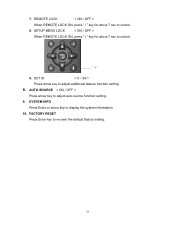
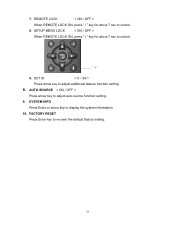
... arrow key to adjust additional feature function setting.
8. SET ID
< 0 ~ 99 >
Press arrow key to display the system information.
10. SETUP MENU LOCK
< ON / OFF >
When REMOTE LOCK ON, press " i " key for about 7 sec to unlock.
8.
FACTORY RESET
Press Enter key to adjust auto source function setting.
9. 7. AUTO SOURCE < ON / OFF >
Press arrow key...
User Manual - Page 28


Contact an authorized service center. ▪ Make sure the...; Check your input connections.
There is no sound.
▪ Make sure the volume is not set to minimum. ▪ Make sure the sound is not muted
There is no picture or sound... the end of its
life. Français Español English
4. TROUBLESHOOTING
There is selected.
There is no picture from AV.
▪ Make sure the BRIGHTNESS is...
User Manual - Page 29


...service center. The picture is light or improperly tinted. ▪ Check the Hue, Saturation and Color adjustments. ▪ Reset the MONITOR to the factory default settings. Picture is too dark. ▪ Select a different Video Preset mode. ▪ Check the Brightness of Picture Settings...adjustments
26 Remote control does not work. ▪ Install new batteries. ▪ Make sure the remote ...
User Manual - Page 31


... SPECIFICATION
Panel
Video Input PC Input Audio Input Audio Output Feature
ITEMS
Screen Size Aspect Ratio Resolution Display colors Viewing Angle (CR>10) Composite Signal Y, C Signal Component Signal HDMI Connection VGA Connection DVI Connection Audio 1 Audio 2 Audio 3 Audio 4 Audio 5 Speaker ( build-in) RCA Out Digital Audio Out Function Keys
VM-42F140S
42" LCD...
User Manual - Page 32


... Signal Y, C Signal Component Signal HDMI Connection VGA Connection DVI Connection Audio 1 Audio 2 Audio 3 Audio 4 Audio 5 Speaker ( build-in) RCA Out Digital Audio Out Function Keys
VM-47F140S
47" LCD Panel
16:9
1920 x 1080
16.7 Million True Colors 176o Hor./ 176o Ver. (typ.)
CVBS
x 1
S-Video
x 1
Y Pb Pr
x 2
HDMI
x 3
D-Sub 15 pin
x 1
DVI
x 1
Composite / S-Video...
Westinghouse VM-47F140S Reviews
Do you have an experience with the Westinghouse VM-47F140S that you would like to share?
Earn 750 points for your review!
We have not received any reviews for Westinghouse yet.
Earn 750 points for your review!
