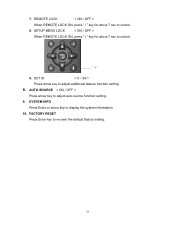Westinghouse VM-42F140S - 42" LCD Flat Panel Display Support and Manuals
Get Help and Manuals for this Westinghouse item

View All Support Options Below
Free Westinghouse VM-42F140S manuals!
Problems with Westinghouse VM-42F140S?
Ask a Question
Free Westinghouse VM-42F140S manuals!
Problems with Westinghouse VM-42F140S?
Ask a Question
Most Recent Westinghouse VM-42F140S Questions
User Manual
None of your site have any user manuals for a fridge FREESTYLE Model RP423Q-L 420 Litre Cylclic ...
None of your site have any user manuals for a fridge FREESTYLE Model RP423Q-L 420 Litre Cylclic ...
(Posted by nevo2011 11 years ago)
Popular Westinghouse VM-42F140S Manual Pages
Westinghouse VM-42F140S Reviews
We have not received any reviews for Westinghouse yet.