ViewSonic TD2423d - 24 1080p 10-Point Multi IR Touch Monitor with HDMI VGA and DP Support and Manuals
Get Help and Manuals for this ViewSonic item
This item is in your list!
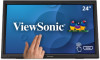
View All Support Options Below
Free ViewSonic TD2423d - 24 1080p 10-Point Multi IR Touch Monitor with HDMI VGA and DP manuals!
Problems with ViewSonic TD2423d - 24 1080p 10-Point Multi IR Touch Monitor with HDMI VGA and DP?
Ask a Question
Free ViewSonic TD2423d - 24 1080p 10-Point Multi IR Touch Monitor with HDMI VGA and DP manuals!
Problems with ViewSonic TD2423d - 24 1080p 10-Point Multi IR Touch Monitor with HDMI VGA and DP?
Ask a Question
Popular ViewSonic TD2423d - 24 1080p 10-Point Multi IR Touch Monitor with HDMI VGA and DP Manual Pages
User Guide - Page 1


... contained in the upper right
corner of our website. "Antes de operar su equipo lea cu idadosamente las instrucciones en este manual"
Model No. VS18588 P/N: TD2423d TD2423d
Display User Guide
IMPORTANT: Please read this User Guide to obtain important information on installing and using your product in a safe manner, as well as registering your limited coverage from...
User Guide - Page 3


...Keep this user guide in a well-ventilated area. To reduce the risk of fire or electric shock, do not attempt to the "Maintenance" section on page 40. • Do not touch the screen ...reference. • Read all warnings and follow all instructions. • Sit at least 18" (45 cm) away from the device. • Allow at least 4" (10 cm) clearance around the device to ensure proper
ventilation....
User Guide - Page 4


.... • When connecting to appropriate levels, or hearing damage may result.
• NOTICE: THE MONITOR MAY OVERHEAT AND SHUTDOWN! For details, please refer to the graphics card's user guide.
• NOTICE: This product is exposed to qualified service personnel. Ensure that the power outlet is located near the equipment so that it emerges...
User Guide - Page 5


... Contents...7 Product Overview...8
Initial Setup 9
Installing the Stand 9 Wall Mounting...10 Using the Security Slot 11
Making Connections 12
Connecting to Power 12 Connecting External Devices 13
HDMI Connection 13 DisplayPort Connection 14 VGA Connection...15 USB Connection...16 Touch Function Control 17 Touch Accuracy...18 Audio Connection 19
Using the Monitor 20
Adjusting the Viewing...
User Guide - Page 9


... on a flat, stable surface. Failure to do so may cause the device to fall and damage the device and/or result in personal injury.
9 Initial Setup
This section provides detailed instructions for setting up your monitor.
With one hand applying downward pressure on a flat, stable surface with the screen facing down. 2. Place the...
User Guide - Page 10
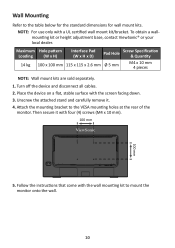
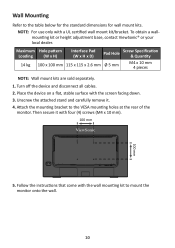
...with the wall mounting kit to mount the monitor onto the wall.
10 Then secure it . 4. Attach the ...ViewSonic® or your local dealer.
Unscrew the attached stand and carefully remove it with a UL certified wall mount kit/bracket. Follow the instructions that come with the screen facing down. 3. NOTE: For use only with four (4) screws (M4 x 10 mm).
100 mm
100 mm
HDMI
DP...
User Guide - Page 11


... a fixed object. Additionally, fastening the monitor to a wall or fixed object using a security cable can help prevent the device from being stolen, use a security slot locking device to secure the device to prevent the monitor from falling over. Using the Security Slot
To help support the weight of setting up a security slot locking device...
User Guide - Page 22


...
Press the 1 key to factory settings.
22
Displays the timing mode coming from the graphics card in the computer, the LCD model number, the serial number, and the ViewSonic® website URL.
Menu Auto Image Adjust Contrast/Brightness Input Select Audio Adjust Color Adjust
Information
Manual Image Adjust Setup Menu Memory Recall
Description Automatically adjust...
User Guide - Page 33
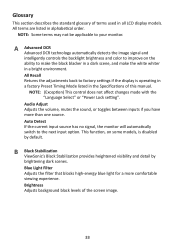
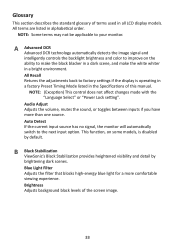
...dark scenes. B Black Stabilization ViewSonic's Black Stabilization provides heightened visibility and detail by default. A Advanced DCR Advanced DCR technology automatically detects the image signal and intelligently controls the backlight brightness and color to improve on some models, is operating in a factory Preset Timing Mode listed in the Specifications of terms used in alphabetical...
User Guide - Page 35


...the highlights and shadows can select the appropriate speed for your graphics cards's user guide for instructions on HDR10 video content.
Under the "Low Input Lag" sub-menu, you... in the computer, the LCD model number, the serial number, and the ViewSonic® website URL. L Low Input Lag ViewSonic® offers low input lag, utilizing a monitor process reducer, which decreases signal ...
User Guide - Page 37


... time is perfect for different screen applications.
S Saturation Adjusts the color depth of the monitor. These presets are specifically designed to reopen the menu. Response Time Creates smooth images without perceptual distortion.
37 R Recall Resets the ViewMode monitor settings. taking into account properties of the human eye that the current viewing resolution is used...
User Guide - Page 38


... correct input source is blurred • Adjust the resolution to the correct Aspect Ratio. • Reset the monitor to another electrical device into the power outlet to factory settings.
38
Troubleshooting
This section describes some common problems that the outlet is properly and securely connected.
Screen image is selected. Power is On, but no...
User Guide - Page 47


... the problem, and (e) the serial number of the product. • Take or ship the product, freight prepaid, in the original container to an authorized ViewSonic® service center or ViewSonic®. • For additional information or the name of any unauthorized
hardware, accessories, consumable parts or components (e.g. • Software or data loss occurring during repair or replacement...
User Guide - Page 50


Exclusion of damages: ViewSonic®'s liability is limited to support your warranty claim. Please retain your receipt of proof of purchase to the cost of repair or replacement of the product. ViewSonic® shall not be liable for:
• Damage to an authorized ViewSonic® service center.
• Round trip transportation costs for in-warranty products will be...
Carbon Footprint Report - Page 2


... used for home barbeques
57,902
number of PAIA for product carbon footprinting. Assumptions for official carbon footprinting operations. Please note that these estimated equivalencies. ViewSonic TD2423d Monitor
Committed to being inclusive and transparent, the included box plot presents the degree of uncertainty of smartphones charged. The equivalent data are approximations only and...
ViewSonic TD2423d - 24 1080p 10-Point Multi IR Touch Monitor with HDMI VGA and DP Reviews
Do you have an experience with the ViewSonic TD2423d - 24 1080p 10-Point Multi IR Touch Monitor with HDMI VGA and DP that you would like to share?
Earn 750 points for your review!
We have not received any reviews for ViewSonic yet.
Earn 750 points for your review!
