ViewSonic VG2448-PF - 24 1080p Ergonomic IPS Monitor with Built-In Privacy Filter HDMI and DP Support and Manuals
Get Help and Manuals for this ViewSonic item
This item is in your list!

View All Support Options Below
Free ViewSonic VG2448-PF - 24 1080p Ergonomic IPS Monitor with Built-In Privacy Filter HDMI and DP manuals!
Problems with ViewSonic VG2448-PF - 24 1080p Ergonomic IPS Monitor with Built-In Privacy Filter HDMI and DP?
Ask a Question
Free ViewSonic VG2448-PF - 24 1080p Ergonomic IPS Monitor with Built-In Privacy Filter HDMI and DP manuals!
Problems with ViewSonic VG2448-PF - 24 1080p Ergonomic IPS Monitor with Built-In Privacy Filter HDMI and DP?
Ask a Question
Popular ViewSonic VG2448-PF - 24 1080p Ergonomic IPS Monitor with Built-In Privacy Filter HDMI and DP Manual Pages
User Guide - Page 1
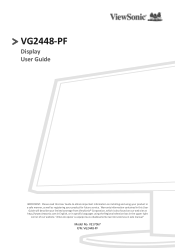
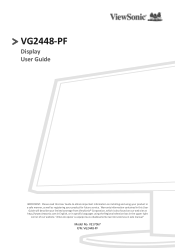
... de operar su equipo lea cu idadosamente las instrucciones en este manual"
Model No. VS17067 P/N: VG2448-PF VG2448-PF
Display User Guide
IMPORTANT: Please read this User
Guide will describe your limited coverage from ViewSonic® Corporation, which is also found on installing and using the Regional selection box in a safe manner, as well as registering your product for future service.
User Guide - Page 5
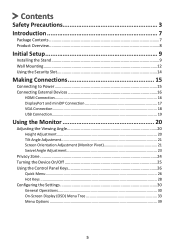
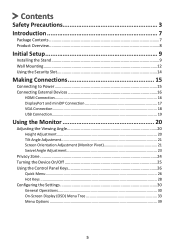
... Angle 20 Height Adjustment 20 Tilt Angle Adjustment 21 Screen Orientation Adjustment (Monitor Pivot 21 Swivel Angle Adjustment 23
Privacy Zone...24 Turning the Device On/Off 25 Using the Control Panel Keys 26
Quick Menu...26 Hot Keys...28 Configuring the Settings 30 General Operations 30 On-Screen Display (OSD) Menu Tree 33...
User Guide - Page 27
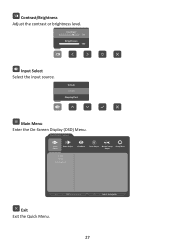
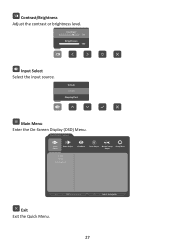
... 70
Brightness 100
Input Select Select the input source. VG2448
Input Select
Audio Adjust
ViewMode
Color Adjust Manual Image Setup Menu Adjust
D-Sub HDMI DisplayPort
Exit Exit the Quick Menu.
1920 X 1080@60Hz
27 Main Menu Exit
Contrast/Brightness Adjust the contrast or brightness level.
D-Sub
HDMI
s
DisplayPort
Main Menu Enter the On-Screen Display...
User Guide - Page 30
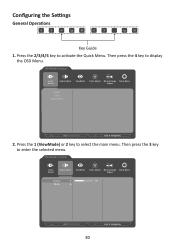
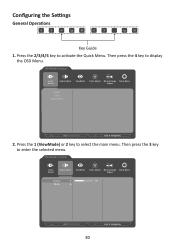
... Quick Menu. Configuring the Settings
General Operations
1920 X 1080@60Hz
1920 X 1080@60Hz
Key Guide 1. Then press the 4 key to enter the selected menu. VG2448
Input Select
Audio Adjust
ViewMode
Color Adjust Manual Image Setup Menu Adjust
D-Sub HDMI DisplayPort
1920 X 1080@60Hz
2.
VG2448
Input Select
Audio Adjust
ViewMode
Color Adjust Manual Image Setup Menu Adjust
Volume
50...
User Guide - Page 31
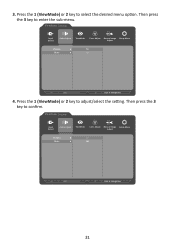
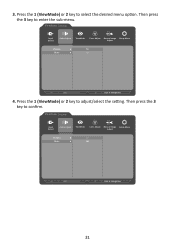
...
Off
1920 X 1080@60Hz
4. Then press the 3 key to select the desired menu option.
Then press the 3 key to adjust/select the setting. Press the 1 (ViewMode) or 2 key to enter the sub-menu. VG2448
Input Select
Audio Adjust
ViewMode
Color Adjust Manual Image Setup Menu Adjust
Volume
On
Mute
Off
1920 X 1080@60Hz
31
3.
User Guide - Page 32
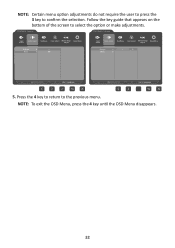
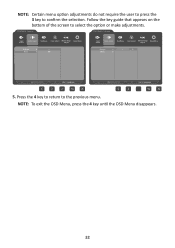
...menu.
VG2448
VG2448
Input Select
Audio Adjust
ViewMode
Color Adjust Manual Image Setup Menu Adjust
Volume
On
Mute
Off
Input Select
Audio Adjust
ViewMode
Color Adjust Manual Image Setup Menu ...Adjust
Volume
50
Mute
1920 X 1080@60Hz
1920 X 1080@60Hz
5. NOTE: To exit the OSD Menu, press the 4 key until the OSD Menu disappears.
32 Follow the key guide...
User Guide - Page 40
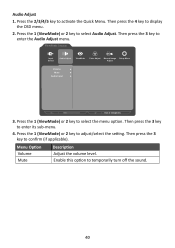
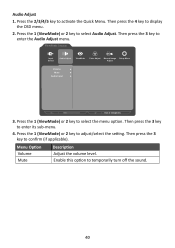
...Menu. VG2448
Input Select
Audio Adjust
ViewMode
Color Adjust Manual Image Setup Menu ...Adjust
Volume Mute
Audio Input
1920 X 1080@60Hz
3.
Then press the 4 key to select the menu option. Press the 1 (ViewMode) or 2 key to display
the OSD menu.
2. Press the 1 (ViewMode) or 2 key to select Audio Adjust. Press the 1 (ViewMode) or 2 key to adjust/select the setting...
User Guide - Page 41
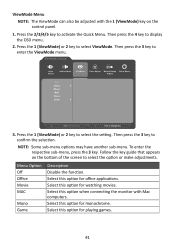
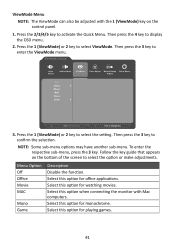
... the 3 key. Then press the 4 key to confirm the selection. VG2448
Input Select
Audio Adjust
ViewMode
Color Adjust Manual Image Setup Menu Adjust
Off Office Movie MAC Mono Game
1920 X 1080@60Hz
3. Then... the monitor with the 1 (ViewMode) key on the bottom of the screen to select the option or make adjustments. Press the 2/3/4/5 key to select the setting. Follow the key guide that...
User Guide - Page 42
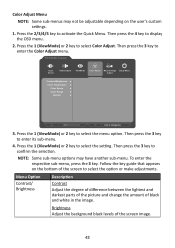
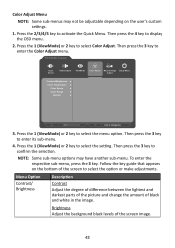
...VG2448
Input Select
Audio Adjust
ViewMode
Color Adjust Manual Image Setup Menu Adjust
Contrast/Brightness Color Temperature
Color Space Color Range
Gamma
1920 X 1080@60Hz
3. Press the 1 (ViewMode) or 2 key to activate the Quick Menu.
Press the 2/3/4/5 key to select the setting...the key guide that appears on the user's custom settings.
1.
... lightest and darkest parts of the picture...
User Guide - Page 44
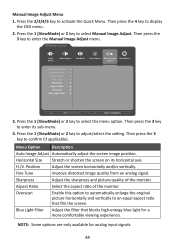
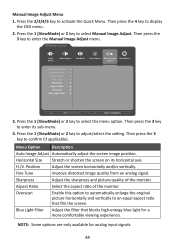
... Blue Light Filter
1920 X 1080@60Hz
3. Then press the 3 key to display
the OSD menu.
2. Fine Tune
Improve distorted image quality from an analog signal.
Aspect Ratio
Select the aspect ratio of the monitor. Then press the 4 key to confirm (if applicable). VG2448
Input Select
Audio Adjust
ViewMode
Color Adjust Manual Image Setup Menu Adjust...
User Guide - Page 45
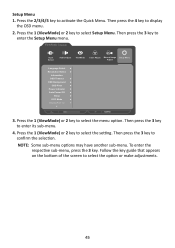
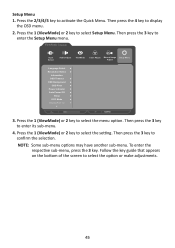
... menu option. VG2448
Input Select
Audio Adjust
ViewMode
Color Adjust Manual Image Setup Menu Adjust
Language Select Resolution Notice
Information OSD Timeout OSD Background
OSD Pivot Power Indicator Auto Power Off
Sleep ECO Mode DisplayPort 1.2
720P60
3. Press the 1 (ViewMode) or 2 key to confirm the selection. Then press the 3 key to select the setting. To...
User Guide - Page 49
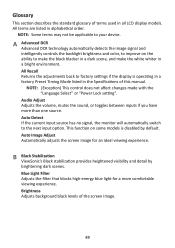
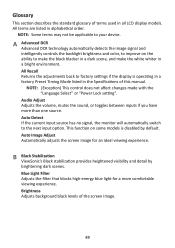
... current input source has no signal, the monitor will automatically switch to your device.
NOTE:...models is operating in a factory Preset Timing Mode listed in alphabetical order. All terms are listed in the Specifications of this manual. NOTE: (Exception) This control does not affect changes made with the "Language Select" or "Power Lock setting". Blue Light Filter Adjusts the filter...
User Guide - Page 51
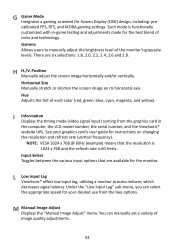
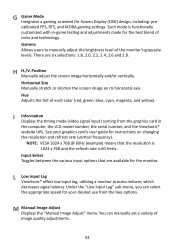
... that are six selections: 1.8, 2.0, 2.2, 2.4, 2.6 and 2.8. L Low Input Lag ViewSonic® offers low input lag, utilizing a monitor process reducer, which decreases signal latency. M Manual Image Adjust Displays the "Manual Image Adjust" menu. H H./V.
You can select the appropriate speed for your graphics card's user guide for instructions on its horizontal axis. There are available for...
User Guide - Page 68
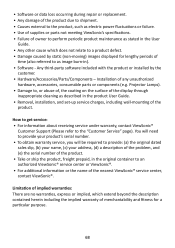
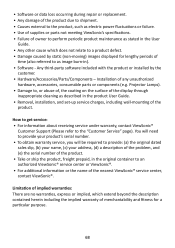
... product or installed by static (non-moving) images displayed for a particular purpose.
68 • Software or data loss occurring during repair or replacement. • Any damage of the product due to shipment. • Causes external to the product, such as electric power fluctuations or failure. • Use of supplies or parts not meeting ViewSonic's specifications. •...
User Guide - Page 71
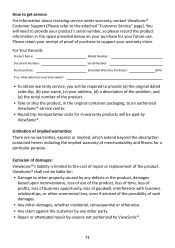
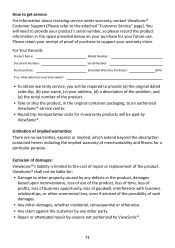
How to get service:
For information about receiving service under warranty, contact ViewSonic® Customer Support (Please refer to the cost of repair or replacement of the product. You will need to provide your product's serial number, so please record the product information in the space provided below on your ...
ViewSonic VG2448-PF - 24 1080p Ergonomic IPS Monitor with Built-In Privacy Filter HDMI and DP Reviews
Do you have an experience with the ViewSonic VG2448-PF - 24 1080p Ergonomic IPS Monitor with Built-In Privacy Filter HDMI and DP that you would like to share?
Earn 750 points for your review!
We have not received any reviews for ViewSonic yet.
Earn 750 points for your review!
