ViewSonic TD2455 - 24 1080p IPS 10-Point Touch Monitor with Dual-Hinge Ergonomics USB C HDMI DP Support and Manuals
Get Help and Manuals for this ViewSonic item
This item is in your list!

View All Support Options Below
Free ViewSonic TD2455 - 24 1080p IPS 10-Point Touch Monitor with Dual-Hinge Ergonomics USB C HDMI DP manuals!
Problems with ViewSonic TD2455 - 24 1080p IPS 10-Point Touch Monitor with Dual-Hinge Ergonomics USB C HDMI DP?
Ask a Question
Free ViewSonic TD2455 - 24 1080p IPS 10-Point Touch Monitor with Dual-Hinge Ergonomics USB C HDMI DP manuals!
Problems with ViewSonic TD2455 - 24 1080p IPS 10-Point Touch Monitor with Dual-Hinge Ergonomics USB C HDMI DP?
Ask a Question
Popular ViewSonic TD2455 - 24 1080p IPS 10-Point Touch Monitor with Dual-Hinge Ergonomics USB C HDMI DP Manual Pages
User Guide - Page 1


... describe your product for future service. VS17978 P/N: TD2455 "Antes de operar su equipo lea cu idadosamente las instrucciones en este manual"
Model No. Warranty information contained in this User Guide to obtain important information on installing and using your product in a safe manner, as well as registering your limited coverage from ViewSonic® Corporation, which is also...
User Guide - Page 5


... MST Daisy Chain Connection 17 USB Connection...18 Touch Function Control 19 Audio Connection 20
Using the Monitor 21
Adjusting the Viewing Angle 21 Height Adjustment 21 Tilt Angle Adjustment 22
Turning the Device On/Off 23 Using the Control Panel Keys 24
Quick Menu...24 Hot Keys...26 Configuring the Settings 28 General Operations 28...
User Guide - Page 9


Installing the Stand
1. Align and slide the upper hooks of the stand into the stand mounting slots as
shown in the illustration below:
NOTE:Ensure the stand is secure and the quick release tab positively clicks into place.
9
Place the monitor on a flat, stable surface with the screen facing down. 2. Initial Setup
This section provides detailed instructions for setting up your monitor.
User Guide - Page 15


Connecting External Devices
HDMI Connection Connect one HDMI 1.4 port.
15 Then connect the other end of the cable to the HDMI port of your monitor. NOTE:The monitor is equipped with one end of an HDMI cable to the HDMI port of your computer.
User Guide - Page 17


... be turned on in the Setup Menu in the OSD Menu to do daisy chaining. • If the input source changes to four (4) monitors. Connect one end of the monitor.
2. DisplayPort MST Daisy Chain Connection With DisplayPort Multi-Stream Transport (MST) support, you can daisy chain connect up to HDMI, DisplayPort 1.2 MST will turn off...
User Guide - Page 19


... detect up to ten (10) fingers simultaneously. • If the Windows' cursor does not accurately follow your screen.
19 Open: Control Panel > Hardware and Sound >Tablet PC Settings 2. Follow the instructions to recalibrate your finger when you touch the screen, do the following: 1. Select Calibration. 3.
Touch Function Control Before using the touch function, please note: •...
User Guide - Page 28


.... TD2455
Input Select
Audio Adjust
ViewMode
Color Adjust Manual Image Setup Menu Adjust
Volume
50
Mute
28
1920 x 1080 @ 60Hz
Then press the 3 key to select the main menu. Press the 1(ViewMode) or 2 key to enter the selected menu. Mute
Off
Mute
Configuring the Settings
General Operations
1920 X 1080@60Hz
1920 X 1080@60Hz
Key Guide...
User Guide - Page 29
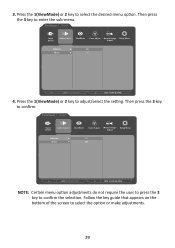
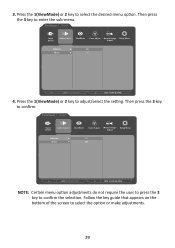
... menu option. Then press the 3 key to adjust/select the setting. Press the 1(ViewMode) or 2 key to confirm. Follow the key guide that appears on the bottom of the screen to confirm the selection. TD2455
Input Select
Audio Adjust
ViewMode
Color Adjust Manual Image Setup Menu Adjust
Volume
On
Mute
Off
1920 x 1080 @ 60Hz
NOTE...
User Guide - Page 35
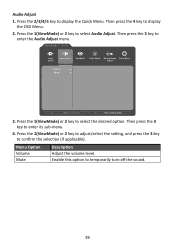
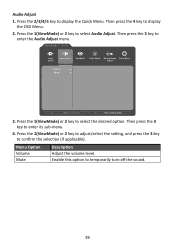
... (if applicable). Press the 1(ViewMode) or 2 key to adjust/select the setting, and press the 3 key to display the OSD Menu.
2. Enable this option...its sub-menu.
4.
Then press the 3 key to enter the Audio Adjust menu. TD2455
Input Select
Audio Adjust
ViewMode
Color Adjust Manual Image Setup Menu Adjust
Volume Mute
1920 x 1080 @ 60Hz
3. Press the 2/3/4/5 key to select...
User Guide - Page 36


...to confirm the selection. Then press the 3 key to select ViewMode. Follow the key guide that appears on the bottom of the screen to display the Quick Menu. Select this option... office applications. Then press the 4 key to select the setting. TD2455
Input Select
Audio Adjust
ViewMode
Color Adjust Manual Image Setup Menu Adjust
Off Office Movie MAC Mono Game
1920 X 1080 @ 60Hz
3.
User Guide - Page 37


.... TD2455
Input Select
Audio Adjust
ViewMode
Color Adjust Manual Image Setup Menu Adjust
Contrast/Brightness Color Temperature
Color Space Color Range
1920 X 1080 @ 60Hz
3. Press the 1(ViewMode) or 2 key to display the OSD Menu.
2. Then press the 3 key to display the Quick Menu.
Follow the key guide that appears on the user's custom settings.
1. Press...
User Guide - Page 39


... the setting.
Manual Image Adjust Menu
1. Press the 1(ViewMode) or 2 key to select Manual Image...monitor. Low Input Lag
Select the appropriate speed to decrease input to enter its sub-menu.
4. Press the 2/3/4/5 key to enter the Manual...streaking, blurring, or ghosting. TD2455
Input Select
Audio Adjust
ViewMode
Color Adjust Manual Image Setup Menu Adjust
Sharpness Dynamic Contrast...
User Guide - Page 44


... in a dark scene, and make the white whiter in the Specifications of the screen image.
44 NOTE: (Exception) This control does not affect changes made with the "Language Select" or "Power Lock setting". This function, on the ability to improve on some models, is operating in a factory Preset Timing Mode listed in a bright...
User Guide - Page 58


... provide: (a) the original dated sales slip, (b) your name, (c) your address, (d) a description of the problem, and (e) the serial number of the product. • Take or ship the product, freight prepaid, in the product User Guide. • Removal, installation, and set-up service charges, including wall-mounting of the
product. Limitation of implied warranties: There are no...
User Guide - Page 61
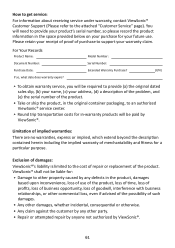
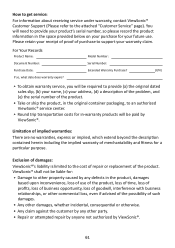
... for your warranty claim.
ViewSonic® shall not be liable for:
• Damage to the cost of repair or replacement of merchantability and fitness for... obtain warranty service, you will be paid by ViewSonic®.
61
How to get service:
For information about receiving service under warranty, contact ViewSonic® Customer Support (Please refer to support your future ...
ViewSonic TD2455 - 24 1080p IPS 10-Point Touch Monitor with Dual-Hinge Ergonomics USB C HDMI DP Reviews
Do you have an experience with the ViewSonic TD2455 - 24 1080p IPS 10-Point Touch Monitor with Dual-Hinge Ergonomics USB C HDMI DP that you would like to share?
Earn 750 points for your review!
We have not received any reviews for ViewSonic yet.
Earn 750 points for your review!
