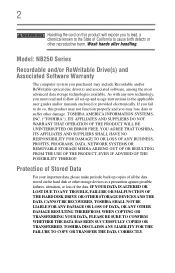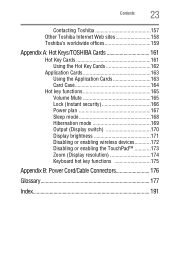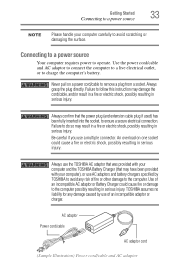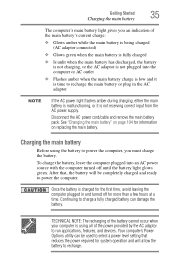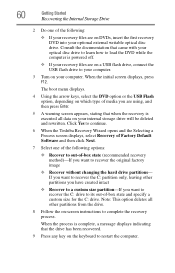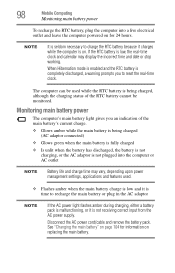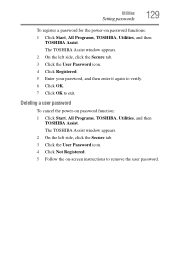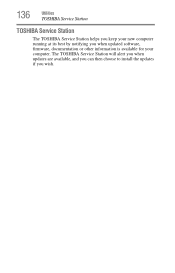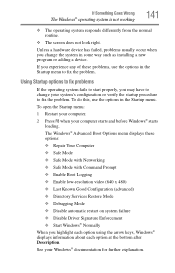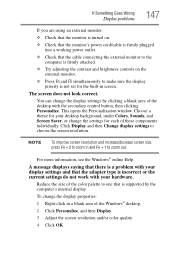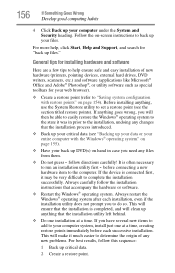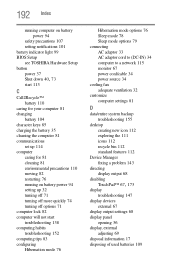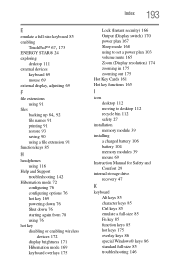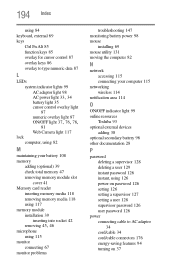Toshiba NB255-N245 Support and Manuals
Get Help and Manuals for this Toshiba item

View All Support Options Below
Free Toshiba NB255-N245 manuals!
Problems with Toshiba NB255-N245?
Ask a Question
Free Toshiba NB255-N245 manuals!
Problems with Toshiba NB255-N245?
Ask a Question
Most Recent Toshiba NB255-N245 Questions
How Much Does A Toshiba Nb255-n245 Battery Cost?
(Posted by Arunamadushan27 2 years ago)
Toshiba NB255-N245 Videos
Popular Toshiba NB255-N245 Manual Pages
Toshiba NB255-N245 Reviews
We have not received any reviews for Toshiba yet.