Toshiba NB255-SP1002L Support and Manuals
Get Help and Manuals for this Toshiba item
This item is in your list!

View All Support Options Below
Free Toshiba NB255-SP1002L manuals!
Problems with Toshiba NB255-SP1002L?
Ask a Question
Free Toshiba NB255-SP1002L manuals!
Problems with Toshiba NB255-SP1002L?
Ask a Question
Popular Toshiba NB255-SP1002L Manual Pages
User Manual - Page 2
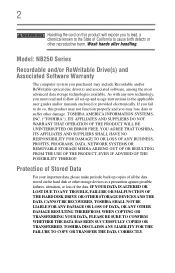
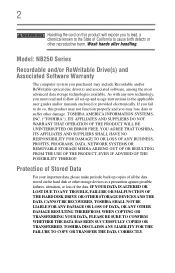
...instructions in the applicable user guides and/or manuals enclosed or provided electronically. YOU AGREE THAT TOSHIBA...handling.
Model: NB250 Series
...set-up copies of California to cause birth defects or other reproductive harm. IF YOUR DATA IS ALTERED OR LOST DUE TO ANY TROUBLE, FAILURE OR MALFUNCTION OF THE HARD DISK DRIVE OR OTHER STORAGE DEVICES AND THE DATA CANNOT BE RECOVERED, TOSHIBA...
User Manual - Page 19
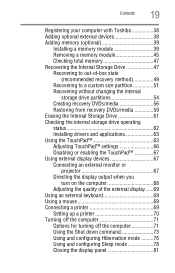
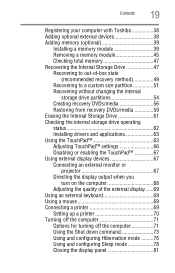
... your computer with Toshiba 38 Adding optional external devices 38 Adding memory (optional 39
Installing a memory module 39 Removing a memory module 45 Checking total memory 47 Recovering the Internal... the internal storage drive operating status 62 Installing drivers and applications 63 Using the TouchPad 63 Adjusting TouchPad™ settings 66 Disabling or enabling the TouchPad 67 ...
User Manual - Page 20
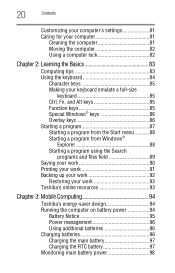
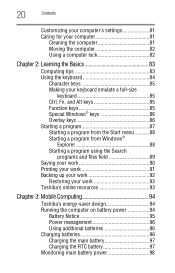
20
Contents
Customizing your computer's settings 81 Caring for your computer 81
...Toshiba's online resources 93
Chapter 3: Mobile Computing 94
Toshiba's energy-saver design 94 Running the computer on battery power 94
Battery Notice 95 Power management 96 Using additional batteries 96 Charging batteries 96 Charging the main battery 97 Charging the RTC battery 97 Monitoring main battery...
User Manual - Page 22
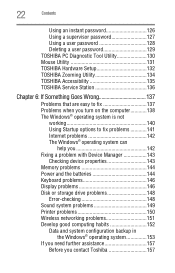
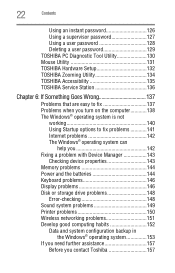
...Contents
Using an instant password 126 Using a supervisor password 127 Using a user password 128 Deleting a user password 129 TOSHIBA PC Diagnostic Tool Utility 130 Mouse Utility 131 TOSHIBA Hardware Setup 132 TOSHIBA Zooming Utility 134 TOSHIBA Accessibility 135 TOSHIBA Service Station 136
Chapter 6: If Something Goes Wrong 137
Problems that are easy to fix 137 Problems when you turn...
User Manual - Page 32
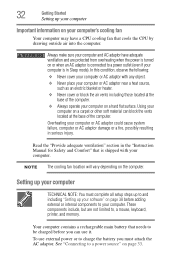
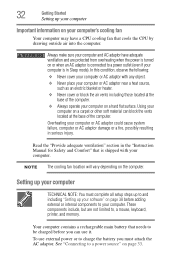
...battery that needs to be charged before you must complete all setup steps up to and including "Setting up your software" on page 38 before adding external or internal components to , a mouse, keyboard, printer, and memory...possibly resulting in the "Instruction Manual for Safety and Comfort" that cools the CPU by drawing outside air into the computer. Setting up your computer
Important ...
User Manual - Page 67
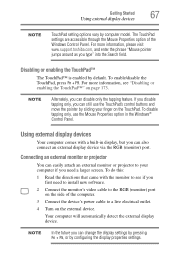
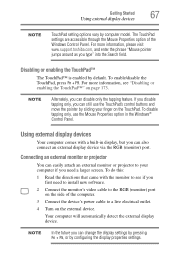
...model.
To disable tapping only, use the TouchPad's control buttons and move the pointer by configuring the display properties settings. If you disable tapping only, you can still use the Mouse Properties option in display, but you need to install... Windows Control Panel. For more information, please visit www.support.toshiba.com, and enter the phrase "Mouse pointer jumps around as...
User Manual - Page 129
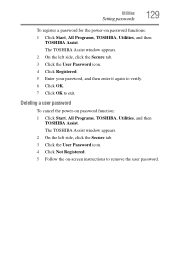
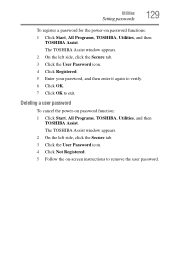
..., TOSHIBA, Utilities, and then
TOSHIBA Assist. Deleting a user password
To cancel the power-on -screen instructions to exit. The TOSHIBA Assist window appears. 2 On the left side, click the Secure tab. 3 Click the User Password icon. 4 Click Registered. 5 Enter your password, and then enter it again to verify. 6 Click OK. 7 Click OK to remove the user password. Utilities
Setting passwords...
User Manual - Page 136
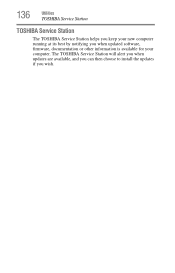
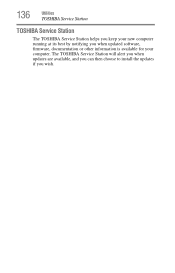
The TOSHIBA Service Station will alert you when updates are available, and you can then choose to install the updates if you when updated software, firmware, documentation or other information is available for your new computer running at its best by notifying you wish. 136
Utilities
TOSHIBA Service Station
TOSHIBA Service Station
The TOSHIBA Service Station helps you keep your computer.
User Manual - Page 141
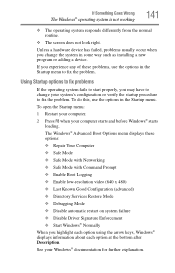
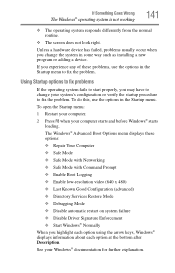
... any of these options: ❖ Repair Your Computer ❖ Safe Mode ...Services Restore Mode ❖ Debugging Mode ❖ Disable automatic restart on system failure ❖ Disable Driver Signature Enforcement ❖ Start Windows® Normally When you may have to change the system in the Startup menu to fix the problem. To do this, use the options in some way such as installing...
User Manual - Page 148
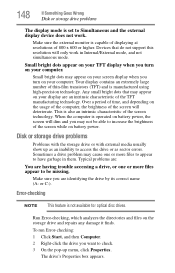
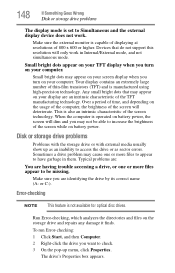
... on the storage drive and repairs any damage it finds.
Sometimes a drive problem may not be able to be...Error-checking: 1 Click Start, and then Computer. 2 Right-click the drive you are having trouble accessing a drive, or one or more files appear to increase the brightness of time, and depending on battery power, the screen will dim and you turn on battery power. Typical problems...
User Manual - Page 151
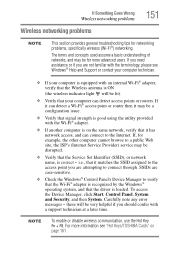
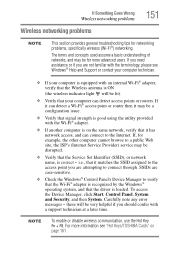
...
Wireless networking problems
Wireless networking problems
151
NOTE
This section provides general troubleshooting tips for more information see Windows® Help and Support or contact your computer technician.
❖ If your computer can connect to verify that the Wi-Fi® adapter is recognized by the Windows® operating system, and that the Service Set Identifier...
User Manual - Page 156
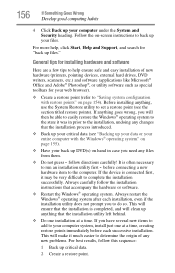
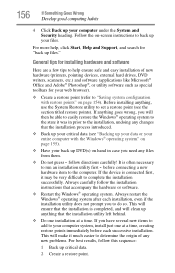
...up anything , use the System Restore utility to set a restore point (see "Backing up files."
before each installation, even if the installation utility does not prompt you need any files ...after each successive installation. General tips for installing hardware and software
Here are a few tips to back up DVD(s) on -screen instructions to help , click Start, Help and Support, and search...
User Manual - Page 192
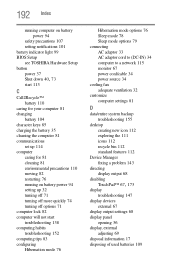
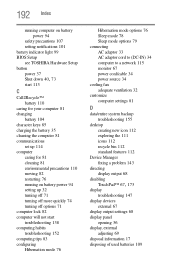
...
running computer on battery power 94
safety precautions 107 setting notifications 101 battery indicator light 99 BIOS Setup see TOSHIBA Hardware Setup button power 37
Shut down 40, 73
start 113
C
Call2Recycle™ battery 110
caring for your computer 81 changing
battery 104 character keys 85 charging the battery 35 cleaning the computer 81 communications
set up 114 computer
caring...
User Manual - Page 196
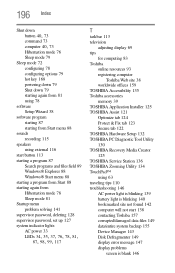
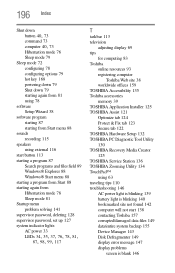
...135 Toshiba accessories memory 39 TOSHIBA Application Installer 125 TOSHIBA Assist 121 Optimize tab 124 Protect & Fix tab 123 Secure tab 122 TOSHIBA Hardware Setup 132 TOSHIBA PC Diagnostic Tool Utility 130 TOSHIBA Recovery Media Creator 125 TOSHIBA Service Station 136 TOSHIBA Zooming Utility 134 TouchPad™ using 63 traveling tips 110 troubleshooting 146 AC power light is blinking 139 battery...
User Manual - Page 197
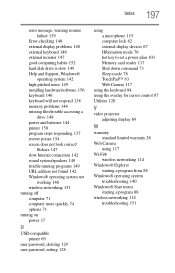
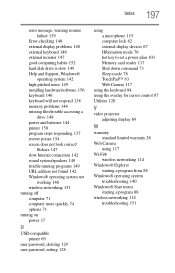
...
Error-checking 148 external display problems 148 external keyboard 146 external monitor 147 good computing habits 152 hard disk drive is slow 149 Help and Support, Windows®
operating system 142 high-pitched noise 149 installing hardware/software 156 keyboard 146 keyboard will not respond 138 memory problems 144 missing files/trouble accessing a
drive 148 power and batteries...
Toshiba NB255-SP1002L Reviews
Do you have an experience with the Toshiba NB255-SP1002L that you would like to share?
Earn 750 points for your review!
We have not received any reviews for Toshiba yet.
Earn 750 points for your review!
