Toshiba NB255-SP1001M Support and Manuals
Get Help and Manuals for this Toshiba item
This item is in your list!

View All Support Options Below
Free Toshiba NB255-SP1001M manuals!
Problems with Toshiba NB255-SP1001M?
Ask a Question
Free Toshiba NB255-SP1001M manuals!
Problems with Toshiba NB255-SP1001M?
Ask a Question
Popular Toshiba NB255-SP1001M Manual Pages
User Manual - Page 2
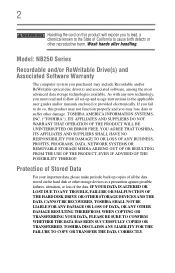
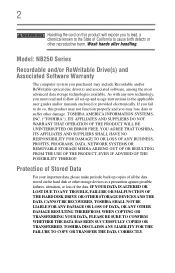
...TOSHIBA AMERICA INFORMATION SYSTEMS, INC. ("TOSHIBA"), ITS AFFILIATES AND SUPPLIERS DO NOT WARRANT THAT OPERATION OF THE PRODUCT WILL BE UNINTERRUPTED OR ERROR FREE.
Protection of Stored Data
For your important data, please make periodic back-up and usage instructions in the applicable user guides and/or manuals...damage. Wash hands after handling. Model: NB250 Series
Recordable and/or ...
User Manual - Page 22
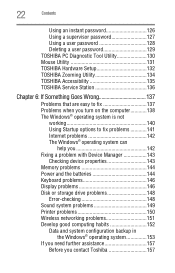
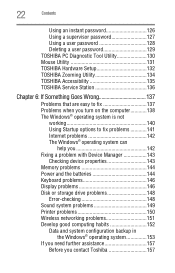
...Contents
Using an instant password 126 Using a supervisor password 127 Using a user password 128 Deleting a user password 129 TOSHIBA PC Diagnostic Tool Utility 130 Mouse Utility 131 TOSHIBA Hardware Setup 132 TOSHIBA Zooming Utility 134 TOSHIBA Accessibility 135 TOSHIBA Service Station 136
Chapter 6: If Something Goes Wrong 137
Problems that are easy to fix 137 Problems when you turn...
User Manual - Page 30
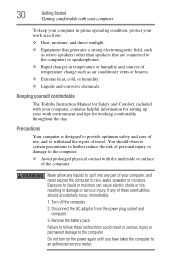
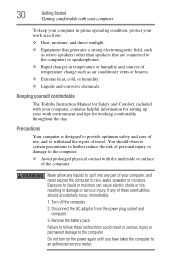
..., water, seawater or moisture. Remove the battery pack. Precautions
Your computer is designed to ...Exposure to an authorized service center.
If any part of travel. Do...setting up your work area from the power plug socket and computer.
3. Keeping yourself comfortable
The Toshiba Instruction Manual for Safety and Comfort, included with the underside or surface of these instructions...
User Manual - Page 32
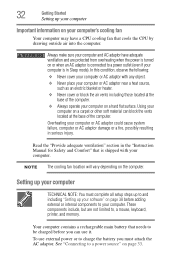
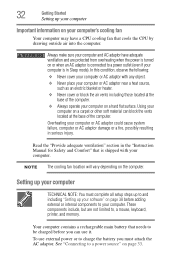
...setup steps up to and including "Setting up your computer
Important information on your computer's cooling fan
Your computer may have adequate ventilation and are not limited to charge the battery...a fire, possibly resulting in the "Instruction Manual for Safety and Comfort" that cools the...to , a mouse, keyboard, printer, and memory. Read the "Provide adequate ventilation" section in serious...
User Manual - Page 39
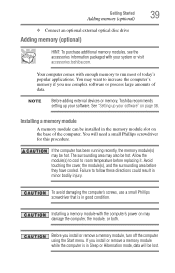
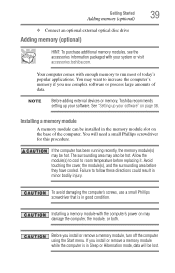
... procedure.
NOTE
Before adding external devices or memory, Toshiba recommends setting up your software.
Avoid touching the cover, the module(s), and the surrounding area before replacing it. To avoid damaging the computer's screws, use complex software or process large amounts of today's popular applications. If you install or remove a memory module, turn off the computer using...
User Manual - Page 95
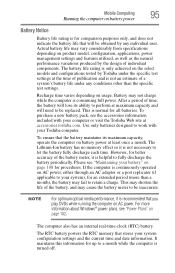
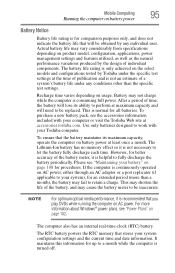
..., it is not necessary to be inaccurate. After a period of a system's battery life under any individual user. Use only batteries designed to retain a charge. Please see "Maintaining your battery" on the select models and configurations tested by Toshiba under the specific test settings at the time of publication and is consuming full power. NOTE
For optimum optical...
User Manual - Page 129
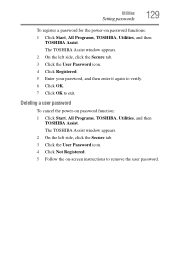
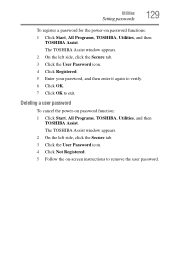
.... 2 On the left side, click the Secure tab. 3 Click the User Password icon. 4 Click Not Registered. 5 Follow the on-screen instructions to exit. Utilities
Setting passwords
129
To register a password for the power-on password function: 1 Click Start, All Programs, TOSHIBA, Utilities, and then
TOSHIBA Assist. The TOSHIBA Assist window appears. 2 On the left side, click the Secure tab...
User Manual - Page 136
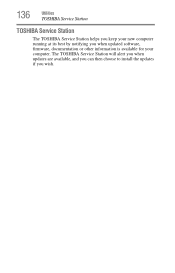
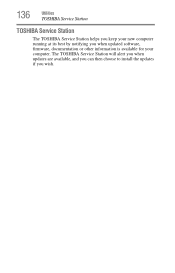
The TOSHIBA Service Station will alert you when updates are available, and you can then choose to install the updates if you when updated software, firmware, documentation or other information is available for your new computer running at its best by notifying you wish. 136
Utilities
TOSHIBA Service Station
TOSHIBA Service Station
The TOSHIBA Service Station helps you keep your computer.
User Manual - Page 141
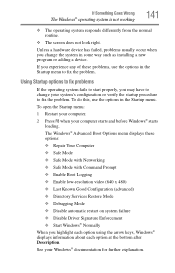
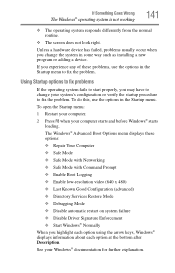
...; Last Known Good Configuration (advanced) ❖ Directory Services Restore Mode ❖ Debugging Mode ❖ Disable automatic restart on system failure ❖ Disable Driver Signature Enforcement ❖ Start Windows® Normally When you may have to change the system in the Startup menu to fix the problem.
See your system's configuration or verify the...
User Manual - Page 148
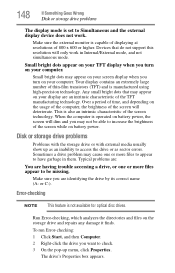
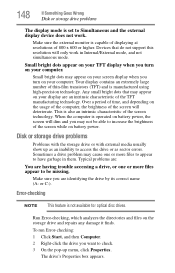
... you want to check. 3 On the pop-up as sector errors. 148
If Something Goes Wrong
Disk or storage drive problems
The display mode is operated on battery power, the screen will dim and you may not be missing. When the computer is set to access the drive or as an inability to Simultaneous...
User Manual - Page 151
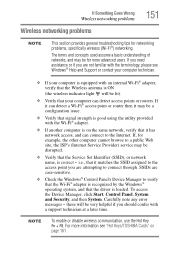
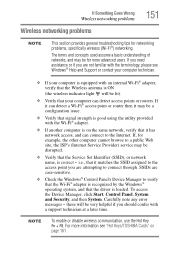
.../TOSHIBA Cards" on the same network, verify that the driver is loaded. these will be for networking problems, specifically wireless (Wi-Fi®) networking. NOTE
To enable or disable wireless communication, use the Hot Key Fn + F8. To access the Device Manager, click Start, Control Panel, System and Security, and then System. i.e., that the Service Set...
User Manual - Page 156
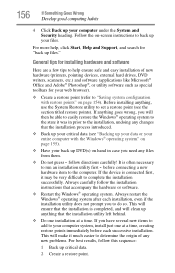
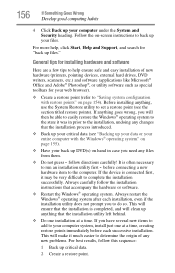
...restore point (refer to help , click Start, Help and Support, and search for your files. General tips for installing hardware and software
Here are a few tips to "Saving ...on hand in prior to the installation, undoing any new problems. For best results, follow directions carefully! Always carefully follow the installation instructions that the installation utility left behind.
❖ Do...
User Manual - Page 192
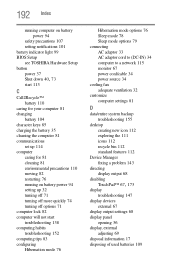
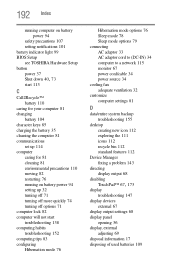
...
running computer on battery power 94
safety precautions 107 setting notifications 101 battery indicator light 99 BIOS Setup see TOSHIBA Hardware Setup button power 37
Shut down 40, 73
start 113
C
Call2Recycle™ battery 110
caring for your computer 81 changing
battery 104 character keys 85 charging the battery 35 cleaning the computer 81 communications
set up 114 computer
caring...
User Manual - Page 196
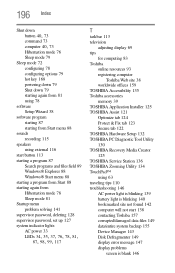
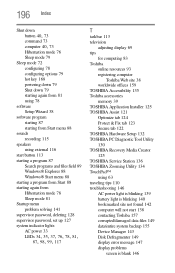
...135 Toshiba accessories memory 39 TOSHIBA Application Installer 125 TOSHIBA Assist 121 Optimize tab 124 Protect & Fix tab 123 Secure tab 122 TOSHIBA Hardware Setup 132 TOSHIBA PC Diagnostic Tool Utility 130 TOSHIBA Recovery Media Creator 125 TOSHIBA Service Station 136 TOSHIBA Zooming Utility 134 TouchPad™ using 63 traveling tips 110 troubleshooting 146 AC power light is blinking 139 battery...
User Manual - Page 197
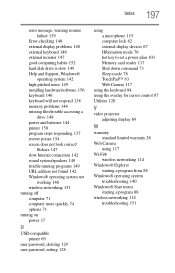
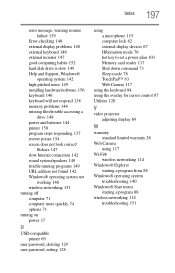
...
Error-checking 148 external display problems 148 external keyboard 146 external monitor 147 good computing habits 152 hard disk drive is slow 149 Help and Support, Windows®
operating system 142 high-pitched noise 149 installing hardware/software 156 keyboard 146 keyboard will not respond 138 memory problems 144 missing files/trouble accessing a
drive 148 power and batteries...
Toshiba NB255-SP1001M Reviews
Do you have an experience with the Toshiba NB255-SP1001M that you would like to share?
Earn 750 points for your review!
We have not received any reviews for Toshiba yet.
Earn 750 points for your review!
