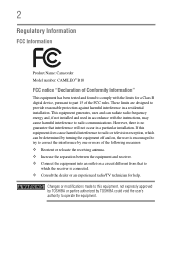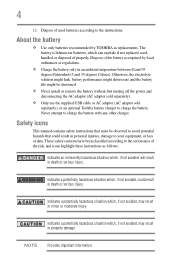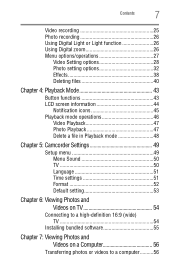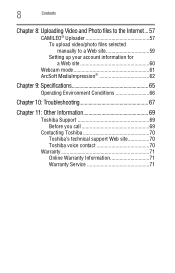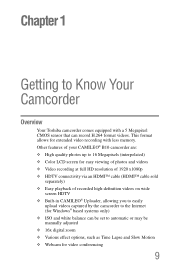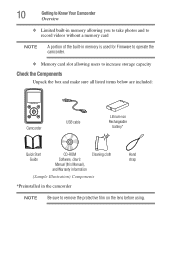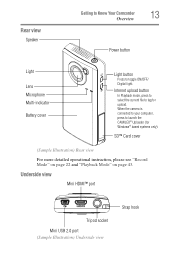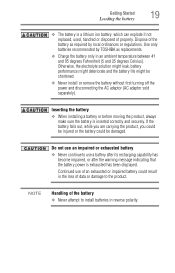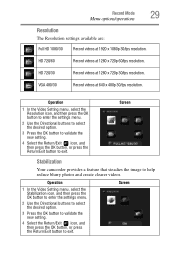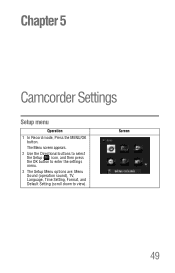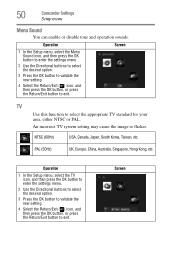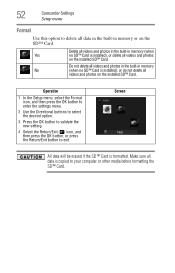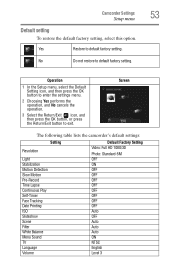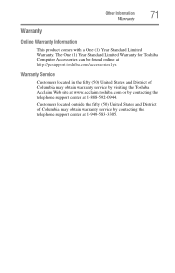Toshiba B10 Support and Manuals
Get Help and Manuals for this Toshiba item

Most Recent Toshiba B10 Questions
Camileo B10 Won't Turn On
(Posted by enpla 10 years ago)
Toshiba B10 Videos
Popular Toshiba B10 Manual Pages
Toshiba B10 Reviews
We have not received any reviews for Toshiba yet.