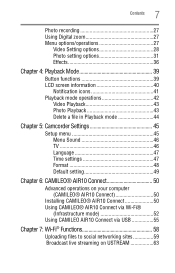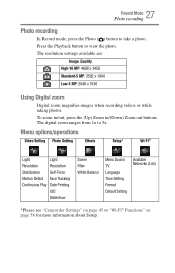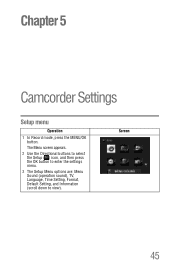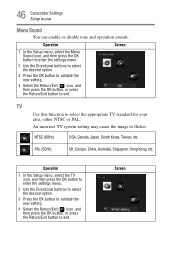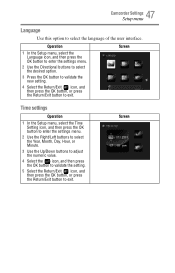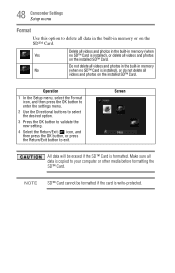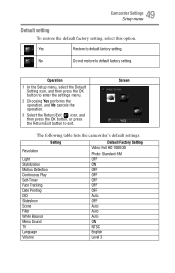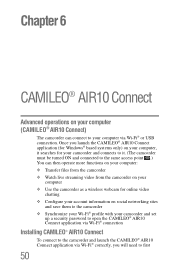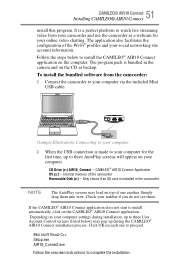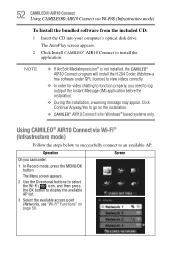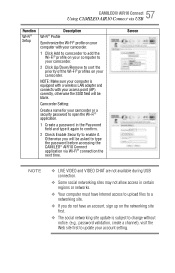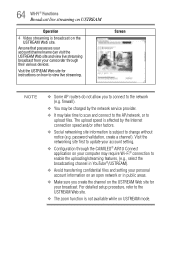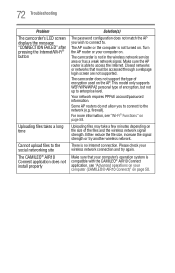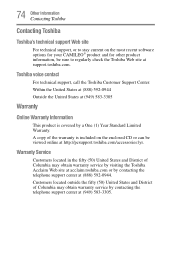Toshiba Air10 Support and Manuals
Get Help and Manuals for this Toshiba item

View All Support Options Below
Free Toshiba Air10 manuals!
Problems with Toshiba Air10?
Ask a Question
Free Toshiba Air10 manuals!
Problems with Toshiba Air10?
Ask a Question
Toshiba Air10 Videos
Popular Toshiba Air10 Manual Pages
Toshiba Air10 Reviews
We have not received any reviews for Toshiba yet.