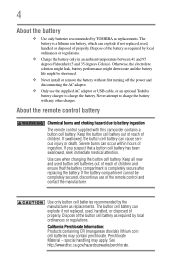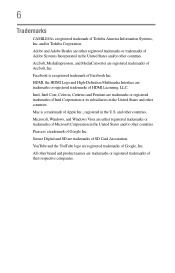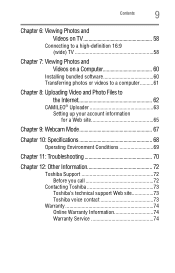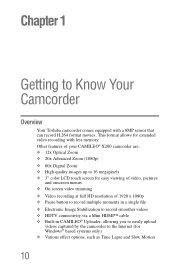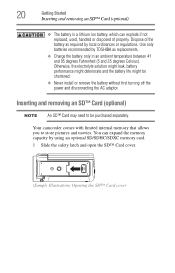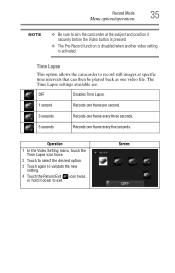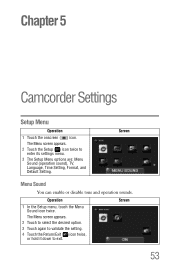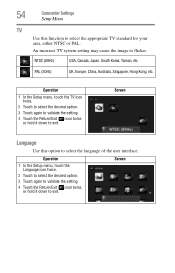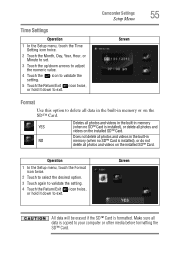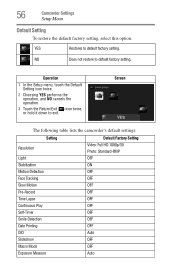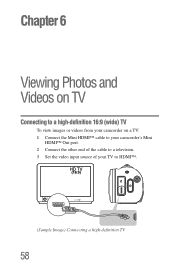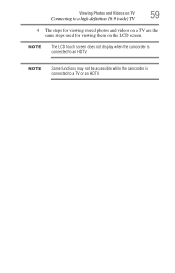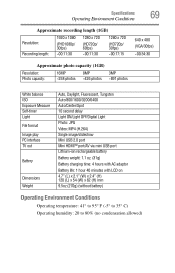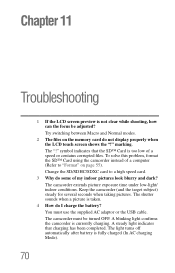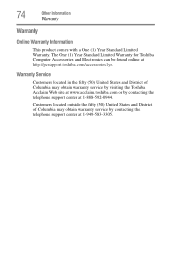Toshiba X200 Support and Manuals
Get Help and Manuals for this Toshiba item

View All Support Options Below
Free Toshiba X200 manuals!
Problems with Toshiba X200?
Ask a Question
Free Toshiba X200 manuals!
Problems with Toshiba X200?
Ask a Question
Most Recent Toshiba X200 Questions
Can Not Charge My Toshiba Camileo X200 Fully
When I connect my camero to the computer it shows that the camera is charging, but when I disconect ...
When I connect my camero to the computer it shows that the camera is charging, but when I disconect ...
(Posted by aome 9 years ago)
Toshiba X200 Videos
Popular Toshiba X200 Manual Pages
Toshiba X200 Reviews
We have not received any reviews for Toshiba yet.