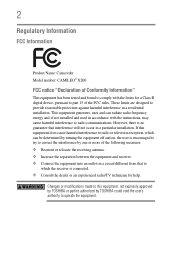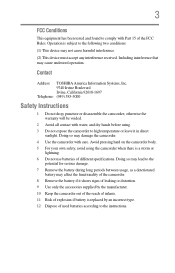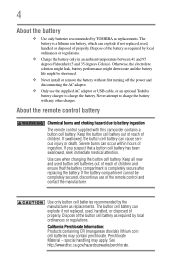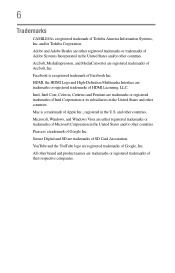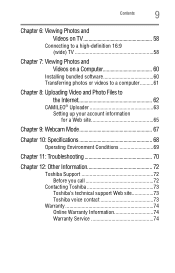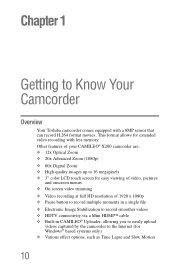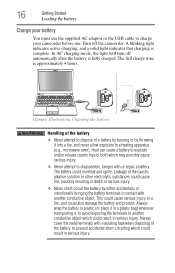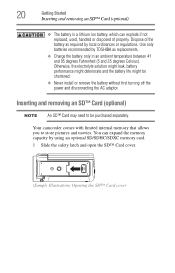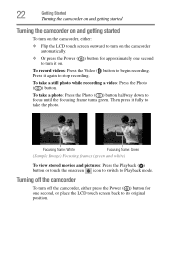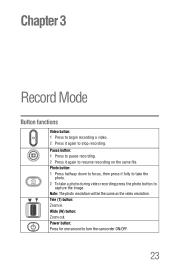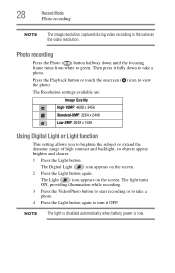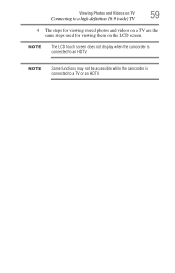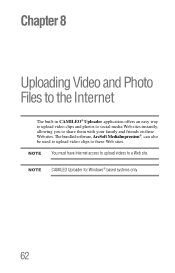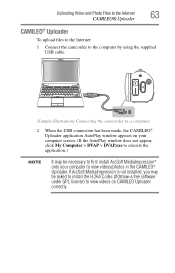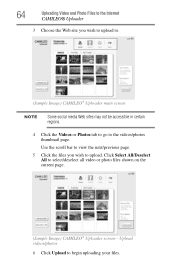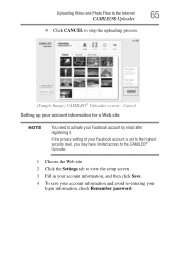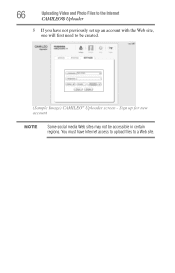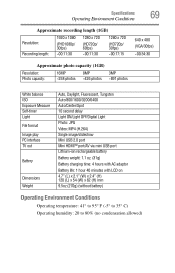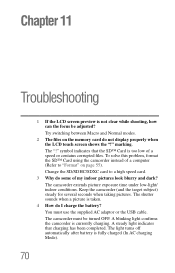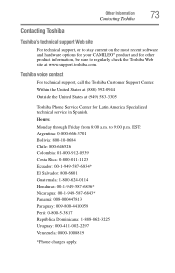Toshiba X200 Support Question
Find answers below for this question about Toshiba X200.Need a Toshiba X200 manual? We have 1 online manual for this item!
Question posted by aome on June 13th, 2014
Can Not Charge My Toshiba Camileo X200 Fully
When I connect my camero to the computer it shows that the camera is charging, but when I disconect it after a few hours it shows that cameras batery is still empty.Whats wrong?
Current Answers
Answer #1: Posted by TechSupport101 on June 13th, 2014 6:43 AM
Hi. The battery may have sadly gone bad/weak - batteries normally have limited charge and discharged circles after which they must need be replaced.
Related Toshiba X200 Manual Pages
Similar Questions
Toshiba H30 Camio Camcorder Battery Not Charging Does Battery Need Replaced?
(Posted by robertballinger62 2 years ago)
Where Can I Get The Softwear Disc For Toshiba Camileo S20
where can I get a softwear disc for camileo S20 camcorder ( toshiba)
where can I get a softwear disc for camileo S20 camcorder ( toshiba)
(Posted by nigelsir 7 years ago)
How To Turn On Ac Power Mode - Toshiba Pa3974u 1c0k Camileo X400
The camera will not power on while connected to AC. How do I swap from DC to AC so I can use the cam...
The camera will not power on while connected to AC. How do I swap from DC to AC so I can use the cam...
(Posted by rpbuice 9 years ago)
What External Ac Supply Cords Doe This Camera Need? Can It Be Charged By
What external ac supply cords doe this camera need? Can it be charged by computer or by an ac adapto...
What external ac supply cords doe this camera need? Can it be charged by computer or by an ac adapto...
(Posted by barbbailey45 11 years ago)
I Have A Chrging For New Camileo X400
Hi, I have camileo x400, jest new, but I have power chrging and every 2-3menit automatic on blue lig...
Hi, I have camileo x400, jest new, but I have power chrging and every 2-3menit automatic on blue lig...
(Posted by sunilpatel2008 11 years ago)