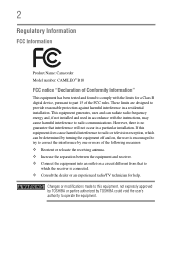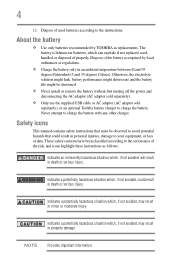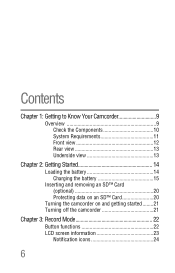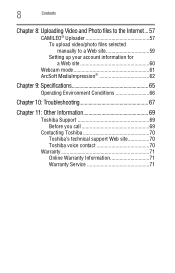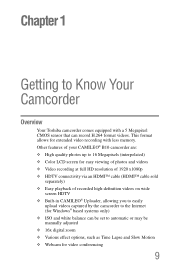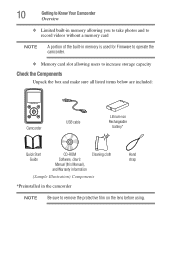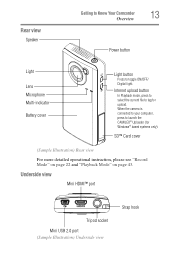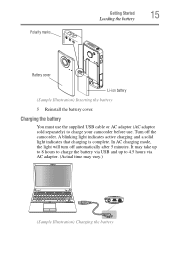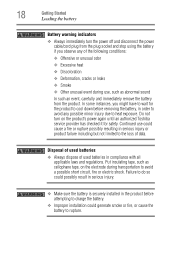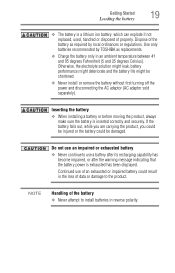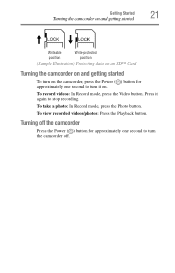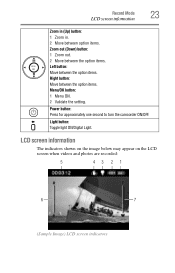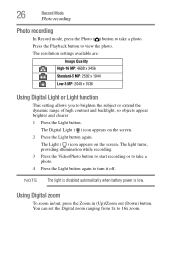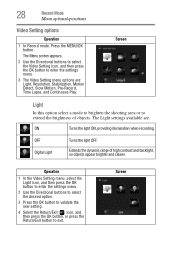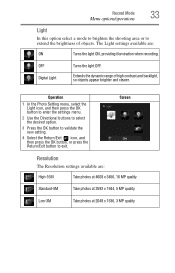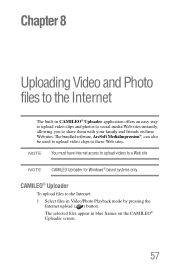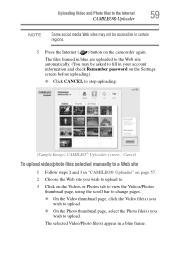Toshiba B10 Support Question
Find answers below for this question about Toshiba B10.Need a Toshiba B10 manual? We have 1 online manual for this item!
Question posted by enpla on October 24th, 2013
Camileo B10 Won't Turn On
The person who posted this question about this Toshiba product did not include a detailed explanation. Please use the "Request More Information" button to the right if more details would help you to answer this question.
Current Answers
Related Toshiba B10 Manual Pages
Similar Questions
I Would Like To Use This Camera Connected To My Computer But After 3 Minutes It
My camera is a Toshiva Camileo H30, I'm using this camera in my computer and when I turn it on it st...
My camera is a Toshiva Camileo H30, I'm using this camera in my computer and when I turn it on it st...
(Posted by wfmendez 2 years ago)
Where Can I Get The Softwear Disc For Toshiba Camileo S20
where can I get a softwear disc for camileo S20 camcorder ( toshiba)
where can I get a softwear disc for camileo S20 camcorder ( toshiba)
(Posted by nigelsir 7 years ago)
How To Turn On Ac Power Mode - Toshiba Pa3974u 1c0k Camileo X400
The camera will not power on while connected to AC. How do I swap from DC to AC so I can use the cam...
The camera will not power on while connected to AC. How do I swap from DC to AC so I can use the cam...
(Posted by rpbuice 9 years ago)
I Have A Chrging For New Camileo X400
Hi, I have camileo x400, jest new, but I have power chrging and every 2-3menit automatic on blue lig...
Hi, I have camileo x400, jest new, but I have power chrging and every 2-3menit automatic on blue lig...
(Posted by sunilpatel2008 11 years ago)