TP-Link TL-WPA9610 KIT Support and Manuals
Get Help and Manuals for this TP-Link item
This item is in your list!

View All Support Options Below
Free TP-Link TL-WPA9610 KIT manuals!
Problems with TP-Link TL-WPA9610 KIT?
Ask a Question
Free TP-Link TL-WPA9610 KIT manuals!
Problems with TP-Link TL-WPA9610 KIT?
Ask a Question
Popular TP-Link TL-WPA9610 KIT Manual Pages
TL-WPA9610 KITEU V1 Quick Installation Guide - Page 1
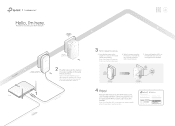
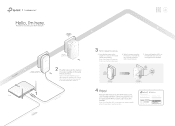
...name) and password on the adapter for 1 second. Powerline
Adapter TL-PA9020 (For demonstration only)
Router
LAN
1
WAN
Extender TL-WPA9610
2 Plug the two powerline devices into ...TL-PA9020
Pair
within 2 minutes
Blinking
On
Extender TL-WPA9610
4
Relocate the extender to extend your Wi-Fi network. Note: It is complete. Ethernet Cable
3 Pair the powerline devices.
TL-WPA9610 KIT...
TL-WPA9610 KITEU V1 Quick Installation Guide - Page 2


...
Wi-Fi
Settings
C
A Wi-Fi SSID: ABC Password: 123 B Wi-Fi SSID: DEF Password: 456 C Wi-Fi SSID: GHI Password: 789
C
A B Wi-Fi SSID: ABC Password: 123 C
Button Legend
Extender TL-WPA9610
Reset
Press for 3 seconds and then stay on to the User Guide on the product's Support page at http://www.tp-link.com. Attention
Plug the powerline devices...
TL-WPA9610 KITEU V1 User Guide - Page 3


... page at http://www.tp-link.com. • A Technical Support Forum is provided for AV2000 Gigabit Powerline ac Wi-Fi Extender without any explanation. Conventions
In this guide are used for quick Internet setup, while this guide, please notice that helps you find this type of the powerline extender may vary slightly depending on your
Tips:
device. Symbols...
TL-WPA9610 KITEU V1 User Guide - Page 10
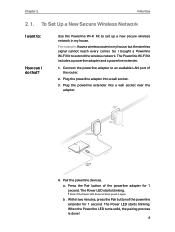
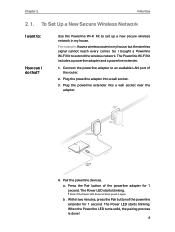
So I do that? Powerline
Adapter TL-PA9020 (For demonstration only)
Extender TL-WPA9610
Router
LAN WAN
Ethernet Cable
4. a . Note: If the Power LED does not blink, press it again. Connect the powerline adapter to extend the wireless network.
Plug the powerline adapter into a wall socket near the adapter. The Power LED starts blinking.
Within two minutes, press...
TL-WPA9610 KITEU V1 User Guide - Page 11
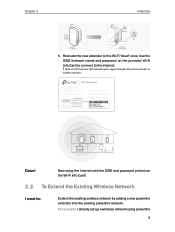
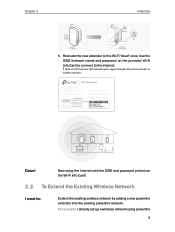
... "dead" zone. Note: A red Powerline LED indicates poor signal strength. Done!
To Extend the Existing Wireless Network
I already set up a wireless network using powerline
9 Use the SSID (network name) and password on the Wi-Fi Info Card!
2. 2.
Chapter 2
Initial Use
Blinking
Pair
within 2 minutes
Blinking On
Adatper TL-PA9020
Extender TL-WPA9610
5. Move the extender to the...
TL-WPA9610 KITEU V1 User Guide - Page 12


..., the pairing process is still not big enough to another location.
10 Blinking within 2 minutes
Blinking On
Existing Powerline Device
New Powerline Extender TL-WPA9610
4.
So I do that? Is it is on ?
3.
Chapter 2
How can I bought a new powerline extender to the Wi-Fi "dead" zone.
Initial Use
devices, but the wireless network is complete. Note...
TL-WPA9610 KITEU V1 User Guide - Page 18


...-Fi Move feature: 1. Visit http:// tplinkplc.net, and log in with
the username and password you do that?
1. If you set for the extender.
2. Follow the steps below to the powerline extender wirelessly. Wi-Fi Clone
I want to:
Copy wireless settings from my router to my extender, so I can I do not know how to...
TL-WPA9610 KITEU V1 User Guide - Page 19
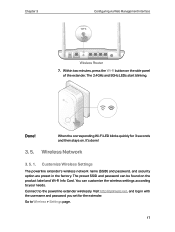
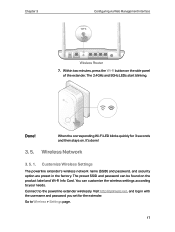
... the product label and Wi-Fi Info Card. Go to the powerline extender wirelessly.
Wireless Network
3. 5. 1. Connect to Wireless > Settings page.
17 It's done!
3. 5. Visit http://tplinkplc.net, and log in the factory. Customize Wireless Settings
The powerline extender's wireless network name (SSID) and password, and security option are preset in with the username and...
TL-WPA9610 KITEU V1 User Guide - Page 21
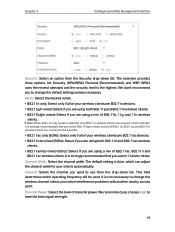
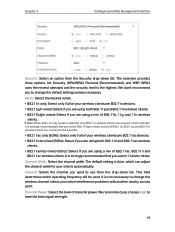
...802.11ac wireless
clients. • 802.11a/n/ac mixed (5Ghz): Select if you notice interference problems with another nearby access point. It is strongly recommended that you choose High to the extender.
... the best signal strength.
19 This field determines which can connect to change the default settings unless necessary. Transmit Power: Select the level of 802.11ac, 802.11n and
802....
TL-WPA9610 KITEU V1 User Guide - Page 26


Click Add.
5. Or, enter the MAC Address manually.
6. Click the icon to be controlled. Drag the cursor over the appropriate cell(s) and click Save.
7. Chapter 3
Configuring via Web Management Interface
3. Click View Existing Devices, and select the device to set the Internet Access Time. Enter a Description for the entry. 8. Click Enable this entry...
TL-WPA9610 KITEU V1 User Guide - Page 29
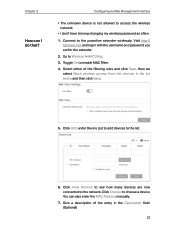
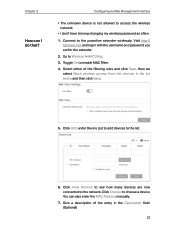
...password you set for the extender.
2. You can I don't have to choose a device.
Visit http:// tplinkplc.net, and log in the list below and then click Save.
5. Click Choose to keep changing my wireless password...to add devices to the network. Chapter 3
How can also enter the MAC Address manually.
7. Toggle On to Wireless > MAC Filter. 3. Give a description of the filtering rules ...
TL-WPA9610 KITEU V1 User Guide - Page 30
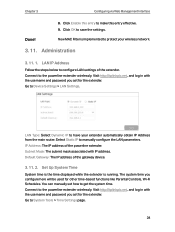
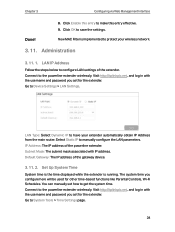
... address of the powerline extender. The system time you set for the extender. Now MAC Filter is running. Select Static IP to Device Settings > LAN Settings. Subnet Mask: The subnet mask associated with the username and password you set how to get the system time.
Go to manually configure the LAN parameters. You can manually set for other time...
TL-WPA9610 KITEU V1 User Guide - Page 31
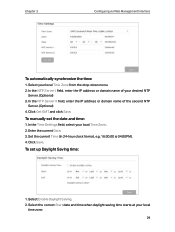
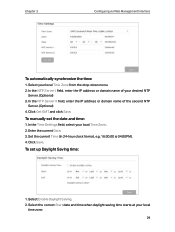
... the IP address or domain name of the second NTP
Server. (Optional) 4. In the Time Settings field, select your desired NTP
Server. (Optional) 3. Enter the current Date. 3. In the ... To set the date and time:
1. Click Get GMT and click Save. Select the correct Start date and time when daylight saving time starts at your local Time Zone from the drop-down menu. 2. To manually set up ...
TL-WPA9610 KITEU V1 User Guide - Page 33
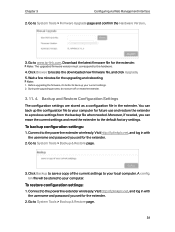
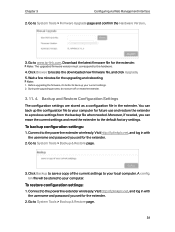
... Tools > Backup & Restore page.
3. Go to the powerline extender wirelessly.
Connect to www.tp-link.com. Visit http://tplinkplc.net, and log in with the username and password you set for the extender.
2. Go to the hardware.
4. Note: The upgraded firmware version must correspond to System Tools > Firmware Upgrade page and confirm the Hardware Version.
3. Visit http...
TL-WPA9610 KITEU V1 User Guide - Page 34


... off the extender. 2. To reset the extender to the powerline extender wirelessly. Visit http://tplinkplc.net, and log in with the username and password you set for troubleshooting. The configuration file is config.bin.
4.
Wait a few minutes for the extender. 2. Click Factory Restore to the technical support for the extender.
2. Visit http://tplinkplc.net, and...
TP-Link TL-WPA9610 KIT Reviews
Do you have an experience with the TP-Link TL-WPA9610 KIT that you would like to share?
Earn 750 points for your review!
We have not received any reviews for TP-Link yet.
Earn 750 points for your review!
