TP-Link TL-PA7010P KIT Support and Manuals
Get Help and Manuals for this TP-Link item
This item is in your list!

View All Support Options Below
Free TP-Link TL-PA7010P KIT manuals!
Problems with TP-Link TL-PA7010P KIT?
Ask a Question
Free TP-Link TL-PA7010P KIT manuals!
Problems with TP-Link TL-PA7010P KIT?
Ask a Question
Popular TP-Link TL-PA7010P KIT Manual Pages
tpPLC Utility User Guide - Page 3
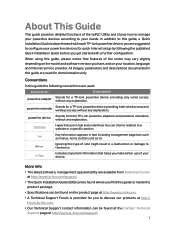
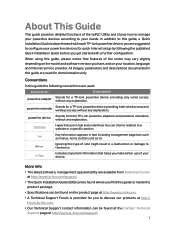
... to configure your location, language, and Internet service provider. powerline device
Stands for quick Internet setup by following conventions are available from Download Center at http://www.tp-link.com/support.
• The Quick Installation Guide (QIG) can be found where you find this guide the following the published Quick Installation Guide before you to discuss our products at...
tpPLC Utility User Guide - Page 5


... it also provides usage tips for more settings, or remove a remote device from the current network. Note that earlier TP-Link powerline devices (200Mbps series) and non-TP-Link powerline devices only support the renaming and removing functions. Compared with the local powerline device at the bottom, remote powerline devices above it, and colored lines between...
tpPLC Utility User Guide - Page 7


....
• For Mac Users a ) Go to the product support page at the bottom and remote powerline devices above it .
2. Download the utility and install it . c ) Wait until the installation is required for the tpPLC Utility. The following icon will guide you the powerline network, with the local powerline device at http://www.tp-link.com and download...
tpPLC Utility User Guide - Page 11
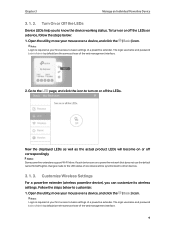
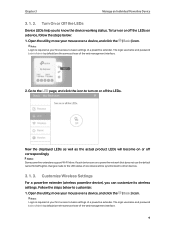
... as those of a powerline extender. The login username and password (admin/admin by default) are on or off correspondingly.
Note: Some powerline extenders support Wi-Fi Move.
Go to the LED page, and click the icon to customize: 1. Follow the steps below :
1. Open the utility, move your first access to basic settings of the web...
tpPLC Utility User Guide - Page 12


... using the new SSID and password you change the password type, go to the Wireless > Settings page on the web management interface. If such devices are the same as your powerline extender.
Open the utility, move your first access to obtain an IP address automatically.
3.
Note: Some powerline extenders support Wi-Fi Move. Note: Login is...
tpPLC Utility User Guide - Page 13
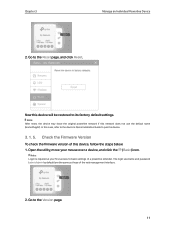
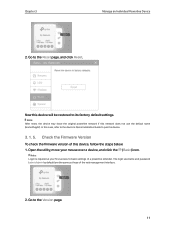
... the firmware version of this network does not use the default name (HomePlugAV).
Chapter 3
Manage an Individual Powerline Device
2. Go to the Version page.
11 Go to the Reset page, and click Reset. In this device will be restored to pair the device.
3. 1. 5. Now this case, refer to the device's Quick Installation Guide to...
tpPLC Utility User Guide - Page 14


You can update it at Advanced > Update.
3. 2. To set up QoS, follow the steps below: 1. Go to a specific traffic type. The powerline device will first guarantee transmission of the selected traffic type in case of this device. Chapter 3
Manage an Individual Powerline Device
Here you to give highest priority to the QoS page, select a traffic type, and...
tpPLC Utility User Guide - Page 15
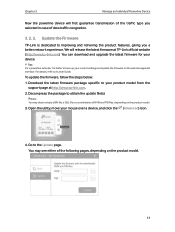
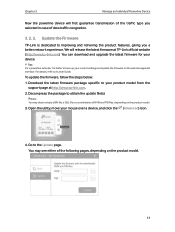
... package to your current settings and update the firmware on the web management interface. To update the firmware, follow the steps below: 1. Chapter 3
Manage an Individual Powerline Device
Now the powerline device will release the latest firmware at http://www.tp-link.com. 2. Update the Firmware
TP-Link is dedicated to back up your product model from the
support page at TP...
tpPLC Utility User Guide - Page 18
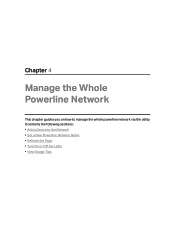
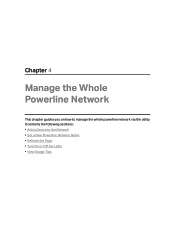
Chapter 4
Manage the Whole Powerline Network
This chapter guides you on how to the Network • Set a New Powerline Network Name • Refresh the Page • Turn On or Off the LEDs • View Usage Tips It contains the following sections: • Add a Device to manage the whole powerline network via the utility.
tpPLC Utility User Guide - Page 19
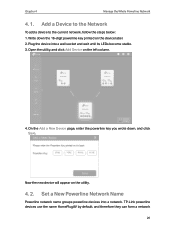
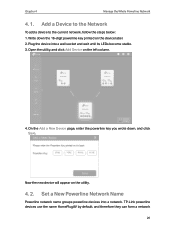
...device into a network. Set a New Powerline Network Name
Powerline network name groups powerline devices into a wall socket and wait until its LEDs become stable. 3. Chapter 4
Manage the Whole Powerline Network
4. 1.
Add ...: 1. Now the new device will appear on the left column.
4. TP-Link powerline devices use the name HomePlugAV by default, and therefore they can form a network
20...
tpPLC Utility User Guide - Page 20
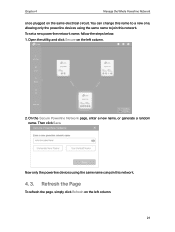
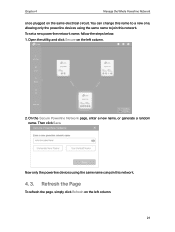
Then click Save. To set a new powerline network name, follow the steps below: 1. Now only the powerline devices using the same name can change this name to a new one, allowing only the powerline devices using the same name to join this network.
4. 3. Chapter 4
Manage the Whole Powerline Network
once plugged on the left column.
21 Refresh...
TL-PA7010P KITEU V1 Quick Installation Guide - Page 1
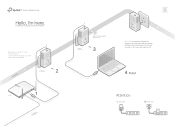
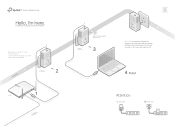
... your home network.
* Applicable to TL-PA7010P, and its multiple-pack kits
* TL-PA7010P KIT (UK version) is used for demonstration in this guide. Powerline
1000Mbps
Adapter TL-PA7010P
2
Router
LAN
1
WAN
1000Mbps
Adapter TL-PA7010P
Wait until the Powerline LED turns on.
3
1000Mbps
More: To add additional Powerline adapters and extenders with the default settings, simply plug them into the...
TL-PA7010P KITEU V1 Quick Installation Guide - Page 2
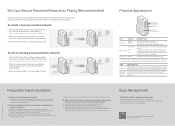
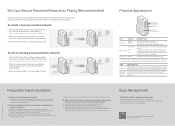
...3 When the Powerline LED is on its Support page. 3. Once every second: Pairing is no Internet connection in my powerline network?
Visit http...powerline adapter? Try another wall socket.
Install the utility and start your product. 2. Used as your powerline devices.
A1. Q2. A4. A2. Set Up a Secure Powerline Network by connecting the computer directly
to troubleshoot...
TL-PA7010P KITEU V1 User Guide - Page 3
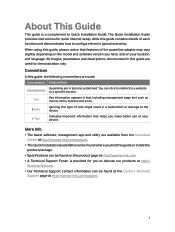
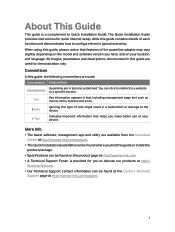
... information that features of the powerline adapter may vary slightly depending on the model and software version you have, and on your
Tips:
device. Conventions
In this guide are in teal and underlined.
The Quick Installation Guide provides instructions for quick Internet setup, while this type of note might result in this guide, the following conventions are used...
TL-PA7010P KITEU V1 User Guide - Page 9
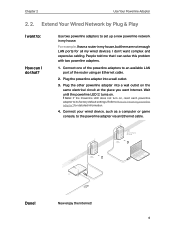
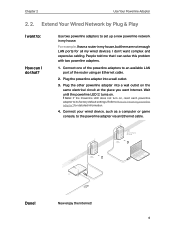
... want to its factory default settings. Note: If the Powerilne LED does not turn on . Powerline
1000Mbps
Adapter TL-PA7010P
2
Router
LAN
1
WAN
1000Mbps
Adapter TL-PA7010P
Wait until the powerline LED turns on , reset each powerline adapter to :
How can solve this problem with two powerline adapters.
1. Connect one of the powerline adapters to the powerline adapter via an Ethernet cable...
TP-Link TL-PA7010P KIT Reviews
Do you have an experience with the TP-Link TL-PA7010P KIT that you would like to share?
Earn 750 points for your review!
We have not received any reviews for TP-Link yet.
Earn 750 points for your review!
