TP-Link TL-SG116E Support and Manuals
Get Help and Manuals for this TP-Link item
This item is in your list!

View All Support Options Below
Free TP-Link TL-SG116E manuals!
Problems with TP-Link TL-SG116E?
Ask a Question
Free TP-Link TL-SG116E manuals!
Problems with TP-Link TL-SG116E?
Ask a Question
Popular TP-Link TL-SG116E Manual Pages
Easy Smart Configuration UtilityUN User Guide - Page 5


... > Submenu Name > Tab page indicates the menu structure. About This Guide
Intended Readers
About This Guide
This User Guide provides information for setup and guidance of the switch or at Download Center at https://www.tp-link.com/support. The symbol
stands for example. Intended Readers
This Guide is subject to be found inside the package of the Easy...
Easy Smart Configuration UtilityUN User Guide - Page 8


User Guide 4 In this part, we will introduce how to the User Guide of the products at Download Center at https://www.tp-link.com/support . You can also configure Easy Smart Switches individually on their web management page. For more details, refer to install the utility software and discover switches.
Getting Started
Introduction
1 Introduction
The Easy Smart Configuration utility...
Easy Smart Configuration UtilityUN User Guide - Page 9


... on the product page of the switch at https://www.tp-link.com .
2) Decompress the packet and double click the executable file (with the file extension .exe) to install the Easy Smart Configuration Utility:
1) Download the software installation packet of Easy Smart Configuration Utility onto your computer. Figure 2-1 Preparing Setup
User Guide 5 The following page will be...
Easy Smart Configuration UtilityUN User Guide - Page 14


Getting Started
Discovering Switches
3 Discovering Switches
With the Switch Discovery fuction of the discovered switches is recommended to click Refresh to access the TP-Link support website for TP-Link Easy Smart switches automatically. User Guide 10 Figure 3-1 Discovering Switches
Note:
●● The maximum number of the utility, you can click Help in the Network
Double click...
Easy Smart Configuration UtilityUN User Guide - Page 19


... website https://www.tp-link.com to the previous configuration. Backup and Restore Backup and Restore is used to save the current configuration file in the network possesses a unique IP address. User Guide 15
You can access the switch using DHCP. System Reset System Reset is to the default setting.
Firmware Upgrade To upgrade the firmware is used to...
Easy Smart Configuration UtilityUN User Guide - Page 23


... IP address manually: 1) Select DHCP setting as Disable from the drop-down list. 2) Specify the IP address, subnet mask and default gateway. The default subnet mask of the switch.
3) Click Apply. Default Gateway Enter the default gateway of the switch is 192.168.0.1
Subnet Mask
Enter the subnet mask of the switch. User Guide 19 IP...
Easy Smart Configuration UtilityUN User Guide - Page 65


User Guide 61 Switch
Ports in VLAN 1
Ports in VLAN 2
Ports in VLAN 3
Switch A
2, 3, 4
2, 4
3, 4
Switch B
1, 2, 3, 4
1, 2 ,4
1, 3, 4
Table 5-2 Settings of VLANs on Switch A and Switch B. Table 5-1 and 5-2 show configurations of Egress Rule and PVID on Switch B, add port 1, port 3 and port 4 to VLAN 3.
■■ Configure the default VLAN 1 to the corresponding VLANs as an...
Easy Smart Configuration UtilityUN User Guide - Page 80


...certain devices. User Guide 76 To check whether your device supports this feature, refer ...supports this feature, refer to deploy power cables. PoE can detect the PDs and determine the device power requirements.
■■ PD
Powered device (PD) is only available on certain devices. According to the actual web interface.
Only standard PDs can be powered via TP-Link PoE switches...
Easy Smart Configuration UtilityUN User Guide - Page 87


...
Searching Help
Help
1 Help
1.1 Overview
With the Help function, you can access the TP-Link support website and get the online user guide for online help and view the information about the utility, including the switch models supported by the utility, the version of this manual) and the products. About You can view the information about the utility...
Wall Mountable Switches Wall Mounting Guide - Page 2
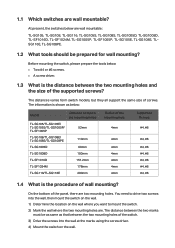
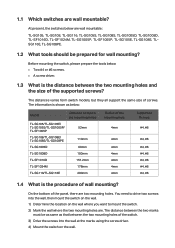
... holes. Before mounting the switch, please prepare the tools below :
Model
Distance between the mounting holes
TL-SG105/TL-SG105E/ TL-SG105S/TL-SG1005P/ TL-SF1005P
52mm
TL-SG108/TL-SG108E/ TL-SG108S/TL-SG108PE
110mm
TL-SG1005D
60mm
TL-SG1008D
100mm
TL-SF1016D
157.2mm
TL-SF1024M
178mm
TL-SG116/TL-SG116E
200mm
Radius of the mounting hole
4mm
4mm 4mm 4mm 4mm 4mm 4mm
Supported Screws...
Easy Smart SwitchUN User Guide - Page 5
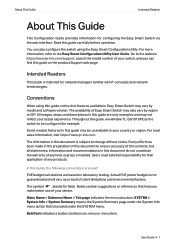
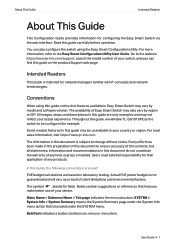
... this Guide, the following conventions are used:
PoE budget calculations are only examples and may not reflect your switch, and you
make better use of the contents, but all statements, information and recommendations in Easy Smart Switch may vary by region or ISP. Go to the website https://www.tp-link.com/support, search the model number...
Easy Smart SwitchUN User Guide - Page 6
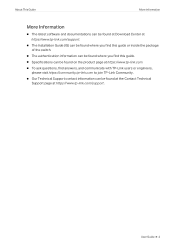
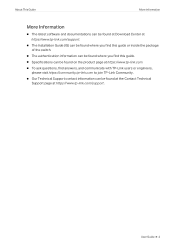
... can be found at Download Center at https://www.tp-link.com/support .
■■ The Installation Guide (IG) can be found where you find this guide or inside the package of the switch.
■■ The authentication information can be found where you find this guide. ■■ Specifications can be found on the product page at https...
Easy Smart SwitchUN User Guide - Page 12
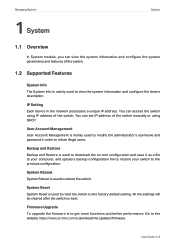
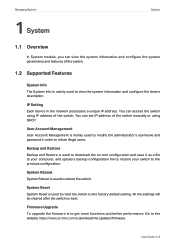
... setting. Firmware Upgrade To upgrade the firmware is used to reset the switch to get more functions and better performance. Go to the website https://www.tp-link.com to reboot the switch....previous configuration. You can set IP address of the switch manually or using IP address of the switch.
1.2 Supported Features
System Info The System Info is reset.
User Guide 8
Managing System
1 ...
Easy Smart SwitchUN User Guide - Page 14
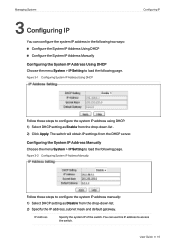
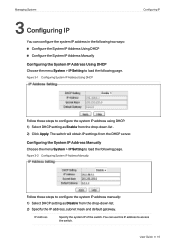
... the following page. User Guide 10 Figure 3-2 Configuring System IP Address Manually
Follow these steps to load the following page. Managing System
3 Configuring IP
You can use this IP address to configure the system IP address manually: 1) Select DHCP setting as Enable from the DHCP server. The switch will obtain IP settings from the drop-down...
Easy Smart SwitchUN User Guide - Page 58
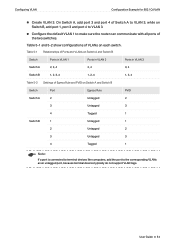
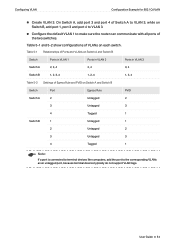
...Ports in VLAN 3
Switch A
2, 3, 4
2, 4
3, 4
Switch B
1, 2, 3, 4
1, 2 ,4
1, 3, 4
Table 5-2 Settings of VLANs on Switch B, add port 1, port 3 and port 4 to VLAN 3.
■■ Configure the default VLAN 1 to the corresponding VLANs as an untagged port, because terminal devices typically do not support VLAN tags. Table 5-1 Relationships of the two switches. On Switch A, add port 3 and...
TP-Link TL-SG116E Reviews
Do you have an experience with the TP-Link TL-SG116E that you would like to share?
Earn 750 points for your review!
We have not received any reviews for TP-Link yet.
Earn 750 points for your review!
