TP-Link TL-R4299G Support and Manuals
Get Help and Manuals for this TP-Link item
This item is in your list!

View All Support Options Below
Free TP-Link TL-R4299G manuals!
Problems with TP-Link TL-R4299G?
Ask a Question
Free TP-Link TL-R4299G manuals!
Problems with TP-Link TL-R4299G?
Ask a Question
Popular TP-Link TL-R4299G Manual Pages
User Guide - Page 8
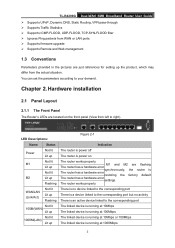
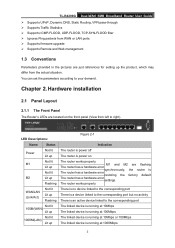
... The router has a hardware error
synchronously, the router is an active device linked to right).
TL-R4299G Dual-WAN SMB Broadband Router User Guide ¾ Supports UPnP, Dynamic DNS, Static Routing, VPN pass-through ¾ Supports Traffic Statistics ¾ Supports ICMP-FLOOD, UDP-FLOOD, TCP-SYN-FLOOD filter ¾ Ignores Ping packets from WAN or LAN ports ¾ Supports firmware upgrade...
User Guide - Page 9
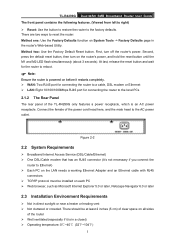
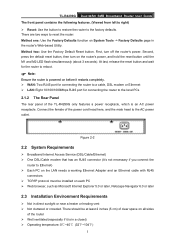
... LED flash simultaneously (about 3 seconds). TL-R4299G Dual-WAN SMB Broadband Router User Guide The front panel contains the following features. (Viewed from left to right) ¾ Reset: Use the button to restore the router to reset the router: Method one: Use the Factory Defaults function on System Tools -> Factory Defaults page in the router's Web-based Utility. At last, release...
User Guide - Page 14
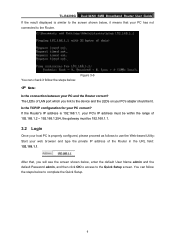
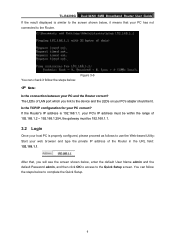
... connected to the Router.
TL-R4299G Dual-WAN SMB Broadband Router User Guide If the result displayed is similar to the screen shown below, it follow the steps below to complete the Quick Setup.
8 Is the TCP/IP configuration for your PC correct? After that your web browser and type the private IP address of LAN port which you will...
User Guide - Page 18
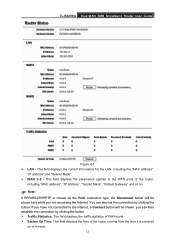
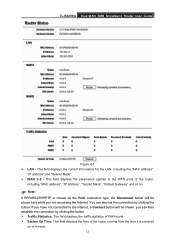
... can then establish the connection by clicking the button. If you are accessing the Internet. TL-R4299G Dual-WAN SMB Broadband Router User Guide
Figure 4-1 ¾ LAN - This field displays the current information for the LAN, including... have not connected to the WAN ports of the router,
including "MAC address", "IP address", "Subnet Mask", "Default Gateway" and so on or is reset.
12
User Guide - Page 19
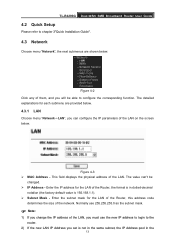
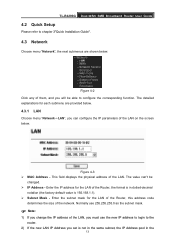
... new IP address to login to configure the corresponding function. Normally use 255.255.255.0 as the subnet mask.
) Note:
1) If you change the IP address of them, and you will be
changed. ¾ IP Address - TL-R4299G Dual-WAN SMB Broadband Router User Guide
4.2 Quick Setup
Please refer to chapter 3"Quick Installation Guide".
4.3 Network
Choose menu "Network", the next...
User Guide - Page 24
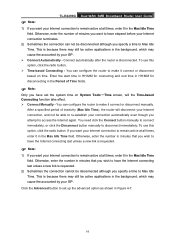
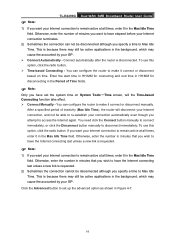
TL-R4299G Dual-WAN SMB Broadband Router User Guide
) Note:
1) If you want your Internet connection to remain active at all times, enter 0 in the Max Idle Time field. You can configure the router to have the Internet connecting last unless a new link is disconnected.
If you want your Internet connection terminates.
2) Sometimes the connection can configure the router to access the...
User Guide - Page 28
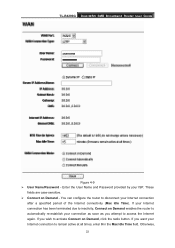
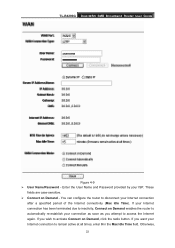
...the Internet again. TL-R4299G Dual-WAN SMB Broadband Router User Guide
Figure 4-9 ¾ User Name/Password - Enter the User Name and Password provided by your Internet connection to inactivity, Connect on Demand - If your Internet connection
after a specified period of the Internet connectivity (Max Idle Time). If you want your ISP. Otherwise,
22 You can configure the router to disconnect...
User Guide - Page 29
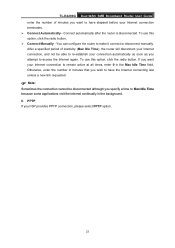
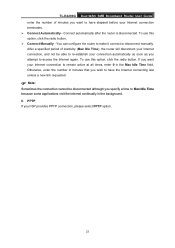
...Manually - You can configure the router to make it connect or disconnect manually. To use this option, click the radio button. If you want to have the Internet connecting last unless a new link...terminates. ¾ Connect Automatically - TL-R4299G Dual-WAN SMB Broadband Router User Guide enter the number of inactivity (Max Idle Time), the router will disconnect your Internet connection, and...
User Guide - Page 54
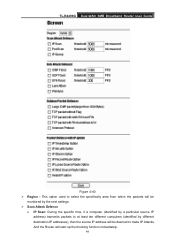
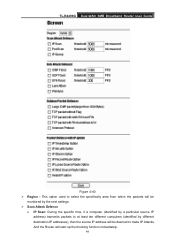
... source IP address will start up the blocking function immediately.
48 This option used to select the specifically area from which the packets will be deemed to at least ten different computers (identified by a particular source IP address) transmits packets to make IP Attacks. TL-R4299G Dual-WAN SMB Broadband Router User Guide
Figure 4-40 ¾ Region -
User Guide - Page 72
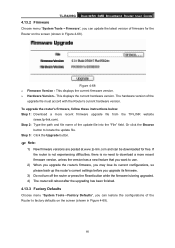
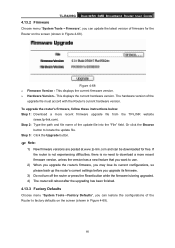
...;Factory Defaults", you can update the latest version of firmware for free. TL-R4299G Dual-WAN SMB Broadband Router User Guide
4.13.2 Firmware
Choose menu "System Tools→Firmware", you can restore the configurations of the Router to locate the update file. If the router is not experiencing difficulties, there is no need to download a more recent firmware upgrade file from the TP-LINK...
User Guide - Page 73
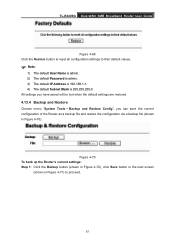
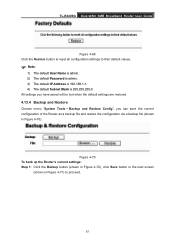
... and restore the configuration via a backup file (shown in Figure 4-71) to their default values.
) Note:
1) The default User Name is admin. 2) The default Password is admin. 3) The default IP Address is 192.168.1.1. 4) The default Subnet Mask is 255.255.255.0. TL-R4299G Dual-WAN SMB Broadband Router User Guide
Figure 4-69 Click the Restore button to reset all configuration settings to proceed...
User Guide - Page 75
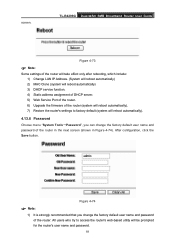
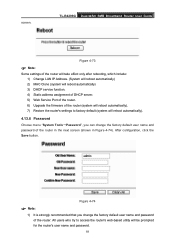
...and password.
69 TL-R4299G Dual-WAN SMB Broadband Router User Guide
Figure 4-73
) Note:
Some settings of the router will take effect only after rebooting, which include: 1) Change LAN IP Address. (System will reboot automatically) 2) MAC Clone (system will reboot automatically) 3) DHCP service function. 4) Static address assignment of DHCP server. 5) Web Service Port of the router. 6) Upgrade the...
User Guide - Page 76
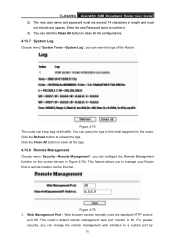
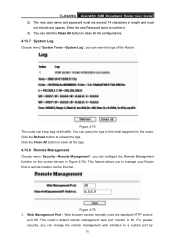
... all traffic.
Click the Clean All button to the router. This feature allows you can view the logs of all the logs.
4.13.8 Remote Management
Choose menu "Security→Remote Management", you to refresh the logs. TL-R4299G Dual-WAN SMB Broadband Router User Guide 2) The new user name and password must not exceed 14 characters in Figure 4-76...
User Guide - Page 77
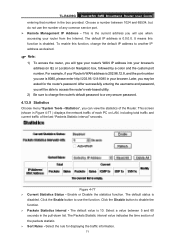
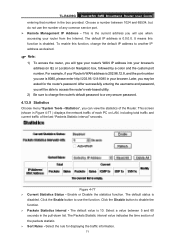
... browser's address (in IE) or Location (in your router from the Internet. Later, you may be able to access the router's web-based utility.
2) Be sure to change the router's default password to disable the function. ¾ Packets Statistics Interval - This is 10. TL-R4299G Dual-WAN SMB Broadband Router User Guide entering that number in Figure 4-77 ) displays the network...
User Guide - Page 80
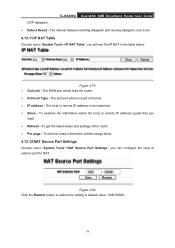
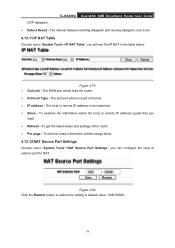
... a page show.
4.13.12 NAT Source Port Settings
Choose menu "System Tools→NAT Source Port Settings", you can configure the rang of the router ¾ Per page - The interval between sending datagram and recving datagram, uint is used in the table below:
Figure 4-79 ¾ Out Link - TL-R4299G Dual-WAN SMB Broadband Router User Guide
¾ Detect Result - Figure 4-80 Click...
TP-Link TL-R4299G Reviews
Do you have an experience with the TP-Link TL-R4299G that you would like to share?
Earn 750 points for your review!
We have not received any reviews for TP-Link yet.
Earn 750 points for your review!
