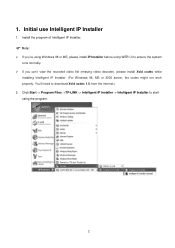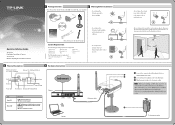TP-Link TL-SC3171 Support and Manuals
Get Help and Manuals for this TP-Link item

View All Support Options Below
Free TP-Link TL-SC3171 manuals!
Problems with TP-Link TL-SC3171?
Ask a Question
Free TP-Link TL-SC3171 manuals!
Problems with TP-Link TL-SC3171?
Ask a Question
Most Recent TP-Link TL-SC3171 Questions
Poe
Could I Use Poe(power On Ethernet) With This Camera?
could i use POE(power on Ethernet) with this camera?
could i use POE(power on Ethernet) with this camera?
(Posted by khaligh 11 years ago)
TP-Link TL-SC3171 Videos
Popular TP-Link TL-SC3171 Manual Pages
TP-Link TL-SC3171 Reviews
We have not received any reviews for TP-Link yet.