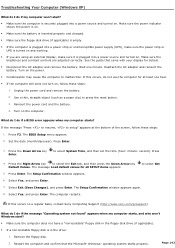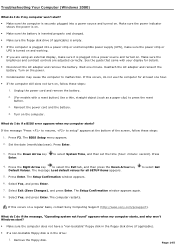Sony PCG-V505ACK Support and Manuals
Get Help and Manuals for this Sony item

View All Support Options Below
Free Sony PCG-V505ACK manuals!
Problems with Sony PCG-V505ACK?
Ask a Question
Free Sony PCG-V505ACK manuals!
Problems with Sony PCG-V505ACK?
Ask a Question
Most Recent Sony PCG-V505ACK Questions
Sony Pcg-v505ack:will Computer See/work With Two 1mb Ram?
Manual says largest RAM is two 512 kB RAM. Will replacing with two 1 MB RAM chips be seen by compute...
Manual says largest RAM is two 512 kB RAM. Will replacing with two 1 MB RAM chips be seen by compute...
(Posted by jcm35111 9 years ago)
Popular Sony PCG-V505ACK Manual Pages
Sony PCG-V505ACK Reviews
We have not received any reviews for Sony yet.