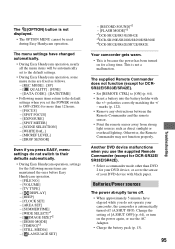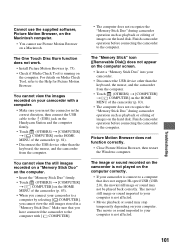Sony DCR-SR42E - 30gb Hard Disk Drive Handycam Camcorder Support and Manuals
Get Help and Manuals for this Sony item

View All Support Options Below
Free Sony DCR-SR42E manuals!
Problems with Sony DCR-SR42E?
Ask a Question
Free Sony DCR-SR42E manuals!
Problems with Sony DCR-SR42E?
Ask a Question
Most Recent Sony DCR-SR42E Questions
With My Sony Dcr-sr42e: How Can I Make It Compatible With Windows 7?
Sony DCR-SR42E: how can I make it compatible with Windows 7?
Sony DCR-SR42E: how can I make it compatible with Windows 7?
(Posted by admin35217 10 years ago)
Sony Dcr-sr42e Docking Station
how much is the dcr-sr42e docking station
how much is the dcr-sr42e docking station
(Posted by bothamoses 11 years ago)
I Dropped The Handycam,the Screen Rolls
How Can I Fix It?
(Posted by royeel81 11 years ago)
Popular Sony DCR-SR42E Manual Pages
Sony DCR-SR42E Reviews
We have not received any reviews for Sony yet.