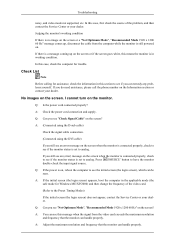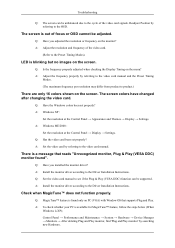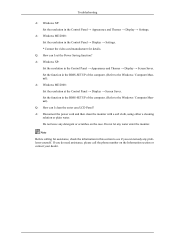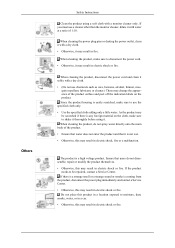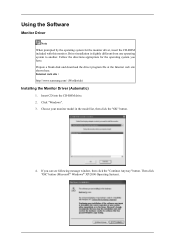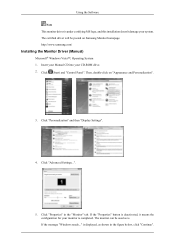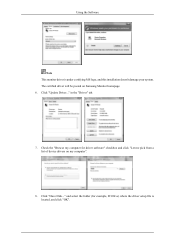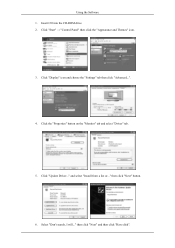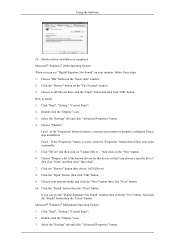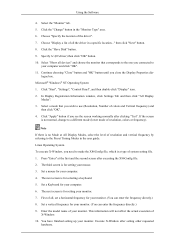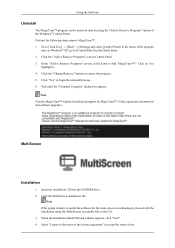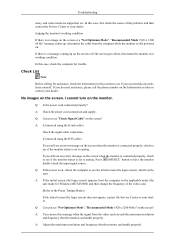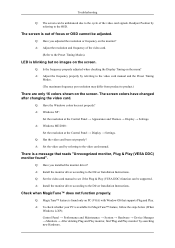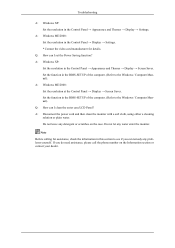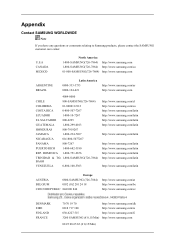Samsung T240 - SyncMaster - 24" LCD Monitor Support and Manuals
Get Help and Manuals for this Samsung item

View All Support Options Below
Free Samsung T240 manuals!
Problems with Samsung T240?
Ask a Question
Free Samsung T240 manuals!
Problems with Samsung T240?
Ask a Question
Samsung T240 Videos
Popular Samsung T240 Manual Pages
Samsung T240 Reviews
We have not received any reviews for Samsung yet.