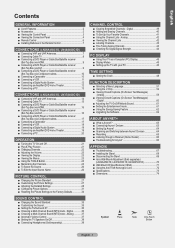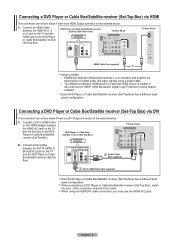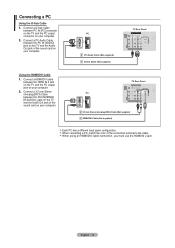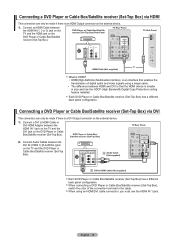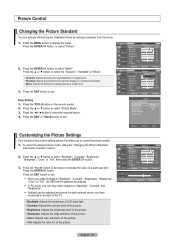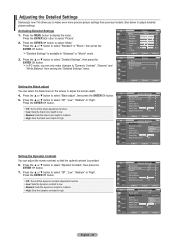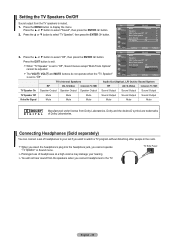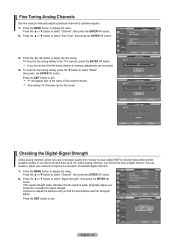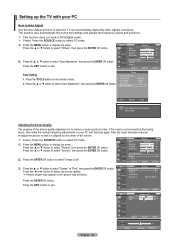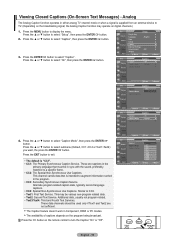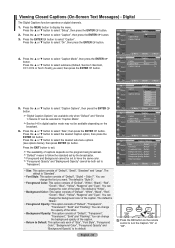Samsung LN32A450 - 32" LCD TV Support and Manuals
Get Help and Manuals for this Samsung item

View All Support Options Below
Free Samsung LN32A450 manuals!
Problems with Samsung LN32A450?
Ask a Question
Free Samsung LN32A450 manuals!
Problems with Samsung LN32A450?
Ask a Question
Most Recent Samsung LN32A450 Questions
Samsung Ln32a450 Stand 32in Assembly Problems
I am now just needing to use the stand years later and I have the oval piece, two round pieces conne...
I am now just needing to use the stand years later and I have the oval piece, two round pieces conne...
(Posted by stevemendelson 4 years ago)
How To Change Picture Size Sansung Ln32a450c1dxza Without Remote
how to change picture size on sansung ln32a450c1dxza without a remote
how to change picture size on sansung ln32a450c1dxza without a remote
(Posted by bbarraza2000sb 7 years ago)
Red Light Flashes When I Try To Turn On My Tv
The light just flickers when I try to turn on my TV. Haven't used it for quite some time due to it n...
The light just flickers when I try to turn on my TV. Haven't used it for quite some time due to it n...
(Posted by sandralucksinger 8 years ago)
Samsung Ln32a450 Upside Down Image
I was just given a this tv that used to be part of a hotel. While I was in the service menu to try a...
I was just given a this tv that used to be part of a hotel. While I was in the service menu to try a...
(Posted by salgado241 9 years ago)
Why Is My Samsung Tv Have A Red Dot Flashing
(Posted by nicoZa 9 years ago)
Samsung LN32A450 Videos
Popular Samsung LN32A450 Manual Pages
Samsung LN32A450 Reviews
We have not received any reviews for Samsung yet.