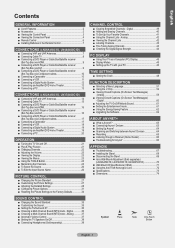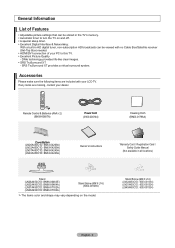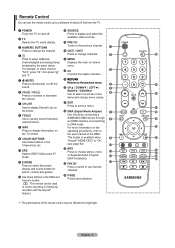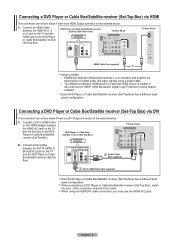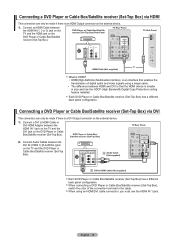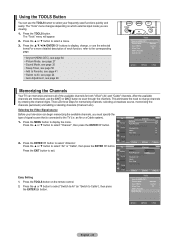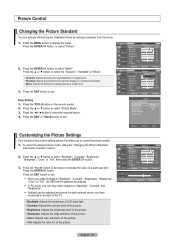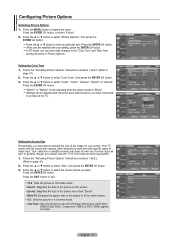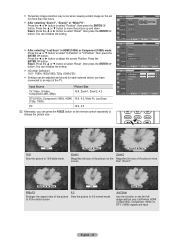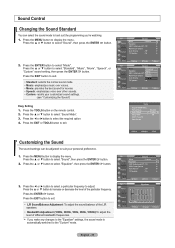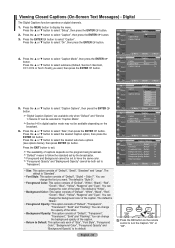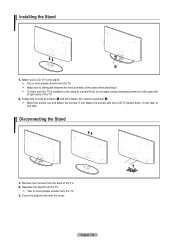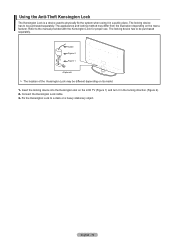Samsung LN32A450 Support Question
Find answers below for this question about Samsung LN32A450 - 32" LCD TV.Need a Samsung LN32A450 manual? We have 1 online manual for this item!
Question posted by bbarraza2000sb on March 10th, 2017
How To Change Picture Size Sansung Ln32a450c1dxza Without Remote
Current Answers
Answer #1: Posted by BusterDoogen on March 10th, 2017 5:23 PM
Activating Picture Options 1. Press the MENU button to display the menu. Press the ENTER button, to select "Picture". 2. Press the up or down button to select "Picture Options", then press the ENTER button. Press the up or down button to select a particular item. Press the ENTER button. When you are satisfied with your setting, press the ENTER button. In PC mode, you can only make changes to the "Color Tone" and "Size" from among the items in "Picture Options".
To use the more advanced features, you must use the remote control.
I hope this is helpful to you!
Please respond to my effort to provide you with the best possible solution by using the "Acceptable Solution" and/or the "Helpful" buttons when the answer has proven to be helpful. Please feel free to submit further info for your question, if a solution was not provided. I appreciate the opportunity to serve you!
Related Samsung LN32A450 Manual Pages
Samsung Knowledge Base Results
We have determined that the information below may contain an answer to this question. If you find an answer, please remember to return to this page and add it here using the "I KNOW THE ANSWER!" button above. It's that easy to earn points!-
General Support
... in . If you are using your LCD TV for an extended period of screen burn in (image retention). For instructions on how to play video games. Changing Picture Size If Your Watching TV For Long Periods of Time If you are watching your TV to change the image on the sides, changing the picture size for more than two hours at... -
General Support
... Samsung TV to your computer's DVI video output jack. set your TV, and then click OK. Computer Picture Quality ... about using your LCD TV with your Mac, For information about using an HDMI cable. Using other . Adjusting the Size of the Screen...section of your LCD TV should be accessed through the Control Panel. The Optimum Resolution for connecting your TV. If you connect... -
General Support
...the picture you are watching a program that is being broadcast in the standard, 4:3 format, use widescreen. Related Articles Are LCD TV's ...change it to resolve this problem. For information about the changing the screen size, click here . Note 3: If your TV does not retain the picture size you set for more than thirty minutes, for viewing depends on the format of several other sizes...
Similar Questions
none
I Found This Tv For $350. Is This A Good Price????