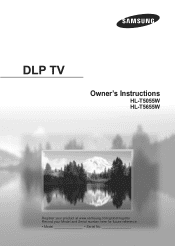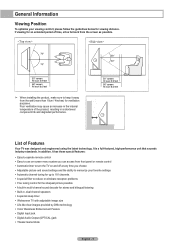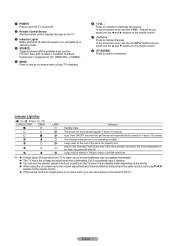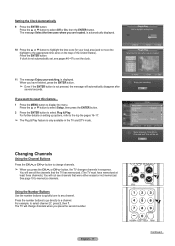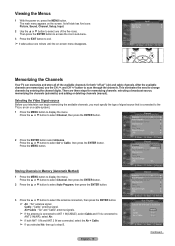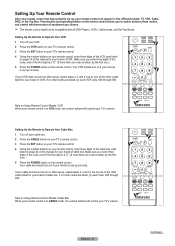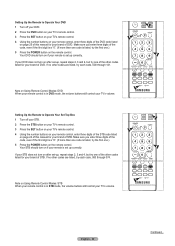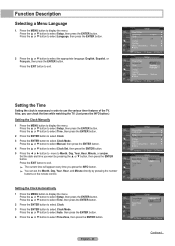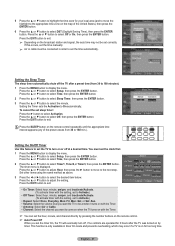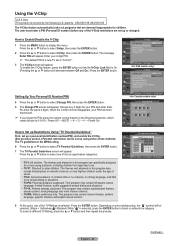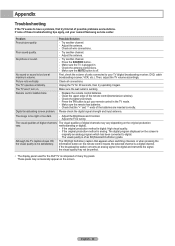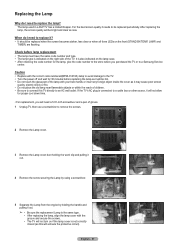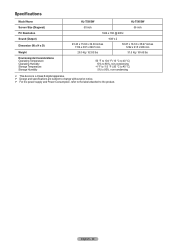Samsung HL-T5055W Support and Manuals
Get Help and Manuals for this Samsung item

View All Support Options Below
Free Samsung HL-T5055W manuals!
Problems with Samsung HL-T5055W?
Ask a Question
Free Samsung HL-T5055W manuals!
Problems with Samsung HL-T5055W?
Ask a Question
Most Recent Samsung HL-T5055W Questions
Tv Repare Help
Why does my tv keep turning off by itself?Model #: HL-T5055WModel code: HLT5055WX/WAA
Why does my tv keep turning off by itself?Model #: HL-T5055WModel code: HLT5055WX/WAA
(Posted by steveford2inc 5 years ago)
Hl-t5055w Buttons Don't Work How To Fix
My Samsung HL-T5055W buttons don't work only one button work is the volume up button power button do...
My Samsung HL-T5055W buttons don't work only one button work is the volume up button power button do...
(Posted by Jstyle454 6 years ago)
Why Did My Dlp Lamp Only Last 4months In My Samsung Hl-t5055w
(Posted by tkaarkant 9 years ago)
How To Replace The Color Wheel In A Hl-t5055w
(Posted by DEUakra 9 years ago)
Fan #2
My Television says to check the number two fan and I was wondering which fan it was the front one or...
My Television says to check the number two fan and I was wondering which fan it was the front one or...
(Posted by kennbiando 11 years ago)
Popular Samsung HL-T5055W Manual Pages
Samsung HL-T5055W Reviews
We have not received any reviews for Samsung yet.