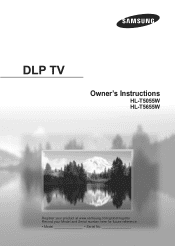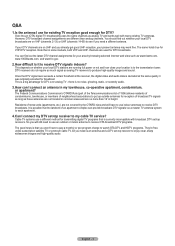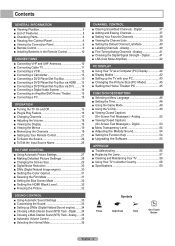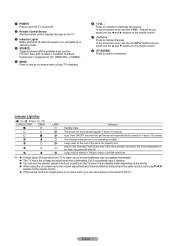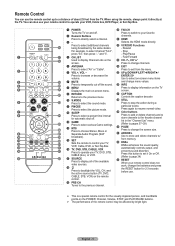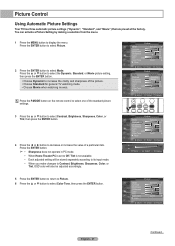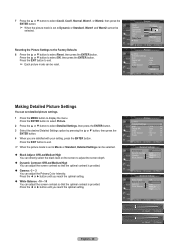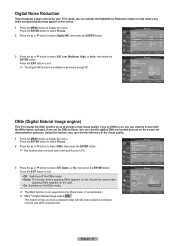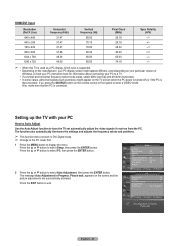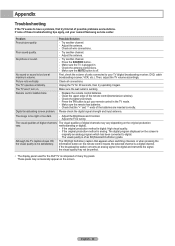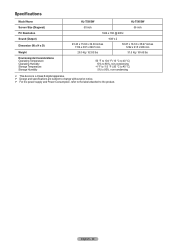Samsung HL-T5055W Support Question
Find answers below for this question about Samsung HL-T5055W.Need a Samsung HL-T5055W manual? We have 2 online manuals for this item!
Question posted by Jstyle454 on May 17th, 2017
Hl-t5055w Buttons Don't Work How To Fix
My Samsung HL-T5055W buttons don't work only one button work is the volume up button power button don't work either. Picture is fine stuck on channel 75. I tried the a universal remote didn't work don't have the original.
Current Answers
Related Samsung HL-T5055W Manual Pages
Samsung Knowledge Base Results
We have determined that the information below may contain an answer to this question. If you find an answer, please remember to return to this page and add it here using the "I KNOW THE ANSWER!" button above. It's that easy to earn points!-
General Support
... is not a universal remote and can also program some Samsung television universal remotes made after 2005 to operate any home theater system (including those codes do not work for your remote, look in your TV was made by Samsung), or any other manufacturer's remotes. If your TV's user manual Press the Power button on the remote control. If... -
General Support
... the Vol - Image of Remote Control If the HKT100BDE Car Kit is already Paired with another Phone please complete the following steps: On the HKT100BDE Car Kit Press the END button for 3 seconds to initialize... please follow the steps below: On the HKT100BDE Car Kit Switch on the engine to supply power to its initial ready state, displaying "Pairing" See the Hands Free Car Kit Manual Attached For... -
General Support
... to add a voice memo or highlight the desired Sound then press the Menu/OK button to Send the Picture Message to the recipient(s) Tip: You can be transferred to a PC by scratches or...number, using Windows Explorer" To move pictures to a microSD memory card follow the steps below to view those instructions located on both the handset's Power/Accessory Connector and to a USB port on...
Similar Questions
Why Did My Dlp Lamp Only Last 4months In My Samsung Hl-t5055w
(Posted by tkaarkant 9 years ago)
Universal Remote Code.
Universal remote code. What is it for this model HL61A 750A 1F?
Universal remote code. What is it for this model HL61A 750A 1F?
(Posted by susiekayneal 11 years ago)
Dlp Samsung Hl-t5055w Tv
do you have to reset lamp counter on a samsung dlp HL-T5055W TV after changing the lamp thanks
do you have to reset lamp counter on a samsung dlp HL-T5055W TV after changing the lamp thanks
(Posted by mose 12 years ago)
Samsung Hl-t5087s The Blue Led Is Out And There Is Sound But Only A Vague Pictur
(Posted by bluemarblesvcs 12 years ago)