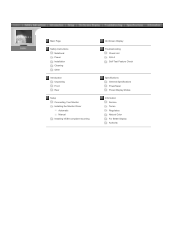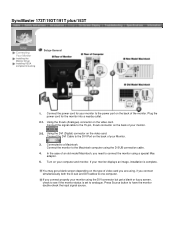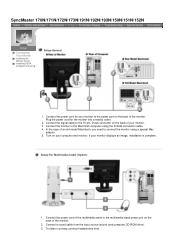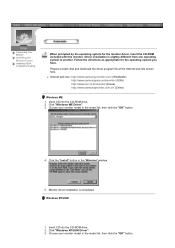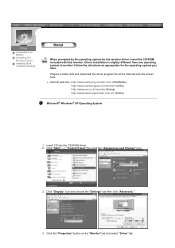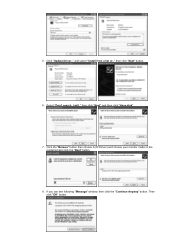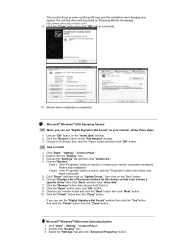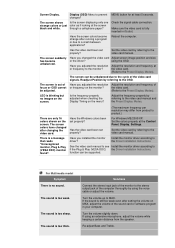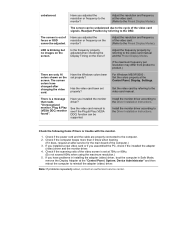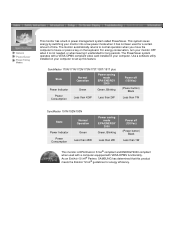Samsung 191T PLUS - SyncMaster 191 T Support and Manuals
Get Help and Manuals for this Samsung item

View All Support Options Below
Free Samsung 191T PLUS manuals!
Problems with Samsung 191T PLUS?
Ask a Question
Free Samsung 191T PLUS manuals!
Problems with Samsung 191T PLUS?
Ask a Question
Most Recent Samsung 191T PLUS Questions
Samsung Function Buttons Are Not Working At All
I have a Samsung syncmaster 191t plus computer monitor. The monitor works basically fine if I use t...
I have a Samsung syncmaster 191t plus computer monitor. The monitor works basically fine if I use t...
(Posted by dplace45 10 years ago)
Popular Samsung 191T PLUS Manual Pages
Samsung 191T PLUS Reviews
We have not received any reviews for Samsung yet.