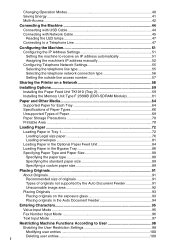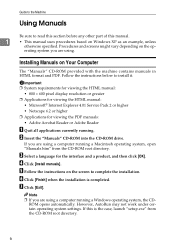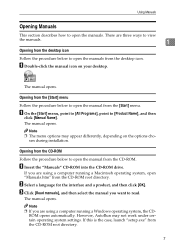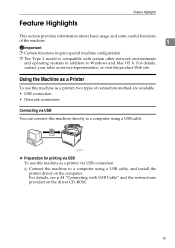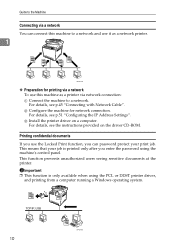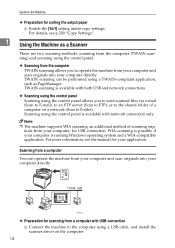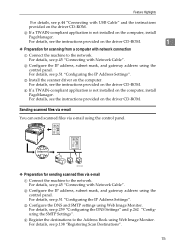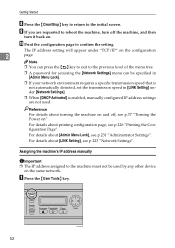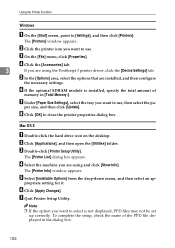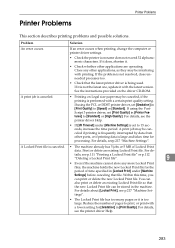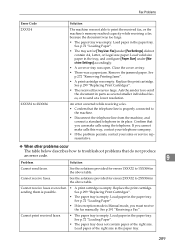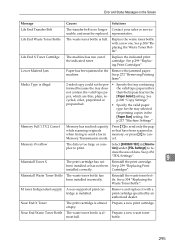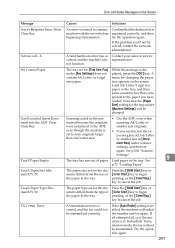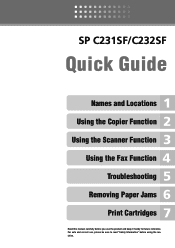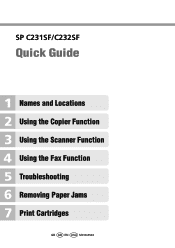Ricoh C231SF - Aficio SP Color Laser Support and Manuals
Get Help and Manuals for this Ricoh item

View All Support Options Below
Free Ricoh C231SF manuals!
Problems with Ricoh C231SF?
Ask a Question
Free Ricoh C231SF manuals!
Problems with Ricoh C231SF?
Ask a Question
Most Recent Ricoh C231SF Questions
Entering Maintenance Mode Spc231sf
how do i enter the maintenance mode on spc231sf???
how do i enter the maintenance mode on spc231sf???
(Posted by rodmanjpjl 9 years ago)
Ricoh Aficio Sp C231sf
how do you install the printer drivers on computer running windows 8.1. i got the scan function work...
how do you install the printer drivers on computer running windows 8.1. i got the scan function work...
(Posted by interlaw 9 years ago)
Will Ricoh Sp C231sf Work If One Of Its Colour Bottel Goes Empty
(Posted by sdczkp 12 years ago)
Ricoh C231SF Videos
Popular Ricoh C231SF Manual Pages
Ricoh C231SF Reviews
We have not received any reviews for Ricoh yet.