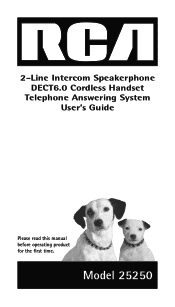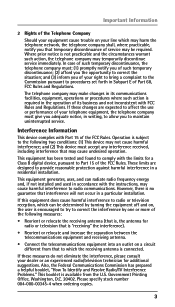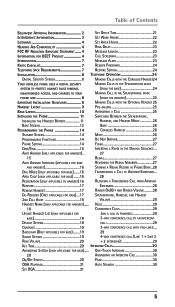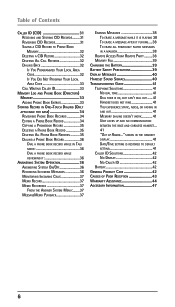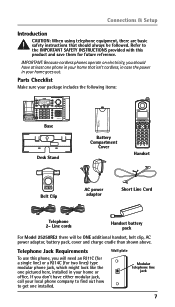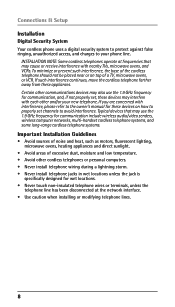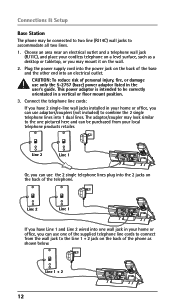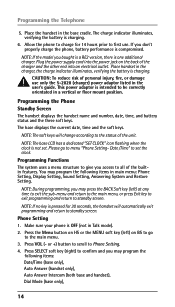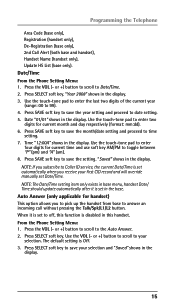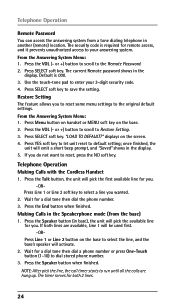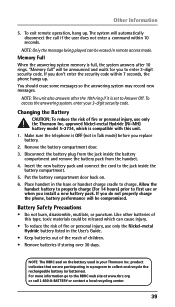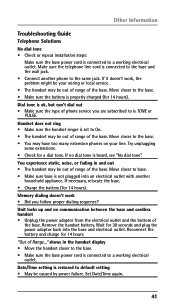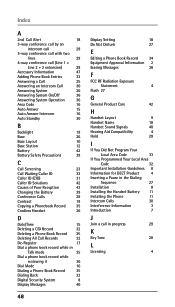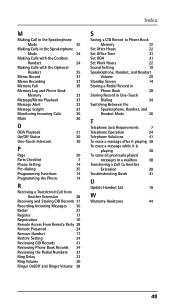RCA 25250RE1 - ViSYS Cordless Phone Support and Manuals
Get Help and Manuals for this RCA item

View All Support Options Below
Free RCA 25250RE1 manuals!
Problems with RCA 25250RE1?
Ask a Question
Free RCA 25250RE1 manuals!
Problems with RCA 25250RE1?
Ask a Question
Most Recent RCA 25250RE1 Questions
Rca 6.0 Model # 25250re1-a.
All calls are going to voicemail. How do I undo that?
All calls are going to voicemail. How do I undo that?
(Posted by southwestmanager 5 years ago)
Can The Phone Calls Transfer To Another Phone
want to transfer calls to a cell if i leave location
want to transfer calls to a cell if i leave location
(Posted by philliplee6 5 years ago)
Out Going Message
We can't load an outgoing message. We have the book but it may be the wrong book
We can't load an outgoing message. We have the book but it may be the wrong book
(Posted by stjohnlutheran2041 7 years ago)
Cordless Phone Says Out Of Range
I have the RCA 2 line phone and the cordless phone says its out of range , I have a new battery but ...
I have the RCA 2 line phone and the cordless phone says its out of range , I have a new battery but ...
(Posted by towgirl561 8 years ago)
How To Conference Call On Rca Visys Phone Model 25250re1-a
(Posted by mugisvstal 9 years ago)
Popular RCA 25250RE1 Manual Pages
RCA 25250RE1 Reviews
We have not received any reviews for RCA yet.