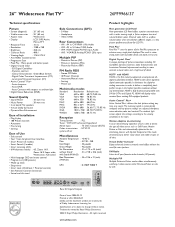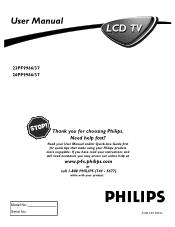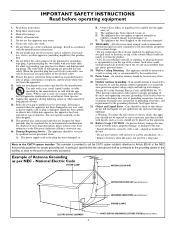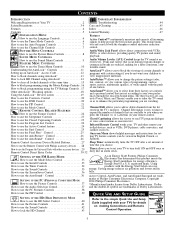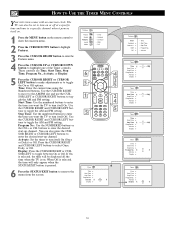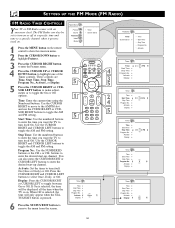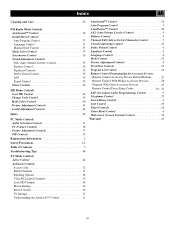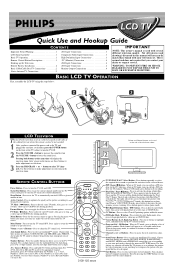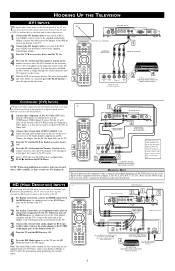Philips 26PF9966 - 26" LCD TV Support and Manuals
Get Help and Manuals for this Phillips item

View All Support Options Below
Free Philips 26PF9966 manuals!
Problems with Philips 26PF9966?
Ask a Question
Free Philips 26PF9966 manuals!
Problems with Philips 26PF9966?
Ask a Question
Most Recent Philips 26PF9966 Questions
Hd Mode
Is there any other way to use the hd mode on the philips 26PF9966/37 w/o having a remote
Is there any other way to use the hd mode on the philips 26PF9966/37 w/o having a remote
(Posted by Questions947 12 years ago)
Popular Philips 26PF9966 Manual Pages
Philips 26PF9966 Reviews
We have not received any reviews for Philips yet.