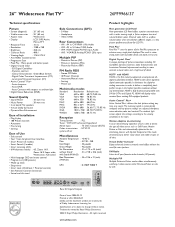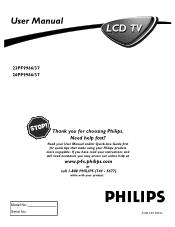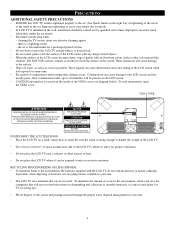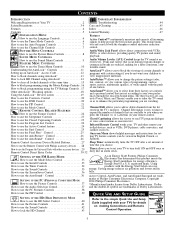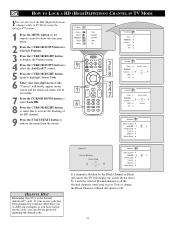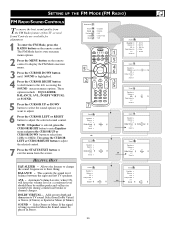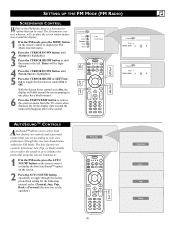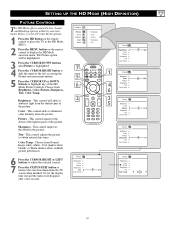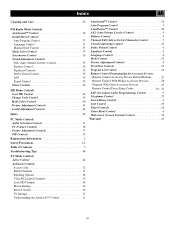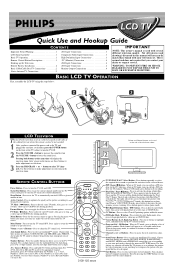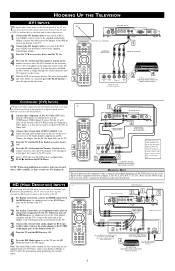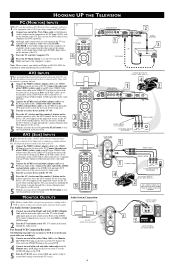Philips 26PF9966 Support Question
Find answers below for this question about Philips 26PF9966 - 26" LCD TV.Need a Philips 26PF9966 manual? We have 3 online manuals for this item!
Question posted by Questions947 on March 7th, 2012
Hd Mode
Is there any other way to use the hd mode on the philips 26PF9966/37 w/o having a remote
Current Answers
Related Philips 26PF9966 Manual Pages
Similar Questions
Philips 47pfl7422d - 47' Lcd Tv. Have Black Screen But Sound Works.
(Posted by Anonymous-133963 10 years ago)
Will The Retail Mode On A Philips 46pfl3706 Lcd Tv Damage It
(Posted by Sftackett77 10 years ago)
How Do You Turn Off The Power Saving Feature On A
15 Inch Flat Panel Lcd Tv
(Posted by yerkesmax 11 years ago)
I Need A User Manual For: Tatung Lcd Flat Panel Tv/monitor, Mod#v20k0dx
Need User Manual For: TATUNG LCD Flat Panel TV/Monitor Mod#V20K0DX
Need User Manual For: TATUNG LCD Flat Panel TV/Monitor Mod#V20K0DX
(Posted by damnskippy 12 years ago)
Lcd Tv Model #32pfl3504d/f7 Does Not Power On..led Lights But Shuts Off Imediatl
lcd tv model #32pfl3504d/f7 does not power on..led lights but shuts off imediatl...can anyone help w...
lcd tv model #32pfl3504d/f7 does not power on..led lights but shuts off imediatl...can anyone help w...
(Posted by jimsdaone 13 years ago)