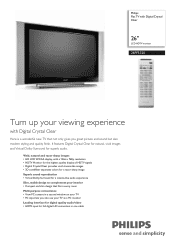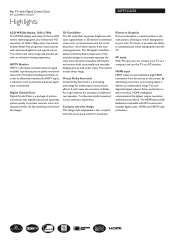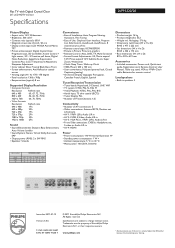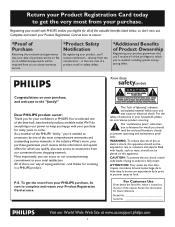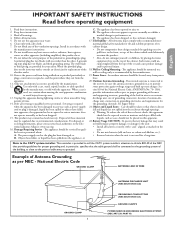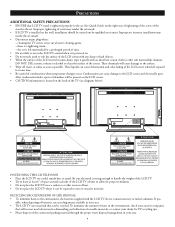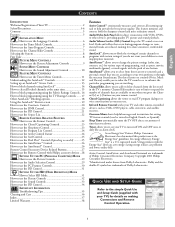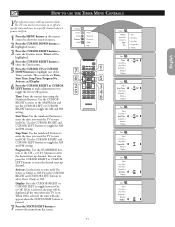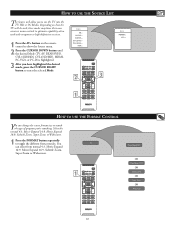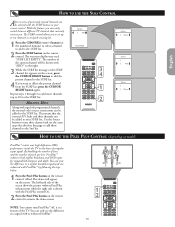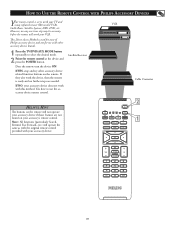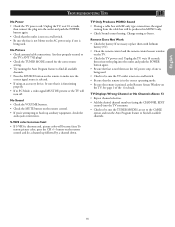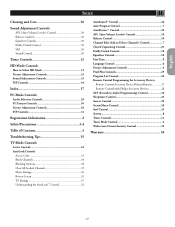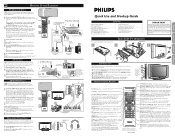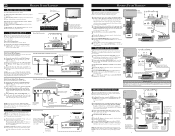Philips 26PF5320 - 26" LCD TV Support and Manuals
Get Help and Manuals for this Phillips item

View All Support Options Below
Free Philips 26PF5320 manuals!
Problems with Philips 26PF5320?
Ask a Question
Free Philips 26PF5320 manuals!
Problems with Philips 26PF5320?
Ask a Question
Most Recent Philips 26PF5320 Questions
Need The English Version Schematic For Power Supply
(Posted by Anonymous-148792 9 years ago)
Looking For Service Manual 26pf5320/28
Need info regarding parts on power supply board 26pf5320/28 Phillips LCD TV
Need info regarding parts on power supply board 26pf5320/28 Phillips LCD TV
(Posted by djltd 9 years ago)
How Can I Setup For Dvd Player Using Side Buttons? Av1?
(Posted by rawsonbruce07 11 years ago)
Tv Will Not Power Up. Power Light Flashes Alternatively Green/red. Whats Wrong?
(Posted by kevinl 13 years ago)
Popular Philips 26PF5320 Manual Pages
Philips 26PF5320 Reviews
We have not received any reviews for Philips yet.