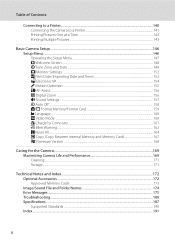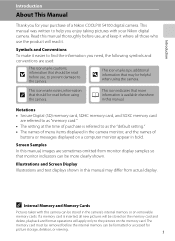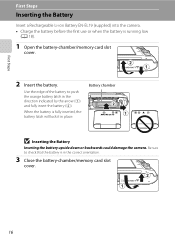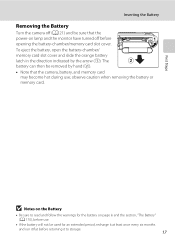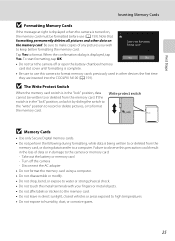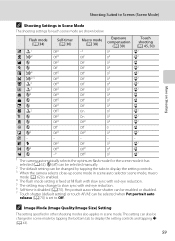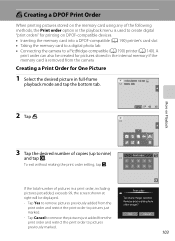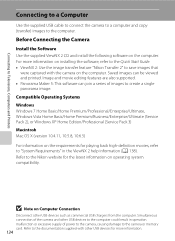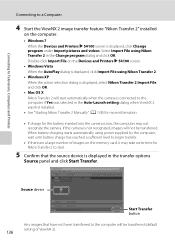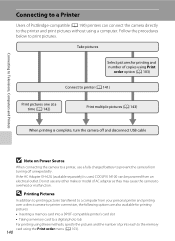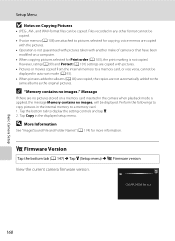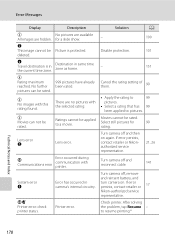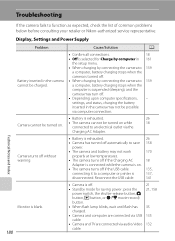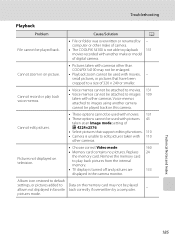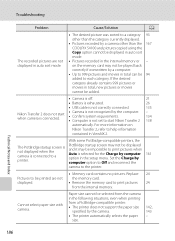Nikon COOLPIX S4100 Support and Manuals
Get Help and Manuals for this Nikon item

View All Support Options Below
Free Nikon COOLPIX S4100 manuals!
Problems with Nikon COOLPIX S4100?
Ask a Question
Free Nikon COOLPIX S4100 manuals!
Problems with Nikon COOLPIX S4100?
Ask a Question
Most Recent Nikon COOLPIX S4100 Questions
How To Import Photos From Your Coolpix S4100 To A Mac
(Posted by lenntmcgr 9 years ago)
How To Plug Coolpix S4100 Into Pc
(Posted by tanwayne 9 years ago)
How To View The Users Manual Of My Coolpix S4100 On My Computer
(Posted by asQuall 9 years ago)
Does Nikon Coolpix Support 220v?
(Posted by scaw 9 years ago)
Nikon Coolpix Cannot Be Turned On
(Posted by Ro0ho 9 years ago)
Nikon COOLPIX S4100 Videos
Popular Nikon COOLPIX S4100 Manual Pages
Nikon COOLPIX S4100 Reviews
We have not received any reviews for Nikon yet.